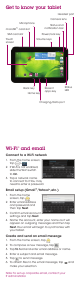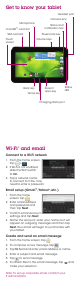Quick Start Guide
Personalize
Set wallpaper
To change your home or lock screen wallpaper,
tap and hold a blank part of the home screen
and follow on-screen instructions.
Add apps or widgets
1. From the home screen, tap .
2. Tap and hold an app or widget to add it to a
home screen.
3. Drag the item to position it on a home screen.
To delete an app, drag it to X.
Create a folder
1. On a home screen, drag one app onto another
to create a folder.
2. To rename the folder, tap it and then tap the
folder name.
3. Enter a name and tap Done.
Camera and video
Take a picture
1. From the home screen, tap .
2. Tap .
Take a panorama picture
1. In camera mode, tap .
2. Tap and slowly pan the camera until the
blue progress bar at the bottom of the screen
reaches the green arrow. You can also tap
to end the shot.
Take a video
1. In camera mode, tap .
2. Tap to begin recording. Tap to stop.
Send a picture
1. From the home screen, tap , then tap .
2. Tap an album and then tap and hold a picture.
3. Tap and select a method from the list.