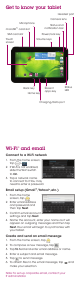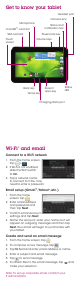Quick Start Guide
Touch screen
Navigating your tablet
•
Use your ngertip to lightly touch the screen.
• Use quick icks of your nger on the touch screen
to swipe up, down, left, and right.
• To return to the previous screen, tap .
• Tap at any time to return to the main home
screen.
• Tap to view your recent apps.
• Tap to access applications on your tablet.
Notications panel
The Notications panel provides quick access
to alerts including new messages, emails and
software updates.
• Pull down on the top black bar on the display to
reveal the Notications panel.
• Swipe right to clear individual notications or tap
to clear all.
Apps on Google Play
™
Access Google Play
1. From the home screen, tap .
2. Use your existing Google
™
account or create
one following the steps on the screen.
Navigate Google Play
From Play Store, you will have multiple ways to
search for apps, games and more.
1. Tap a category to browse popular apps, games,
movies and music organized by popularity or
category.
2. Tap to search the Play Store for a specic
game or app.
3. To install, tap the app and follow instructions.
Once installed, you will see a notication in
the Notications panel. Open the app from
this notication or by locating the app in the
App tray .
Note: A Google Checkout
™
payment method is
required to purchase apps.