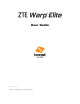User Guide [UG template version 15a] [boost_zte_N9518_ug_en_071515_d5]
Table of Contents Introduction.................................................................................................................................................... 1 About the User Guide............................................................................................................................ 1 Get Started .................................................................................................................................................... 2 Parts and Functions .
Touchscreen Keyboards ............................................................................................................. 29 Google Keyboard ........................................................................................................................ 30 Swype ......................................................................................................................................... 31 TouchPal X................................................................................
Call Using the Phone Dialer ........................................................................................................ 69 Answer Phone Calls .................................................................................................................... 72 In-Call Screen Layout and Operations ........................................................................................ 75 Place a Call from Contacts .................................................................................
Edit a Contact............................................................................................................................ 102 Delete a Contact ....................................................................................................................... 103 Add a Contact to Favorites ....................................................................................................... 104 Share a Contact .............................................................................
Delete an Email Account ........................................................................................................... 145 Manage Your Email Inbox ......................................................................................................... 146 Exchange ActiveSync Email Features ...................................................................................... 148 Data Services General Information (Enhanced 4G LTE and 3G Networks).....................................
Calculator .......................................................................................................................................... 197 Calendar ............................................................................................................................................ 199 Add an Event to the Calendar ................................................................................................... 200 View Calendar Events ..................................................
Install the LinkedIn App on Your Phone ................................................................................... 238 Sign In to Your LinkedIn Account ............................................................................................. 239 YouTube ............................................................................................................................................ 239 View YouTube Videos .................................................................................
Default SMS App Settings ................................................................................................................ 276 Bluetooth Tethering Setting .............................................................................................................. 277 Sound & Notifications Settings .......................................................................................................... 277 Display Settings ....................................................................
Introduction The following topics describe the basics of using this guide and your new phone. About the User Guide Thank you for purchasing your new ZTE Warp Elite. The following topics explain how best to use this guide to get the most out of your phone. Before Using Your Phone Read this guide and the Important Information booklet in the box thoroughly for proper usage. Accessible services may be limited by subscription contract conditions.
Get Started The following topics give you all the information you need to set up your phone and wireless service the first time. Parts and Functions These topics illustrate your phone’s primary parts and key functions. Phone Layout The following illustration outlines your phone’s primary external features and buttons. Part Ambient Light and Proximity Sensor Description Detects how close an object is to the surface of the screen.
Part Description nano-SIM Card Tray Lets you install the nano-SIM card needed for connecting to the 4G network. See Insert nano-SIM Card. Touchscreen Displays all the information needed to operate your phone, such as the call status, the Contacts list, and the date and time. Also provides onetap access to all of your features and applications. Volume Buttons Allows you to adjust the ringtone or media volume or adjust the voice volume during a call.
Handling a SIM Card Keep the following in mind when handling a nano-SIM card. ● Customer is responsible for any damage caused by inserting nano-SIM card in another-brand IC card reader, etc. The company is not responsible in such case. ● Always keep the IC chip clean. ● Wipe clean with a dry, soft cloth. ● Avoid applying labels. May damage nano-SIM card. ● See instructions included with nano-SIM card for handling. ● nano-SIM card is the property of the company.
1. Push the point of the tray eject tool into the hole on the nano-SIM card slot. 2. Pull out the nano-SIM card tray and place the nano-SIM card in the tray making sure it is properly oriented. Then carefully install the tray back. SD Card Your phone supports the use of an optional SD card (not included) to expand its storage capacity. It supports cards up to 32 GB. Some cards may not operate properly with your phone.
Battery Level: A low battery charge may prevent reading/writing to SD Card. Handling SD Card: Use/store SD Cards away from the reach of infants. May cause choking if swallowed. Insert SD Card Follow these steps to insert an optional SD card (not included). Make sure to power your phone off before inserting or removing an SD card. 1. Push the point of the tray eject tool into the hole on the SD card slot. 2. Pull out the SD card tray and place the SD card in the tray making sure it is properly oriented.
1. From home, tap Apps > Settings > Storage. 2. Tap Unmount SD card > OK. When Unmount SD card changes to Mount SD card, the card is now unmounted.
Remove SD Card Follow these instructions to remove an SD card. Always unmount the SD card or power the phone off before removing the card. 1. Push the point of the tray eject tool into the hole on the SD card slot. 2. Pull the SD card tray out of the slot. 3. Remove the SD card. 4. Replace the empty SD card tray. Format SD Card When you insert an optional SD card for the first time, it is recommended that you format it on your phone.
1. From home, tap Apps > Settings > Storage. 2. Tap Erase SD card > ERASE SD CARD > ERASE EVERYTHING. If you have set up a screen lock, you will be prompted to draw the pattern or enter the password or PIN. See Security Settings. All data on the SD card is erased, and the card is formatted for use on your phone.
Charge the Battery Follow these instructions to charge your phone’s battery using either the included AC adapter or via a USB connection on your computer. Charge the Battery Using the AC Adapter 1. Plug the USB connector into the charging/micro-USB jack on the bottom of your phone. 2. Plug the other end of the USB cable into the AC adapter. 3. Plug the AC adapter into an electrical outlet. The light under the Home Key illuminates when charging starts. Fully charging a battery may take up to three hours.
2. Insert the large end of the micro USB cord into an external USB port on your computer. 3. After charging, remove the micro USB cable from both the phone and the computer. Turn Your Phone On and Off The instructions below explain how to turn your phone on and off. Turn Your Phone On ■ Press and hold the Power Button. Your phone will power on. The first time you turn the phone on, you will see the startup screens. See Complete the Setup Screens for details.
Your phone will power off. Your screen remains blank while your phone is off (unless the battery is charging). Use the Touchscreen Your phone’s touchscreen lets you control actions through a variety of touch gestures. Tap or Touch When you want to type using the onscreen keyboard, select items onscreen such as application and settings icons, or press onscreen buttons, simply tap or touch them with your finger.
Swipe or Slide To swipe or slide means to quickly drag your finger vertically or horizontally across the screen. Drag To drag, press and hold your finger with some pressure before you start to move your finger. While dragging, do not release your finger until you have reached the target position. Flick Flicking the screen is similar to swiping, except that you need to swipe your finger in light, quick strokes.
keyboard. See Touchscreen Keyboards for more details. Note: The auto-rotate feature needs to be enabled for the screen orientation to automatically change. From home, tap Apps > Settings > Display and check Auto-rotate screen. Tip: You can also access the screen rotation setting from the notifications panel. Pull down the status bar and tap Auto Rotate to select or deselect the option.
Your phone’s MEID (serial number) is printed on the sticker located on the back of your phone in the battery compartment. This number can also be found on the bottom panel of the phone’s package. 3. Follow the remaining instructions to choose your plan and select a payment method. 4. Follow the activation instructions below and you’ll be able to start using your phone. Note: You can also activate by phone by calling 1-888-BOOST-4U (1-888-266-7848) from any other phone.
2. On the Language screen, select a language for your phone display and tap Next. 3. On the Why use Wi-Fi screen, tap Next. 4. On the Select Wi-Fi screen, tap a Wi-Fi network to connect with it or tap SKIP > SKIP ANYWAY to finish the setup process.
Your phone is now set up for use. If you skipped any part of the setup, you can access additional options through the Apps screen or through Settings.
Basic Operations The following topics outline basic features and operations of your phone. Basics The following topics offer an overview of your phone’s basic operations. Home Screen and Applications (Apps) List Most of your phone’s operations originate from the home screen or the apps list. For information about using the home screen, see Home Screen Basics. Select Options and Navigate Screens Tap icons, onscreen keys, and other items to open or activate the assigned function.
● Tap the Home Key ● Tap the Back Key ● Tap at the bottom of the home screen to open the list of all applications on the phone. Swipe left or right to find the one you need. to get to the home screen from any other interface. to return to the previous screen. Recent Applications You can display a list of recently used applications using the Recent Apps Key.
■ Tap the Recent Apps Key to view a list of recently used applications. Phone Settings Menu You can customize your phone’s settings and options through the Settings menu. ■ From home, tap Apps > Settings . – or – Drag the status bar down and tap > . For more information, see Settings.
Portrait and Landscape Screen Orientation The default orientation for your phone’s screen is portrait (vertical), but many apps will change to landscape orientation (widescreen) when you rotate the phone sideways. Not all screens will adjust for landscape orientation. Note: The Auto-rotate check box needs to be selected for the screen orientation to automatically change. From home, tap Apps > Settings > Display > Auto-rotate screen.
Launch Applications All installed apps can be accessed and launched from the apps list. 1. From home, tap Apps . The apps list opens.
2. Tap and app icon to launch the corresponding application. The application opens. Apps List The apps list expands to include any apps you download and install on your phone. The following table outlines the primary apps that have been preinstalled on your phone. App Function/Service Boost Zone Manage your Boost account and get support, news, apps, and more right from your phone. Calculator Perform basic and advanced mathematical equations and calculate tips.
App Function/Service Clock Set alarms, view time in time zones around the world, use stopwatch, or set a time and count down to zero. Contacts Store and manage contacts saved in your phone as well as contacts synchronized with your web accounts and computer. Dolby Audio Manage the Dolby Audio settings for enhanced audio experience with your phone. Downloads Check the record of files you have downloaded using apps such as Browser or Email.
App Function/Service Phone Place and receive calls and use voicemail. Photos Manage photos on the phone and your Google Account. Play Books Play Games Play Movies & TV Play Music Buy and read the electronic version of new bestsellers and classics. Buy and play games from the Google Play Store. Share your gaming experience and progress with your friends. Purchase, download and watch the latest and your favorite movies and TV shows. Play music on the phone and on your Google Account.
1. From home, tap Apps > Settings > About phone. 2. Tap Status. You will see the number listed under My phone number.
Silent Mode Silent mode sets your phone’s ringtone, operation sounds, notifications, etc., not to sound to avoid disturbing others around you. Note: Camera shutter, video start/stop tones, and certain other sounds may still be active during silent mode. To set silent mode: 1. Drag the status bar down and tap . 2. Tap Normal or Vibrate until you see Mute. Your phone is now in silent mode.
Tip: You can also access silent mode through the sound & notifications settings menu. From home, tap Apps > Settings > Sound & notifications > Notification mode and select Mute. Then touch Interruptions > When calls and notifications arrive, select Don't interrupt and a mute period. To restore sound settings: 1. Drag the status bar down and tap . 2. Tap Mute. Your phone’s sound settings are now restored. Tip: You can also access silent mode through the sound & notifications settings menu.
2. Tap Airplane. Your phone is now in or out of airplane mode. When the phone is in airplane mode, you will see the airplane mode icon in the status bar. Tip: You can also turn on or off airplane mode through the Settings menu. From home, tap Apps Settings > and tap the switch next to Airplane mode. Enter Text You can type on your phone using one of the available touchscreen keyboards or Google voice typing.
To change the input method: 1. Tap a text entry field, so that a keyboard displays on the screen. 2. Slide the status bar down and tap Change keyboard. 3. Select an available input method. Note: If you cannot find the input keyboard that has been installed, it may have been disabled. To enable it, from the home screen, tap Apps > Settings > Language & input > Current Keyboard > CHOOSE KEYBOARDS and tap the input keyboard that is disabled.
Using Gesture Typing The Google keyboard supports the gesture typing feature. You use this feature to input a word by sliding through the letters. To enable and use gesture typing: 1. Touch and hold on the Google keyboard and then Tap Google Keyboard Settings. 2. Tap Gesture Typing and then Tap Enable gesture typing if this feature is turned off. 3. Move your finger from letter to letter on the keyboard to trace a word without lifting the finger until you reach the end of the word.
● Tap to select numbers and symbols. Tap enter letters. ● Touch and hold or and then slide to choose different keyboards. You can select keyboards layouts suitable for left hand, right hand or two hands, open a phone keypad to enter numbers and certain symbols, open a pop-up menu to choose emoticons, or open a text editing panel where you can select, copy, and paste text. ● Tap ● Tap to delete a character before the cursor. Touch and hold before the cursor.
TouchPal X TouchPal X Keyboard offers three layouts including T26, T12 and T+. You can tap or an input language. to select a layout ® You can also use Curve to speed up text input by replacing the key tapping operation with a tracing gesture where you move your finger from letter to letter without lifting the finger until you reach the end of the word. The T26 Layout The T26 layout offers an input experience similar to a computer keyboard. ● The alphabetic keys: Tap the keys to enter letters.
● More options: Tap to access the quick settings of TouchPal X keyboard, change the keyboard theme, and more. ● Close the keyboard: Tap . You can tap the text field again to show the keyboard. The T12 Layout The layout is similar to a phone pad in T12 mode. Tap an alphabetic key repeatedly until the desired letter appears. You can also touch and hold the key and slide left or right to choose the letter or number you need.
3. Move your finger from letter to letter on the keyboard to trace a word without lifting the finger until you reach the end of the word. Note: Curve is only available in the T26 layout. Tip: Tap when you want to. If you want to enter a single letter, go ahead and tap the key. Tip: Lift your finger at the end of the word. A space is added automatically when you begin to trace the next word. Google Voice Typing Google Voice typing uses Google voice recognition to convert speech to text.
● To move the insertion point, tap where you want to type. The cursor blinks in the new position, and a tab appears below it. Drag the tab to move the cursor. ● To select text, touch and hold or double-tap the text. The nearest word is selected, with a tab at both ends of the selection. Drag the tabs to change the selection. To cancel the selection, simply tap the text field. ● To cut or copy text, select the text you want to manipulate. Then tap portrait mode.
Create a Google Account Online 1. From a computer, launch a Web browser and navigate to google.com. 2. On the main page, click Sign in > Create an account. 3. Follow the onscreen prompts to create your free account. 4. Look for an email from Google in the email box you provided, and respond to the email to confirm and activate your new account. Create a Google Account Using Your Phone 1. From home, tap Apps > Settings > Accounts > Add account > Google. 2. Tap Or create a new account.
3. Enter your First name and Last name, and then tap NEXT >. 4. Enter a desired Username, and then tap NEXT >. Your phone then connects to Google and checks username availability. Change the username and try again if it is already in use.
5. When prompted, enter and reenter a password, and then tap NEXT >. 6. Confirm your country and phone number and tap NEXT >. The phone number can help you get back into your Google Account in case you forget your password. You can also tap Skip to set up the phone number later. Note: To verify your phone number, Google will send a one-time text message to your phone. Tap SEND IT and wait for the verification to complete automatically.
7. On the Privacy and Terms screen, tap I AGREE >. 8. Now your Google Account is ready to go. Tap NEXT > to go to the next screen.
9. On the Google services screen, select your Google service options and tap NEXT >. 10. Select Add credit or debit card or Redeem and tap NEXT > to set up your billing or gift card information for purchasing apps, games, movies, and books in the Google Play Store app from your phone. You can also select Remind me later or and tap NEXT >. You are signed in to your Google Account, and your phone will synchronize the selected items.
1. From home, tap Apps > Settings > Accounts > Add account > Google. 2. Enter your existing Google Account username or email, and then tap NEXT >. 3. Enter your password, and then tap NEXT >. 4. After your phone connects with the Google servers, tap ACCEPT > to agree to Google privacy policy and terms of service.
5. On the Google services screen, select your Google service options and tap NEXT >. 6. Select Add credit or debit card or Redeem and tap NEXT > to set up your billing or gift card information for purchasing apps, games, movies, and books in the Google Play Store app from your phone. You can also select Remind me later and tap NEXT >.
You are signed in to your Google Account. Google Play Store Google Play™ is the place to go to find new Android apps, books, movies, and music for your phone. Choose from a wide variety of free and paid content ranging from productivity apps and games to bestselling books and blockbuster movies and music. When you find what you want, you can easily download and install it on your phone.
2. When you open the Google Play store app for the first time, the Terms of Service window may appear. Tap ACCEPT to continue. 3. Browse through the categories (Apps, Games, Movies & TV, Music, Books, or Newsstand), find an item you're interested in, and tap the name. Browse through featured apps. Scroll through the list of featured apps when you open Google Play. Search for an app.
Note: You need a Google Wallet account to purchase items on Google Play. See Google Wallet to set up a Google Wallet account if you do not have one. 6. The subsequent screen notifies you whether the app will require access to your personal information or access to certain functions or settings of your phone. If you agree to the conditions, tap ACCEPT (for free apps) or ACCEPT and then BUY (for paid apps) to begin downloading and installing the app.
2. Tap Menu > My apps. 3. Tap the app you want to update, and then tap UPDATE > ACCEPT. The app update is downloaded and installed. Note: You can also tap UPDATE ALL in My apps to install available updates for all your apps.
Set Automatic App Updates 1. From home, tap Play Store 2. Tap Menu . > My apps. 3. Tap the app you want to set for auto-update, and then tap and check Auto-update.
The app is set to update automatically whenever an update becomes available. Note: Automatic updates are unavailable for some apps. Uninstall an App You can uninstall any app that you have downloaded and installed from Google Play. 1. From home, tap Play Store 2. Tap Menu . > My apps.
3. On the Installed screen, tap the app you want to uninstall, and then tap UNINSTALL > OK. The app is uninstalled and removed from your phone. Get Help with Google Play The Google Play store app offers an online help option if you have questions or want to know more about the app. 1. From home, tap Play Store 2. Tap Menu . > Help & Feedback. The app will take you to the Google Play Store Help page, where you will find comprehensive, categorized information about Google Play.
Turn the Screen On and Unlock It 1. To turn the screen on, press the Power Button. The lock screen appears. 2. Touch and hold an empty area of the screen to unlock it. The screen is unlocked. If you have set up a screen lock, you will be prompted to draw the pattern or enter the password or PIN. See Security Settings. Tip: You can also swipe left on the lock screen to launch the camera. Update Your Phone From time to time, updates may become available for your phone.
Other functions during update: Other phone functions cannot be used during a software update. Update Your Phone Firmware You can update your phone's software using the Update Firmware option. Before Updating Your Phone Updating your phone may result in a loss of saved data depending on the condition of your phone (malfunctioning, damaged, water seepage, etc.). You must back up all critical information before updating your phone firmware.
1. From home, tap Play Store 2. Tap Menu . > My apps > ALL tab. 3. Scroll through the list of previously downloaded Google apps and choose those you wish to reinstall. 4. Follow the onscreen instructions. Note: Your Google app purchases are reloaded remotely and can be re-installed after the update is applied. As an added precaution, to preserve any data on your SD card, please unmount it from your phone prior to starting the update process. From home, tap Apps > Settings > Storage > Unmount SD card.
Confirm Your Current Phone Firmware 1. From home, tap Apps > Settings > About phone. 2. Locate the Baseband version read-only field.
Update Your Android Operating System This option allows you to update the Android Operating System (OS) on your phone via an over-the-air connection. 1. From home, tap Apps > Settings > System updates > Update ZTE Software. 2. Follow the onscreen instructions. Update Your Profile This option allows you to automatically update your online user profile information. If you choose to change your user name and select a new one online, you must then update the user name on your phone. 1.
Update Your PRL This option allows you to download and update the PRL (preferred roaming list) automatically. 1. From home, tap Apps > Settings > System updates > Update PRL. 2. Follow the onscreen instructions. The phone will download and install the PRL update and you will see a confirmation when complete.
Your Phone Interface The following topics describe how to use and customize your phone’s home screen, understand the status bar, and use the notifications panel. Home Screen Basics The home screen is the starting point for your phone’s applications, functions, and menus. You can customize your home screen by adding application icons, shortcuts, folders, widgets, and more. Home Screen Layout Your home screen extends beyond the initial screen. Swipe the screen left or right to display additional screens.
Item Description Folder You can group shortcuts on the home screen into folders for convenient access. Primary shortcuts Primary shortcuts are application shortcuts that appear in the same location on all of your phone’s home screens. These are customizable except for the Applications (Apps) shortcut, which remains static. Application list (Apps) Tap to open the application (apps) list. The Apps icon is a primary shortcut available from all home screens.
■ From any home screen, touch and hold an empty area to display thumbnail images of all screens. To delete a home screen, tap To set a home screen as the main home screen, tap To change the order of the screens, touch and hold a thumbnail and drag it left or right to a new position. on the corner of its thumbnail and select OK. at the bottom of its thumbnail.
Icon Notification New multimedia message New messages from the Email app / New message(s) from the Gmail app Missed call New voicemail New Hangout message Upcoming event USB connection Call in progress Downloading or receiving data Uploading or sending data Open Wi-Fi network detected Wired headset connected / Music playing Updates available from the Google Play Store SD card unmounted and safe to remove 错误!使用“开始”选项卡将 Heading 1 应用于要在此处显示的文字。[cannot fix footers] 60
Main Status Icons Icon Status ® Bluetooth active GPS active ® Wi-Fi active Wi-Fi transferring data Signal strength 3G network available Enhanced 4G LTE network available / Using mobile data Airplane mode Alarm set Battery full Battery low Battery charging Priority mode Silent mode Vibration mode Speakerphone on 错误!使用“开始”选项卡将 Heading 1 应用于要在此处显示的文字。[cannot fix footers] 61
Icon Status Microphone off Notifications Panel Drag the status bar down to open the notifications panel. From there, you can check notifications, download updates, open messaging apps, use the quick settings menu, and more. Open the Notifications Panel ■ Drag the status bar down. (Slide your finger down from the top of the screen.) The notifications panel opens. To check notifications, tap an item in the list. Close the Notifications Panel ■ Drag the notifications panel up.
Notifications Panel Layout The notifications panel gives you access both to notifications and the quick settings menu. Customize the Home Screen Learn how to set the wallpaper or theme, and add, move, or remove shortcuts, widgets, and folders from the home screen. Operations for Rearranging the Home Screen ● Moving Widgets and Icons: From home, touch and hold an item and then drag it to the desired location.
1. From home, touch and hold an empty space, and then tap Wallpapers. You can also access the wallpaper menu through settings. From home, tap Apps Settings > > Display > Wallpaper. 2. Tap an option to select the wallpaper. 3. If necessary, tap Set wallpaper. The wallpaper is set. Note: If you select Gallery, you will need to select an album and a picture. Once selected, use the crop tool to resize and position the image and then tap . Change the Theme Each theme contains a unique set of icons.
1. From home, touch and hold an empty space, and then tap Theme. 2. Tap the theme you like. The theme is set. Add Shortcuts to the Home Screen You can add shortcuts for quick access to favorite apps from the home screen.
1. From home, tap Apps . The Apps list opens. 2. Touch and hold an app icon. The icon will disengage and you will see thumbnails of your home screens. 3. Drag the icon to an empty location on one of the home screens. Note: If there are less than eight extended home screens, you can add a new extended home screen while you add a shortcut. Just drag the app icon to the right edge of the screen and drop it after you reach the right-most screen. The shortcut is added to the home screen.
1. From home, touch and hold an empty space, and then tap Widgets. 2. Touch and hold a widget icon. The icon will disengage and float with your finger. 3. Drag the icon to an empty location on one of the home screens. Note: If there are less than eight extended home screens, you can add a new extended home screen while you add a widget. Just drag the widget icon to the right edge of the screen and drop it after you reach the right-most screen. The widget is added to the home screen.
1. From home, touch and hold a shortcut you want to place in a folder. 2. Drag the shortcut to Folder at the top left and release it. A new folder is created. 3. To add more app shortcuts to the folder, touch and hold a shortcut and drag it on top of the new folder. The new shortcut is added to the folder. Change Folder Names Once you have added folders, you can change the name easily from the folder display. 1. From home, tap the folder to open it, and then tap the folder name. 2.
Phone App The following topics outline the use of your device’s phone app to place and receive calls, use voicemail, set up and manage contacts, and more. Place and Answer Calls The following topics describe how to directly dial calls, how to answer incoming calls, and how to use the in-call screen options. Adjust In-Call Volume ■ Adjusting Call Volume: Press the Volume Buttons during the call. Troubleshooting Question: Difficulty during call.
1. From home, tap Phone > to display the dialer screen. The dialer screen opens. 2. Tap the number keys on the dialpad to enter the phone number. As you enter digits, Smart Dial searches for contacts that match. If you see the number you want to dial, tap it to place the call immediately without entering the rest of the number.
3. Tap to call the number. The phone dials the number. The call begins when the other party answers. 4. To end the call, tap . The call ends. Troubleshooting Question: Call does not connect. Answer 1: Was the number dialed using the area code? If not, try dialing using the full 10-digit number including the area code. Answer 2: Are you in an area with poor wireless coverage? Try calling again from another area.
To call the 9-1-1 emergency number normally or when your account is restricted: 1. Unlock the screen. For more information, see Lock and Unlock Your Screen. 2. From home, tap Phone 3. Tap > . . As long as you are in an area covered by wireless service, the emergency call is placed. Enhanced 9-1-1 (E9-1-1) Information This phone features an embedded Global Positioning System (GPS) chip necessary for utilizing E9-1-1 emergency location services where available.
Answer an Incoming Call 1. When a call arrives, drag down to answer it. The call begins. 2. To end the call, tap .
The call ends. Mute the Ringing Sound ■ Press the Power Button or the Volume Buttons to mute the ringer without rejecting the call. Reject an Incoming Call ■ When a call arrives, drag up to reject it. The ringtone or vibration will stop and call will be sent directly to voicemail. Reject a Call and Send a Text Message You can reject an incoming call and automatically send a text message to the caller.
1. When a call arrives, drag up from the bottom of the screen. You will see a list of preset text messages. 2. Tap one of the messages to send it to the caller. The selected message will be delivered to the caller. You can edit the reject messages through the Call settings menu. From the Phone app, tap Menu > Settings > General settings > Quick responses and tap a message to edit it. In-Call Screen Layout and Operations While you’re on a call, you will see a number of onscreen options.
In-Call Screen Layout Tap More to display all available options. Tap options to activate them during a call. ● Add call: Tap to make another call separately from the current call, which is put on hold. When both calls are connected, you can tap Merge calls to join the two calls into a conference call. ● Message: Open the Messaging app and view your text and multimedia messages. ● Contacts: Open the Contacts app and view your contacts list. ● Dialpad: Toggle the appearance of the onscreen keypad.
● End call: Tap to end the current call. Place a Call from Contacts You can place phone calls directly from entries in your Contacts list. 1. From home, tap Phone to display the phone app.
2. Tap CONTACTS to display the Contacts list. The contacts list appears. 3. Tap a contact. 4. Tap the number you want to call. The phone dials the number. The call begins when the other party answers.
5. To end the call, tap . The call ends. Tip: You can also place a call directly from the Contacts list. Tap place a call to the entry’s default number. next to the entry you want to call to Call from Call Logs The Call logs list lets you quickly place calls to recent incoming, outgoing, or missed numbers. 1. From home, tap Phone to display the phone app. 2. Tap RECENT CALLS to display the recent call history.
Optional Services The following topics outline additional voice-related services available with your phone, including call services, voicemail, and more. Voicemail Setup You should set up your voicemail and personal greeting as soon as your phone is activated. Always use a password to protect against unauthorized access. Your phone automatically transfers all unanswered calls to your voicemail, even if your phone is in use or turned off. 1. From home, tap Phone 2.
voicemails. It then populates a list with the caller name and number, along with the length of time and priority level of the voicemail message. Set Up Visual Voicemail Setting up Visual Voicemail follows many of the same procedures as setting up traditional voicemail. You should set up your voicemail and personal greeting as soon as your phone is activated. Your phone automatically transfers all unanswered calls to your voicemail, even if your phone is in use or turned off.
Review Visual Voicemail Visual Voicemail lets you easily access and select which messages you want to review. 1. From home, tap Voicemail .
You will see the voicemail inbox. 2. Tap a message to review it. Tip: There are several icons at the bottom of the review screen for deletion, sharing, calling, and other options. For an explanation of all your options, tap Menu Messages > Message Playback. > Help > Messaging > Receiving Listen to Multiple Voicemail Messages When you are done listening to a voicemail message you can easily access other voicemail messages without returning to the main voicemail screen. 1.
1. From home, tap Voicemail . 2. Tap a message to review it. The following options are available while reviewing a voicemail message: Call to call the sender. Share to share the message. Options depend on the applications installed. Delete to delete the voice message. Reply to reply to the message. Tap > Archive to archive the current message. You can find it in the Archive box. Note: Not all options are available for all messages.
1. From home, tap Voicemail 2. Tap Menu . > Settings. You will see the voicemail settings menu. 3. Select an option to change its settings.
Help Preferences Sound Updates About Voicemail Change Your Main Greeting via the Voicemail Menu Your main greeting can be changed directly via the Visual Voicemail system. This direct access saves you from having to navigate within the voicemail menu. 1. From home, tap Voicemail 2. Tap Menu . > Settings > Preferences > Personalize voicemail. 3. Tap OK to connect to the voicemail system. Follow the prompts to change your current greeting.
3. Tap the existing identification field and enter a new identifying name or number (used to identify you to recipients of your voice messages). 4. Tap OK to save your information. Caller ID Blocking Caller ID identifies a caller before you answer the phone by displaying the number of the incoming call. If you do not want your number displayed when you make a call, follow these steps. 1. From home, tap Phone 2. Tap > . . 3. Enter a phone number. 4. Tap .
■ Tap Answer. (This puts the first caller on hold and answers the second call.) To switch back to the first caller: ■ Tap More > Flash. Note: For those calls where you don’t want to be interrupted, you can temporarily disable Call Waiting by pressing before placing your call. Call Waiting is automatically reactivated once you end the call. Call Forwarding Call Forwarding lets you forward all your incoming calls to another phone number – even when your phone is turned off.
You will hear a tone to confirm the activation of Call Forwarding. All calls to your wireless number will be forwarded to the designated phone number. To deactivate Call Forwarding: 1. From home, tap Phone 2. Tap 3. Tap > . . . You will hear a tone to confirm the deactivation. Call Settings Your phone’s Call Settings and General Settings menus let you configure your voicemail options and a number of other settings for the phone application.
Setting Description Voice privacy Use enhanced privacy mode. Plus code dialing setting Enable plus code dialing and set international dialing code. Use the Call Settings Menu 1. From home, tap Phone . The phone app opens. 2. Tap Menu > Settings. The Settings menu appears. 3. Configure your options. Tap a menu item to display its options. Select your options and follow the prompts to set them. Your settings options are set.
3. Tap Phone ringtone to select a ringtone. – or – Check Dialpad tones or Also vibrate for calls to make the phone play tones when you tap the keypad or make the phone vibrate when it rings for incoming calls. Quick Responses This menu allows you to edit the text response that you can quickly send to the caller when you reject a call. See " Reject a Call and Send a Text Message" in Answer Phone Calls. 1. From home, tap Phone 2. Tap Menu . > Settings > General settings. 3. Tap Quick responses. 4.
4. Tap For all calls or Only for SIP calls. Receive Internet Calls By default, your phone is configured to make Internet calls, but not to ensure that you will receive them. But you can configure your phone to listen for Internet calls made to an Internet calling account you added to your phone. Note: This feature will reduce your battery life between charges. 1. From home, tap Phone 2. Tap Menu . > Settings > Call settings. 3. Tap Phone account settings and check Receive incoming calls.
Note: When enabled, TTY mode may impair the audio quality of non-TTY devices connected to the headset jack. Warning: 9-1-1 Emergency Calling It is recommended that TTY users make emergency calls by other means, including Telecommunications Relay Services (TRS), analog cellular, and landline communications. Wireless TTY calls to 9-1-1 may be corrupted when received by public safety answering points (PSAPs), rendering some communications unintelligible.
5. Tap OK. Note: If you assign a number to an already in-use speed dial location, the new phone number will automatically replace the previous speed dial assignment. DTMF Tones The DTMF tones setting allows you to set the length of Dual-Tone Multi-Frequency (DTMF) signal tones. 1. From home, tap Phone 2. Tap Menu . > Settings > Call settings > DTMF tones. 3. Tap Long or Normal. Call Ended Operation Tips This option allows you to get operation tips when you end a call.
1. From home, tap Phone 2. Tap Menu . > Settings > Call settings > Additional settings > Plus code dialing setting. 3. Tap International dialing. 4. Input a new code and tap OK. Contacts The Contacts application lets you store and manage contacts from a variety of sources, including contacts you enter and save directly in your phone as well as contacts synchronized with your Google Account, your PC, compatible email programs (including Exchange Server), and your Facebook friends.
You will see the CONTACTS list. 2. Tap > Create contact to add a contact. The Add new contact screen appears. 3. If you have multiple account types associated with your phone, tap the field above the name and select a contact type. Select Google if you want to save contacts to your Google Account; these will be synced automatically with your Google Account online.
4. Use the keyboard to enter as much information as you want. Contact photo: Tap Name Phone Email Address Ringtone Notification ringtone Special dates Groups Add another field: Tap ADD ANOTHER FIELD to include additional information such as IM address, Notes, Nickname, Website, etc. to assign a picture to the contact. Note: To select a type (label) for a phone number, email address, or postal address (such as Mobile, Home, Work, etc.
The contact is added. Save a Phone Number You can save a phone number to Contacts directly from the phone dialpad. 1. From home, tap Phone > .
2. Enter a phone number and tap Add to contacts. 3. To add the number to an existing contact, scroll the contact list and tap the contact. To add a new contact, tap . For an existing contact, tap the contact name and select a number type for the new number. For a new contact, enter the name and any additional information. 4. Tap . The contact is added. Check Contacts View a contact’s details by displaying a contact entry.
1. From home, tap Phone > CONTACTS tab. You will see the Contacts list. You can also access contacts directly from the Contacts shortcut or the apps list. From home, tap Contacts , or if there’s no shortcut, tap Apps > Contacts .
2. Tap a contact to view its details. The contact’s detailed listing appears. If needed, scroll up to see more information. Contacts Screen Layout The following illustration show’s your Contacts app layout and describes the various features.
Item Description Groups tab Show contact groups. Favorites tab Show favorite contacts. Contacts tab Show all contacts. Contact Tap to show contact’s details. Scroll Scroll the contacts list by letter. Call Place a call to the contact. Add new Add a new contact. Search Search contacts. More options Get more contacts options. Create Your Own Profile You can create your own profile (name card) on your phone. 1. From home, tap Apps > Contacts . 2.
1. From home, tap Apps > Contacts . You will see the Contacts list. 2. Tap a contact to view its details. The contact’s detailed listing appears. 3. Tap . 4. Tap any field you want to change or add. See Add a Contact. 5. Add or edit the information, and then tap . Your changes are saved to the contact entry. Note: To select a type (label) for a phone number, email address, or postal address (such as Mobile, Home, Work, etc.), tap the type to the left of the field.
1. From home, tap Apps > Contacts . You will see the Contacts list. 2. Tap a contact to view its details. The contact’s detailed listing appears. 3. Tap Menu > Delete. 4. Tap OK. The contact is deleted. Tip: You can also touch and hold the contact from the contact list and then tap > OK. Add a Contact to Favorites You can add frequently-used contacts to Favorites. Favorite contacts with phone numbers will be placed in the SPEED DIAL tab of the Phone app, so you can place a call quickly.
1. From home, tap Apps > Contacts . 2. Tap a contact to view its details. The contact’s detailed listing appears. 3. Tap at the top of the listing details. Note: To remove a contact from Favorites, open the contact's detailed listing and tap . Share a Contact You can quickly share contacts using Bluetooth, email, Gmail, messaging, and more.
1. From home, tap Apps > Contacts . You will see the Contacts list. 2. Tap a contact to display it, and then tap Menu > Share. You will see the Share contact via menu. Scroll up to see all the options.
3. In the Share contact via menu, select a method: Messaging to send the information in a multimedia message. Select a contact or enter a wireless phone number or email address, enter any additional information, and then tap or SEND. For more information on messaging, see Send a Multimedia Message (MMS). Bluetooth to send the information via Bluetooth. See Bluetooth for information on pairing and sending via Bluetooth. Drive to upload the information as a vCard file to Google Drive.
3. Input the contact name, phone number, or any other contact information. The contacts matched will be listed. Synchronize Contacts Syncing data from your managed accounts lets you add and manage new or existing contacts from your online or remote accounts to your phone. Prior to syncing, you must have an active Google or Corporate account with associated contacts, and be signed into your account with the phone. If auto sync is turned on, your phone can sync contacts automatically.
Set Up a New Group 1. From home, tap Apps 2. Tap > Contacts and then tap the GROUPS tab. to create a new group. 3. Choose an account for the group if prompted.
4. Enter the group name in the Group's name field. 5. Tap Add member and select the contacts you wish to be the group members, and then tap . 6. If necessary, tap Default below RINGTONE and Vibrate Pattern to set a special ringtone and vibration pattern for incoming calls from the group members. 7. Tap Done . Rename a Group 1. From home, tap Apps > Contacts 2. Tap a group and then tap Menu and then tap the GROUPS tab. > Rename group. 3. Edit the group name tap SAVE.
Delete a Group 1. From home, tap Apps > Contacts and then tap the GROUPS tab. 2. Tap a group you want to remove and then tap Menu > Delete. 3. Tap OK to disband the group. The contacts in the group will not be deleted. Import Contacts Your phone offers a couple of options for importing contacts from the phone's internal storage, connected USB storage, or installed memory card. This is especially useful when you need to transfer contacts between different devices.
You will see the Import/export contacts menu. 3. Tap Import from storage. 4. Select an account for the imported contacts. 5. Follow the onscreen instructions to complete the import. The contacts are imported and stored in the selected account. Back Up Contacts to an SD Card If you are saving contacts to an account that does not automatically back them up via the Cloud, you can manually back them up for re-import if needed. You can back up your contacts to an installed SD card.
Messaging and Internet With wireless service and your phone’s messaging and data capabilities, you have the opportunity to share information through many different channels and accounts, including Gmail (Google), personal and corporate email, text and multimedia messaging. Text and Multimedia Messaging With Text Messaging (SMS), you can send and receive instant text messages between your wireless phone and another messaging-ready phone.
4. Tap the ―Type message‖ box and then start composing your message. Note: A counter appears above the Send button ( ) to tell you how many characters are left. Once you go over the 160-character limit, a new message is created but automatically joined into one when received. 5. When done, tap Send to send the text message.
Enter the first few letters of the recipient's name to display a matching list of names from your stored contacts. Tap a match to add the recipient. Note: You can add a subject line by tapping Menu > Add subject. 4. Tap the ―Type message‖ box, and then start composing your message. 5. Tap . 6. In the Attach window, select from the following file attachments: Picture. Select a picture to attach to your MMS. Capture picture. Open the camera and take a photo to attach to your MMS. Video.
Add a caption. Tap the ―Type message, or leave blank‖ box. Add some preset text. Tap Menu Insert a smiley to the caption. Tap Menu Set text layout. Tap Menu Preview your slide. Tap Menu Remove the caption on the slide. Tap Menu Set duration for a slide. Tap Menu Add a new slide. Tap Menu View the next or previous slide. Tap > Quick Text. > Insert smiley. > Layout. > Preview. > Remove text. > Duration. > Add slide. or . 4.
A new message icon ( / ) also appears in the notifications area of the status bar to notify you of a new text or multimedia message. The Messaging application icon (if shown on the home screen) also displays the number of new messages ■ . To open the message, drag the status bar down to open the notifications panel. Tap the new message to open and read it. For information on reading and replying to messages see Manage Message Conversations.
Note: If you are concerned about the size of your data downloads, check the multimedia message size before you download it. Reply to a Message 1. From home, tap Messaging . 2. On the Messaging screen, tap a conversation to open it. 3. Tap the text box at the bottom of the screen, enter your reply message, and then tap Send Note: To reply to a text message with a multimedia message, open the text message, tap Add subject. The text message is automatically converted into a multimedia message. or Menu .
Delete a Single Message 1. While viewing a conversation, tap the message that you want to delete. If the message is locked, tap Unlock on the options menu and tap the message again to display the options menu. 2. Tap Delete on the options menu. 3. When prompted to confirm, tap OK. Delete Several Messages in a Thread 1. While viewing a message thread, tap Menu > Select…. 2. Touch the checkboxes next to the messages that you want to delete. 3. Touch Delete and then tap OK to confirm.
Text (SMS) Message Settings ■ SMS Reassembly: Automatically reassemble segmented long SMS. Multimedia (MMS) Message Settings ■ Auto-retrieve: Select this option to automatically retrieve all your multimedia messages completely. When selected, the multimedia message header plus the message body and attachments will automatically download to your phone. If you clear this check box, only the multimedia message header will be retrieved and shown in your Messaging screen.
1. From home, tap Apps > Gmail . If prompted, tap TAKE ME TO GMAIL. The Gmail inbox opens. 2. In the inbox, tap Compose . The Gmail composition window opens. 3. Enter the message recipient(s), subject, and message, and then tap Send . The Gmail message is sent. Gmail Composition Options ● Adding Cc/Bcc: In the mail composition window, tap recipients. ● Attaching Pictures or Videos: In the mail composition window, tap > Attach file or Insert from Drive.
Note: To view your sent messages, at the top left of the inbox, tap > Sent. Check Received Gmail Messages Your phone allows you to access, read, and reply to all your Gmail messages. Open New Gmail Messages When new Gmail arrives, you will see / in the status bar. 1. Drag the status bar down to display the notifications panel. 2. Tap the new message from the notifications panel. The new Gmail message opens.
1. From home, tap Apps > Gmail . The inbox opens. 2. Touch and hold a conversation thread to add a checkmark to it, and then tap Options to.
3. Tap a label for the thread. The thread is added to the selected label. Archive Gmail Threads Remove sent and received Gmail threads so they do not appear in the inbox. When replies arrive for archived threads, they appear in the inbox again.
1. From home, tap Apps > Gmail . The inbox opens. 2. Swipe a conversation thread from left to right or from right to left out of the list. The thread is now archived.
Mute Gmail Threads If registered on a mailing list, there will be threads with always-continuing conversations. For long threads that are not important, mute the threads and they will no longer appear in the inbox. When mail arrives that includes user's address as a recipient or in Cc, mail will again appear in the inbox. 1. From home, tap Apps > Gmail . The inbox opens.
2. Touch and hold a conversation thread to add a checkmark to it, and then tap Options > Mute. The thread is now hidden. Delete Gmail Threads If you no longer wish to keep a Gmail conversation thread, you can simply delete it from the inbox.
1. From home, tap Apps > Gmail . The inbox opens. 2. Touch and hold a conversation thread to add a checkmark to it, and then tap Delete 错误!使用“开始”选项卡将 Heading 1 应用于要在此处显示的文字。[cannot fix footers] .
The thread is deleted. Search Gmail Messages If you need to find a specific message or message thread, you can search Gmail from the inbox. 1. From home, tap Apps > Gmail . The inbox opens.
2. Tap . 3. Enter your search text and tap the search key on the keyboard. The search results appear. Tap a message or thread from the list to display it.
Report Spam or Phishing Gmail You can report spam or phishing Gmail messages from your phone’s Gmail inbox. 1. From home, tap Apps > Gmail . The inbox opens. 2. Touch and hold a conversation thread to add a checkmark to it, and then tap Options spam or Report phishing.
The selected message is reported as spam or phishing Gmail. Add Another Google (Gmail) Account If you have multiple Gmail accounts you wish to view on your phone, you can add them from the Settings > Accounts menu. 1. From home, tap Apps > Settings > Accounts > Add account.
2. Enter your existing Google Account username or email, and then tap NEXT >. 3. Enter your password, and then tap NEXT >. 4. After your phone connects with the Google servers, tap ACCEPT > to agree to Google privacy policy and terms of service.
5. On the Google services screen, select your Google service options and tap NEXT >. 6. Select Add credit or debit card or Redeem and tap NEXT > to set up your billing or gift card information for purchasing apps, games, movies, and books in the Google Play Store app from your phone. You can also select Remind me later and tap NEXT >.
You are signed in to your Google Account, and you can access both of your Gmail accounts from the Gmail app. Switching between Gmail Accounts If you have more than one Gmail account set up, you can switch between them in the Gmail app. 1. From home, tap Apps > Gmail . The inbox opens.
2. Tap . 3. Tap avatar of the account you want to view at the top of the menu. The selected account inbox is displayed. Email Use the Email application to send and receive email from your webmail or other accounts, using POP3 or IMAP, or access your Exchange ActiveSync account for your corporate email needs. Set Up an Email Account Your phone supports several types of email accounts and allows you to have multiple email accounts set up at one time.
1. From home, tap Apps > Email . The Account setup screen for adding an account appears if no email account has been previously set up. 2. Follow the onscreen instructions to set up your email account. The email account is set up and you will begin receiving email. Add an Email Account You can add several types of personal email accounts, such as POP3 and IMAP accounts, on your phone.
1. From home, tap Apps > Email . The email inbox opens. 2. Tap Menu > Settings. 3. Tap ADD ACCOUNT. 4. Follow the onscreen instructions to complete the account setup. The email account is added and you will begin receiving email for the account. Add an Email Account from the Settings Menu You can also set up email accounts from the Settings > Accounts menu.
1. From home, tap Apps > Settings > Accounts > Add account > Email. 2. Select an email server. Tap Others if the server you use is not listed. 3. Enter the Email address and Password for the email account and then tap Next. Tapping Next prompts your phone to attempt a "regular" email setup and test the incoming and outgoing servers. If you have custom settings you need to configure, tap Manual setup and enter your settings.
4. Select your sync settings and then tap Next. 5. Enter an account name and a display name and tap Next to complete setup. The email account is set up and you will begin receiving email for the account. Important: If the account type you want to set up is not in the phone database, you will be asked to enter more details. You should get all pertinent information for the email account, such as incoming and outgoing server settings, before you proceed.
Important: Before setting up a Microsoft Exchange ActiveSync Account, contact your company’s Exchange Server administrator for required account settings information. 1. From home, tap Apps > Settings > Accounts > Add account > Corporate. 2. Enter the Email address and Password for the email account and then tap Next. Tapping Next prompts your phone to attempt an automatic setup and test the incoming and outgoing servers. If the automatic setup fails, you need to enter your settings.
Compose and Send Email Compose and send email using any account you have set up on your phone. Increase your productivity by attaching files such as pictures, videos, or documents to your email messages. 1. From home, tap Apps > Email . The email inbox opens. If you want to switch to a different email account, tap the account name at the top left of the screen and select another account. 2. Tap Compose . The email composition window opens.
3. Enter the message recipient(s), subject, and message. ] 4. Tap Send . The email message is sent. Open New Email Messages When new email arrives, you will see in the status bar. 1. Drag the status bar down to display the notifications panel. 2. Tap the new message from the notifications panel. The new email message opens. If you have two or more new email messages, tapping the notification opens the email inbox. Tap a message to open it.
1. From home, tap Apps > Email . The email inbox opens. 2. Tap the message you want to view. The email message opens. Tip: Tap the account name at the top left of the screen to switch to a different email account. 3. Tap Reply or Reply all to reply to the message. Options when Reviewing Email Messages ● Resetting Message as Unread: Tap the check box on the left side of a read message and then tap Mark as unread ● .
● Forwarding Email Messages: With the email message open, tap Forward and an additional message, and tap Send , enter a recipient . Delete an Email Account You can delete an email account from your phone if you no longer wish to receive messages for the account on your phone. 1. From home, tap Apps > Email . The email inbox opens. 2. Tap Menu > Settings.
3. Tap the account you want to delete and scroll to the bottom of menu in the new screen. 4. Tap Remove account. 5. Tap OK to confirm. The account is deleted from your phone Manage Your Email Inbox Your email inbox provides management options for viewing, sorting, and deleting your email messages.
View Your Email Inbox 1. From home, tap Apps > Email . The email inbox opens. 2. Tap the email account at the top left of the screen to select a different inbox, or tap Combined view to see all your email inboxes at once. Refresh an Email Account Whatever your automatic synchronization settings are, you can also synchronize your sent and received email messages manually at any time. ■ While viewing the account you want to synchronize, drag the message list downwards. Sort Email Messages 1.
Delete an Email Message 1. On the email account inbox, touch and hold the message you want to delete. 2. At the bottom of the screen, tap Delete > OK. Delete Multiple Email Messages 1. On the email account inbox, tap the check box next to the messages you want to delete. 2. Tap Delete > OK. Exchange ActiveSync Email Features Set options for your corporate Exchange ActiveSync email messages, including synchronization options, flagging messages, out-of-office messages, and message priority.
4. Check Use out of office settings. 5. Check Send automatic replies during this time period and set the time range when you will be out of the office. 6. Enter the auto-reply message for senders inside your organization. You can also choose to send a message to all senders outside your organization or senders in your contact list. 7. Tap SAVE. Set Email Message Priority You can set the priority for an email message you send with your Exchange ActiveSync account. 1.
Set Your Network Options 1. From home, tap Apps > Settings > Mobile networks > Preferred network type. 2. Select LTE/CDMA or CDMA. The phone will scan for the best available Boost Mobile network and will automatically connect to it. When your phone is connected via 4G LTE, the LTE icon appears in the status bar. Note: The 4G LTE network is self-discoverable, which means no additional steps are required for your phone to connect to it.
1. From home, tap Apps > Settings > System updates. 2. Tap Update Profile. Your phone will download and install the profile update. Data Connection Status and Indicators Your phone displays the current status of your data connection through indicators at the top of the screen. The following symbols are used: Icon Status Network (full signal): The number of bars indicate the strength of the signal. More bars mean a better signal.
Icon Status Enhanced 4G LTE data service: Your phone is connected to the enhanced 4G LTE network. The rays spin when data is being transferred. 3G (data service): Your phone is connected to the 3G network. When the icon is animated, your phone is transferring or receiving data. Browser Your phone’s Chrome Web browser gives you full access to both mobile and traditional websites on the go, using 3G, 4G, or Wi-Fi data connections.
1. From home, tap Chrome . Chrome opens. The first time you launch Chrome, you may be prompted to enter your 10-digit wireless phone number to access the SprintWeb home page. You can also launch the browser by tapping a URL in a text message, email message, or Gmail message. 2. Tap the address bar at the top and enter search words (for a Google search) or a Web address (URL). The search results appear or a Web page opens.
● Returning to the Last Page: Tap the Back Key ● Opening a New Browser Tab: With at least one browser tab opened, tap Menu ● Opening a New Incognito Browser Tab: Tap Menu ● Switching Browser Tabs: Tap the Recent Apps Key . Opened browser tabs are displayed together with recently opened apps as a series of cards. Tap a card that corresponds to a browser tab to open the tab. ● Viewing Recently Opened Tabs: Tap Menu > Recent tabs. Recently closed browser tabs are displayed.
1. From home, tap Chrome . The browser opens. 2. Navigate to the Web page you want to bookmark, and tap Menu > . The add bookmark window opens.
3. Check or change the bookmark name, URL, folder, and then tap Save. The Web page is added to bookmarks. Bookmark Options ● Editing Bookmarks: From the browser, tap Menu > Bookmarks, touch and hold a bookmark, tap Edit bookmark, edit the bookmark, and then tap Save. ● Deleting Bookmarks: From the browser, tap Menu tap Delete bookmark. ● Open the Bookmarked Web Page in a New Browser Tab: From the browser, tap Menu Bookmarks, touch and hold a bookmark, tap Open in new tab.
1. From home, tap Chrome . The browser opens. 2. Tap Menu > History. The History window opens.
3. Tap the History tab and then tap an entry. The Web page opens. Open New Browser Tabs Use tabbed browsing to switch between websites quickly and easily.
1. From home, tap Chrome . The browser opens. 2. After you open a web page, tap Menu > New tab. A new tab appears.
To switch tabs, tap the Recent Apps Key . Browser Settings Customize your experience with the Internet through the browser settings menu. 1. From home, tap Chrome . The browser opens.
2. Tap Menu > Settings, and customize your Chrome settings. Your browser settings are saved. Get Chrome Support Find on-phone help with Chrome if you want to learn more.
1. From home, tap Chrome . The browser opens. 2. Tap Menu > Help & feedback. A Web page will open displaying Google help for Chrome.
Tip: For more information, from your computer, visit: google.com/intl/en/chrome/browser/mobile/.
Camera and Video You can use the camera or video camera to take and share pictures and videos. Your phone comes with a 13 megapixel back camera with an autofocus feature a front-facing camera that let you capture sharp pictures and videos. Take Pictures and Record Videos The following topics teach you how to take pictures and record videos with your phone’s cameras. Capturing Pictures/Videos ● File Format for Pictures: File format for pictures is JPEG.
1. From home, tap Camera . The camera viewfinder appears. 2. Before taking the picture, you can zoom in on your subject. To zoom in, "spread" the screen with your thumb and finger or press the Volume Up Button. To zoom out, "pinch" the screen or press the Volume Down Button. 3. Frame your subject on the screen and configure other necessary settings. See Viewfinder Screen for details.
4. You can either let the camera autofocus on the center of the screen, or you can tap another area of the screen that you want to focus on. 5. Tap to take the picture. 6. Tap the thumbnail at the corner of the screen and choose what you want to do with the picture you've just taken. Viewfinder Screen The Viewfinder screen lets you view your subject and access camera controls and options.
Note: If you have an SD card installed, pictures and videos are stored to the SD card by default. If no card is installed, pictures and videos are saved to your phone’s memory. To change this setting, tap Apps > Settings > Storage > Save location. 1. From home, tap Camera . The camera viewfinder appears. 2. Frame your subject on the screen. You can tap any area of the Viewfinder screen that you want the camera to focus on before and during recording. 3. Tap to start recording video.
4. Tap to pause recording. Tap 5. Tap to stop recording. to continue recording. The camera stops recording and the video is captured and saved to your phone or SD card. View Pictures and Videos Using Gallery Using the Gallery application, you can view pictures and watch videos that you’ve taken with your phone’s camera, downloaded, or copied onto your storage card or phone memory.
1. From home, tap Apps > Gallery . The album list opens. 2. Tap an album (such as Camera). The list of pictures and videos for the album opens. To select another album, tap Back to return to the Albums view. 3. Tap an image to view the picture or video. The picture or video snapshot opens and displays in full screen. Tap When viewing pictures or videos in full screen, you can touch the screen to display a series of options and choose what to do with the picture or video.
● Viewing Videos: Use the onscreen controls to play, pause, fast forward, or rewind the video playback. If you use the Video Player app, more options are available, including Dolby Audio, screenshot, video ratio, picture-in-picture, and more. After selecting an album from the Albums screen, you can browse through the thumbnails of pictures and videos of that album. Tap a thumbnail to view the picture or video in full screen. Tap By default, the thumbnails in an album are displayed in grid view.
2. Tap an album (such as Camera). The list of pictures and videos for the album opens. 3. Tap the picture you want to rotate. 4. Tap or to rotate the picture counter-clockwise or clockwise.
The picture is rotated and its file is updated. Retouch a Picture 1. From home, tap Apps > Gallery . The album list opens.
2. Tap an album (such as Camera). The list of pictures and videos for the album opens. 3. Tap the picture you want to crop. 4. Tap Menu > Edit > Photo Editor.
The Photo Editor screen appears. 5. Tap an edit option along the bottom of the screen and edit the picture. Tip: Slide the bottom options left or right to find all the options. 6. Tap to keep the change or 7. Tap to save the new picture. Note: Tap to cancel it. in the Photo Editor screen to see the edits you have made and undo or redo them. The new picture is saved as a new file in the same album as the original picture. The original picture remains unedited.
1. From home, tap Apps > Gallery . The album list opens. 2. Tap the album that contains the pictures or videos you want to share (such as Camera). 3. Touch and hold a thumbnail of the picture or video you want to share.
To select multiple items, tap all the items you want to include. 4. Tap Share and then on the Share menu, tap Email or Gmail. Follow onscreen prompts to complete and send the message. Note: If you have multiple email accounts, the default email account will be used. To change the account, tap the sender address displayed above the recipients line and select the desired email account.
1. From home, tap Apps > Gallery . The album list opens. 2. Tap the album that contains the pictures or videos you want to share (such as Camera). 3. Touch and hold a thumbnail of the picture or video you want to share.
To select multiple items, tap all the items you want to include. 4. Tap Share and then on the Share menu, tap Messaging. Follow the onscreen prompts to complete and send the message. For more information about sending multimedia messages, see Send a Multimedia Message (MMS). Send Pictures or Videos Using Bluetooth You can select several pictures, videos, or both and send them to someone’s phone or your computer using Bluetooth.
1. From home, tap Apps > Gallery . The album list opens. 2. Tap the album that contains the pictures or videos you want to share (such as Camera). 3. Touch and hold a thumbnail of the picture or video you want to share.
To select multiple items, tap all the items you want to include. 4. Tap Share and then on the Share menu, tap Bluetooth. Follow the onscreen prompts to complete and send the files. For more information, see Bluetooth. Send Pictures or Videos to Drive You can store files in Drive so they are backed up safely. You need to be signed in to a Google Account to upload pictures and videos to Drive.
1. From home, tap Apps > Gallery . The album list opens. 2. Tap the album that contains the pictures or videos you want to share (such as Camera). 3. Touch and hold a thumbnail of the picture or video you want to share.
To select multiple items, tap all the items you want to include. 4. Tap Share and then on the Share menu, tap Drive. 5. Select the account that you want to sign in with and choose a folder for the uploaded files. 6. Tap SAVE. Share Pictures or Videos on Google+ Share pictures and videos directly with your circle using Google+. You need to be signed in to a Google Account to post a picture or video on Google+.
1. From home, tap Apps > Gallery . The album list opens. 2. Tap the album that contains the pictures or videos you want to share (such as Camera). 3. Touch and hold a thumbnail of the picture or video you want to share.
To select multiple items, tap all the items you want to include. 4. Tap Share and then on the Share menu, tap Google+. 5. Select the account that you want to sign in with if prompted. 6. Tap Choose people to share with to add the circles or contacts you want to share the content with. Add some comment in the text field. 7. Tap Send . Send a Picture on Hangouts You can send a picture to your Hangouts contacts. You need to be signed in to a Google Account to use Hangouts.
1. From home, tap Apps > Gallery . The album list opens. 2. Tap the album that contains the picture you want to share (such as Camera). 3. Touch and hold a thumbnail of the picture you want to share.
4. Tap Share and then on the Share menu, tap Hangouts. 5. Select the account that you want to sign in with if prompted. 6. Tap a contact you want to send the picture to, or tap New message at the bottom to select other contacts. 7. Add some comment in the text field below the picture if needed and then tap Send . Send Pictures or Videos to Photos You need to be signed in to a Google Account to upload pictures and videos to Photos.
1. From home, tap Apps > Gallery . The album list opens. 2. Tap the album that contains the pictures or videos you want to share (such as Camera). 3. Touch and hold a thumbnail of the picture or video you want to share.
To select multiple items, tap all the items you want to include. 4. Tap Share and then on the Share menu, tap Photos. 5. Select the account that you want to sign in with. 6. Tap UPLOAD. Send Pictures or Videos Using Wi-Fi Direct You can select several pictures, videos, or both and send them to someone's phone using Wi-Fi Direct. Before sending pictures or videos to another device using Wi-Fi Direct, you need to connect to the device via Wi-Fi Direct. See Wi-Fi Direct.
1. From home, tap Apps > Gallery . The album list opens. 2. Tap the album that contains the pictures or videos you want to share (such as Camera). 3. Touch and hold a thumbnail of the picture or video you want to share.
To select multiple items, tap all the items you want to include. 4. Tap Share and then on the Share menu, tap WiFi Direct. 5. Tap a device the phone has connected with or wait for it to search for new devices and tap one of them. Share Pictures and Videos on Facebook You can share pictures and videos from your phone directly to your Facebook account. You need to be logged in to your Facebook account to upload pictures and videos.
1. From home, tap Apps > Gallery . The album list opens. 2. Tap the album that contains the pictures or videos you want to share (such as Camera). 3. Touch and hold a thumbnail of the picture or video you want to share.
To select multiple items, tap all the items you want to include. 4. Tap Share and then on the Share menu, tap Facebook. 5. Add a caption and any other information you want for the pictures or videos and post it. Share Videos on YouTube You can share your videos by uploading them to YouTube™. Before you do this, you must have a YouTube or Google Account and sign in to that account on your phone.
1. From home, tap Apps > Gallery . The album list opens. 2. Tap the album that contains the videos you want to share (such as Camera). 3. Touch and hold a thumbnail of the videos you want to share.
To select multiple videos, tap all the videos you want to include. 4. Tap Share and then on the Share menu, tap YouTube. 5. Select the account that you want to sign in with and tap OK. 6. Enter the prompted information, such as description and tags, and select a privacy option. 7. Tap . The upload is completed. Camera Settings You can adjust your camera’s settings using the icons on the main camera screen and the full camera settings menu.
1. From home, tap Camera . The camera viewfinder appears. 2. When the back camera lens is used, tap PRO to switch to professional mode where you can configure some advanced professional options, or tap FUN and select a mode. When the frontfacing camera is used, tap BEAUTY to capture beauty shots or tap EFFECT to apply a filter to your picture. The camera switches mode. Set Camera Functions You can configure your camera’s settings to fit any situation and event.
1. From home, tap Camera . The camera viewfinder appears. 2. Tap Settings . The camera settings menu opens. 3. Select your desired settings. The settings are applied. Settable items differ depending on the camera type in use.
Useful Apps and Features The following topics detail many of your phone’s tools and features such as maps and navigation, calendar, clock, social networking apps, music, and more. Calculator Your phone’s convenient built-in calculator lets you perform basic and advanced mathematical equations and calculate tips. 1. From home, tap Apps > Calculator . The calculator app launches.
2. Tap onscreen keys for calculations. Note: Tap to delete the last number or operator you entered. Touch and hold entered information.
3. If necessary, hold the phone on its side to display the advanced panel. Calculation results appear. Note: To calculate for tips, tap . Calendar Use Calendar to create and manage events, meetings, and appointments. Your Calendar helps organize your time and reminds you of important events. Depending on your synchronization settings, your phone’s Calendar stays in sync with your Calendar on the Web, Exchange ActiveSync calendar, Google Calendar, and Outlook calendar.
● View Next/Previous Week (Week View): From the Calendar, flick the screen left or right. ● View Next/Previous Day (Day View): From the Calendar, flick the screen left or right. ● View the Next/Previous Time Period (Day/Week View): From the Calendar, flick the screen up or down. Add an Event to the Calendar Add events to your calendar directly from the Calendar application. 1. From home, tap Apps > Calendar . The Calendar app opens.
2. Tap Add . The add event window opens. 3. Enter an event name, location, start date/time, end date/time, etc., and then tap SAVE. The event is added to your calendar.
Selecting a Calendar If you have more than one calendar, tap the field above the event name line to select a calendar in which to add events: ● Select My calendar to create an event that will appear only on your phone. ● Select your Google Account to create a Google Calendar event. If you have several Google Calendars on the Web, select one in which to add your event. You can create multiple Google Calendars only in Google Calendar on the Web.
The Calendar app opens. 2. Tap an event. If you are in month view, tap a date first. Note: The color for the events indicates the type of calendar that includes the event. To find out which calendar each color represents, tap Menu > Calendars to display. The event details appear. In event details, tap In event details, tap Delete to edit the event. to delete the event.
1. From home, tap Apps > Calendar . The Calendar app opens. 2. Tap Menu > Calendars to display. 3. Tap CALENDARS TO SYNC at the bottom.
4. Select sync options by adding or removing check marks from the items. 5. Tap OK. The sync settings have been updated. Synchronize an Exchange ActiveSync Calendar If you have set up a Microsoft Exchange ActiveSync account on your phone, you can also synchronize Exchange ActiveSync calendar events on your phone. Calendar events on your Exchange ActiveSync will also show in Calendar if you chose to synchronize with the Exchange ActiveSync Server.
1. From home, tap Apps > Settings > Corporate. If Corporate doesn’t appear under Accounts in the Settings menu, you do not have an Exchange ActiveSync account configured on the phone. For information about adding an account, see Add an Exchange ActiveSync Account. 2. If your Exchange ActiveSync account is set for synchronization, you will see a Sync icon . Clock Your phone has a clock app that lets you set alarms, view time in time zones around the world, use a stopwatch, and set a timer.
1. From home, tap Apps > Settings > Date & time. 2. Clear the check mark next to Automatic date & time and Automatic time zone, and then set the date, time, and time zone as desired. The date, time, and time zone will reflect your new settings. Set Alarms Set multiple alarms using your phone’s Clock app.
1. From home, tap Apps 2. Tap the Alarm > Clock . tab and then tap Create alarm . 3. Set the alarm options, including time, alarm days, repeat, snooze, ringtone, and label, and then tap SAVE.
The alarm is set. Note: To enable or disable existing alarms directly, just tap the switch next to the alarm. Note: Tap in the Alarm tab to adjust general alarm settings. Phone at Alarm Time ● At the set alarm time, the phone sounds the alarm and/or vibrates. ● Stopping an alarm: When the alarm sounds, drag to the right to dismiss it. Additional Clock Features Your phone’s clock app provides additional useful features including world clock, stopwatch, and timer functions.
■ From home, tap Apps > Clock . World Clock The world clock lets you keep track of the current time in multiple cities around the globe. 1. From the clock app, tap World Clock 2. Tap Add City find the city. . and select a city. You can enter a city name in the search field at the top to 3. Repeat to add multiple cities. Stopwatch The stopwatch lets you time events down to the hundredth of a second. 1. From the clock app, tap Stopwatch 2. Tap Start 3. Tap Record . to begin timing.
Timer The timer provides a countdown timer for up to 99 hours, 59 minutes, and 59 seconds. 1. From the clock app, tap Timer . 2. Use the keypad to set the length of the timer. 3. Tap START to begin the timer. Facebook Post updates, read what your friends are up to, upload pictures and check-ins, and more with on-the-go Facebook access. Install the Facebook App on Your Phone Before you use Facebook on your phone, you must download and install the app. 1. From home, tap Apps > Facebook . 2.
2. Tap Facebook. 3. Enter your email/phone number and password and tap LOG IN. Your Facebook account is added to your phone. Use Facebook Once you’ve downloaded the app and signed in, you can post and read updates, upload pictures, tag locations, and more, all from your phone. 1. From home, tap Apps > Facebook . The Facebook app launches.
2. Find the file you need by category in the Category tab, or tap Phone , SD Card , or USB Device to browse folders and files on the phone's internal storage, the SD card or the USB device connected to the phone. Tap folders and files to access stored items. Touch and hold an item to access option icons such as Copy, Move, Share, Delete, and more. To copy or move an item, navigate to a new location and tap PASTE. Tap to create a new folder in the current directory.
To search by voice, tap in the search bar and speak your search terms. Google Search Operations ● Changing Search Information: From home, tap Apps Now > Phone search and select where to search. ● Using or Canceling Google Now: Google Now automatically searches for information based on search keywords used, your current location, etc., and presents search results in the search screen. Google Now also informs users of scheduled events.
Sign In and Use Google+ 1. From home, tap the Google search bar or tap Apps > Google+ . 2. If prompted, select your Google Account, or touch Add account to sign in to Google+ with another Google Account. 3. If prompted, set up your public Google Profile and then follow the onscreen prompts to continue. Note: You won't see this step if you've already set up your profile on another device. 4. Get started with Google+.
Check out photos of you: Tap the Photos app. Then tap and select Photos at the bottom of the screen to open at the top left and select Photos of you. Manage your friends and circles: Tap Search for people, pages, and photos: Tap you want to search for. Manage your own information: Tap your photo avatar and name at the top left to view and edit your basic information, view your posts and photos. to find people and add them to your circles. and then tap .
Using Hangouts 1. From home, tap Apps > Hangouts . The Hangouts app will open. 2. Tap Add to start a new Hangout. 3. Type a name, email, number, or circle, or select a contact from the list.
4. Type a message and tap Send , or tap or to make a voice call or start a video chat. If a friend is not in a Hangout, you will see a message. Tap INVITE to invite them to join the Hangout. Hangouts Operations ● Deleting a Chat: In the chats tab tap Delete of the Hangouts window, touch and hold a chat and then > DELETE. ● Ending a Video Chat: In the video chat window, tap ● Disabling Chat History: If you don’t want to keep chat history, in the chat window, tap Menu Turn history off.
Enable Location Services on Your Phone Before using any location-based services, you must enable your phone’s location feature. For information about setting your phone’s location options, see Location Settings. View Maps of Specified Places Use Google Maps to locate and map a specific address or destination. 1. From home, tap Apps > Maps . Google Maps opens. If prompted, follow the onscreen instructions to accept terms of use. 2. Tap the search box at the top.
3. Enter an address, city, facility name, etc., and then tap a candidate in the results list. Note: If your search term is specific enough, the map will automatically pan to that location. The information card for the specific location opens. You can find out its address, open hours, street view, people's review, how to get there, give the place a call, save it to your Google Account, and more. Slide the card down to view the place on the map.
Music Player Your phone's built-in music player app lets you listen to and organize music files you have loaded into your phone's memory or SD card. Note: For information about loading music onto your phone, see Transfer Files Between Your Phone and a Computer. Listen to Music Using the Music Player The Music app allows you to play music files in your phone's storages. 1. From home, tap Apps > Music . The music library opens.
3. Tap a song to start playing in the music player. Note: Adjust the volume with the Volume Buttons. The Playback Screen When you tap a song in the music library, the music player immediately starts to play it and its name and the player controls are displayed at the bottom of the screen. Tap the area to open the playback screen, where you can have more control over the player.
● Track title: Display track name, artist, and album information. ● Back: Return to the music library. ● Album cover: Display the cover art of the album when it is available. Swipe left to see lyrics (if available) and right the current playlist. ● Track information: Display the detailed information of the song and the file. ● Dolby Audio: Toggle Dolby Audio effects. ● Repeat: Toggle repeat mode (no repeat, repeat the current track, or repeat the current playlist).
The music library opens. Your music files are cataloged, according to the information stored in the files. 2. Find the music file you want to put in a playlist. Tap next to the song to open a list of options. 3. Tap Add to > New playlist +. 4. Enter the playlist name and tap SAVE. Manage Playlists You can rename or delete your music playlists.
1. From home, tap Apps > Music . The music library opens. Your music files are cataloged, according to the information stored in the files. 2. Tap Playlists to view all music playlists.
3. Tap next to the playlist you want to manipulate to open the options menu. 4. Tap Rename or Delete. Manage Songs in a Playlist You can add more songs to a playlist or remove some tracks from a playlist. 1. From home, tap Apps > Music . The music library opens. Your music files are cataloged, according to the information stored in the files.
2. Tap Playlists to view all music playlists. 3. Tap a playlist to open its content. 4. Tap > Add Songs and select the music you want to add before tapping . – or – Tap next to the song you want to remove and select Remove from playlist. Set a Song as Ringtone You can set a song or audio file as your default ringtone. This will not change the ringtone you have assigned individually to specific contacts (see Add a Contact and Edit a Contact).
1. From home, tap Apps > Music . The music library opens. Your music files are cataloged, according to the information stored in the files. 2. Find the music file you want to use as the default ringtone. Tap of options.
3. Tap Set as ringtone. Tip: You can also set a song as the default ringtone in the playback screen. Just tap > Set as ringtone. Google Play Music App The Google Play Music app lets you browse, shop, and play back songs purchased from Google Play as well as songs you have loaded from your own music library. The music you choose is automatically stored in your Google Play Music library and instantly ready to play via streaming or download. For more information about Google Play Music, visit play.google.
1. From home, tap Apps > Play Music . The Play Music app opens. Note: If you have signed in to your Google Account, the first time Play Music launches, you may follow the prompts to get unlimited Play Music All Access service or opt for free standard service. 2. Tap a recommendation in the Listen Now screen, or tap > My Library or Playlists to view all the music or playlists. To change views of your library, swipe left or right.
3. Tap a song to play it. The song title and player control appears at the bottom of the screen. You can touch it or drag it up to display the player screen. The song begins playing.
Google Play Music Screen Layout The following diagram outlines the main features of the Play Music app player screen. Feature Description Song and artist Shows the names of the song and the artist. Tap the area to close the player screen and return to the music library. Album image Displays the album artwork (if available). Swipe left or right to switch to the next or previous song in the current playlist. Play/Pause Tap to resume or pause the player. Repeat Tap to switch repeat modes.
Create Playlists in Google Play Music Organize music into playlists to fit every occasion. 1. From home, tap Apps > Play Music . The Play Music app opens. 2. Tap > My Library to view all the music files.
3. Tap next to a song and select Add to playlist. 4. Tap New playlist. Enter a playlist name and description and tap CREATE PLAYLIST. The playlist is created. 5. Tap the Back Key 6. Tap to return to the library view and select another song or album. next to the song or album and then tap Add to playlist > . The song or album is added to the playlist. Repeat to add more items to the playlist.
Sound Recorder You can use Sound Recorder to record voice memos. Record and Play a Voice Memo 1. From home, tap Apps > Sound Recorder .
2. Tap to start recording. During recording, you can do the following: • Tap / • Tap to cancel the recording. to pause or continue the recording. 3. Tap to stop the recording. The memo is automatically saved. 4. Tap to play the voice recording. If you are not satisfied with it, tap Note: To find all your voice memos, tap to delete. at the top right of the screen. Voice Dialer Voice Dialer is speech recognition software.
1. From home, tap Apps > Voice Dialer . 2. When you see "listening", follow the onscreen examples to speak "Call…", "Dial…", or "Open…" to make phone calls or open phone menus and applications. Twitter Tweet (post messages) and view other people's tweets on Twitter. Login may be required to use Twitter. For details on Twitter, visit twitter.com. Install the Twitter App on Your Phone Before you can use Twitter on your phone, you have to download and install the app from Google Play. 1.
3. Tap Twitter from the results list. 4. Tap INSTALL, and then tap ACCEPT. The app will be downloaded and installed on your phone. 5. When the download has completed, tap OPEN. To open the app from the home screen, tap Apps > Twitter . Tweet on Twitter Read Twitter feeds, follow your friends, and tweet your own updates right from your phone. 1. From home, tap Apps > Twitter . The Twitter app launches.
Sign In to Your LinkedIn Account Once you've downloaded and installed the LinkedIn app, sign in to your account. 1. From home, tap Apps > LinkedIn . 2. Follow the onscreen prompts to enter your LinkedIn username and password to sign in. You can also create a new LinkedIn account. YouTube View videos uploaded to YouTube and upload your own videos to your YouTube account. View YouTube Videos You can use the YouTube app to view videos on YouTube even if you aren’t signed in to a YouTube account. 1.
Google Wallet You must have a Google Wallet account associated with your Google Account to purchase items from the Google Play Store app. To create a Google Wallet account, do one of the following: ■ On your computer, go to google.com/wallet to create a Google Wallet account. – or – ■ The first time you use your phone to buy an item from Google Play, you’re prompted to enter your billing information to set up a Google Wallet account.
Connectivity The following topics address your phone’s connectivity options, including USB file transfer, Wi-Fi, Bluetooth, and more. Transfer Files Between Your Phone and a Computer You can use the supplied USB connector to connect your phone directly to your computer and transfer music, pictures, and other content files.
2. When panel. appears in the notifications area, drag the status bar down to display the notifications 3. Select either Media device (MTP) or Camera (PTP). The files on your phone can now be accessed via your computer. For most transfers, you'll want to use Media device (MTP). To change the option, tap in the notifications panel to open the Connect to PC window, and then tap the desired option. 4.
Wi-Fi Wi-Fi provides wireless Internet access over distances of up to 300 feet. To use your phone’s Wi-Fi, you need access to a wireless access point or ―hotspot.‖ The availability and range of the Wi-Fi signal depends on a number of factors, including infrastructure and other objects through which the signal passes. Turn Wi-Fi On and Connect to a Wireless Network Use the Wireless & networks setting menu to enable your phone’s Wi-Fi radio and connect to an available Wi-Fi network. 1.
Your phone is connected to the Wi-Fi network. You will see ( ) in the status bar. The password, for a household wireless LAN router, is sometimes found on a sticker on the router (WEP, WPA, KEY, etc.). Contact the router manufacturer for information. For password for a public wireless LAN, check with user's service provider. Entering a password is not required if an access point is not security protected.
1. From home, tap Apps > Settings > Wi-Fi. The Wi-Fi settings menu appears. 2. Tap the Wi-Fi slider to turn Wi-Fi on. Wi-Fi is enabled. You will see the names and security settings of in-range Wi-Fi networks. To disable Wi-Fi, tap the slider again. 3. Tap Menu > Advanced. The advanced Wi-Fi settings menu appears.
4. Configure your Wi-Fi settings. Your Wi-Fi settings changes are saved. Disconnect Wi-Fi You may wish to disconnect from a connected Wi-Fi network without turning Wi-Fi off.
1. From home, tap Apps > Settings > Wi-Fi. The Wi-Fi settings menu appears. 2. Tap the name of the connected access point and then tap FORGET. Wi-Fi is disconnected.
After disconnecting from an access point, you may need to re-enter the password to reconnect. Wi-Fi Direct Use Wi-Fi Direct to connect directly to other Wi-Fi Direct devices simply via Wi-Fi, without an access point or via the Internet. 1. From home, tap Apps > Settings > Wi-Fi. The Wi-Fi settings menu appears. 2. Tap the Wi-Fi slider to turn Wi-Fi on. Wi-Fi is enabled. You will see the names and security settings of in-range Wi-Fi networks.
3. Tap Menu > Advanced > Wi-Fi Direct. The Wi-Fi Direct settings menu appears. 4. Tap a device with which to connect below Peer devices and touch CONNECT. 5. Accept the connection on the other device. The phone is connected via Wi-Fi Direct. If a connection is not accepted after a certain period, the connection request is cancelled. To stop a connection, tap the connected device and tap DISCONNECT.
Mobile Hotspot Mobile Hotspot allows you to turn your phone into a Wi-Fi hotspot. When this feature is turned on, you can share your phone's mobile data services via Wi-Fi with other Wi-Fi enabled devices. The feature works best when used in conjunction with 4G data services (although 3G service can also be used). Important: Use of the Mobile Hotspot feature requires an additional subscription. Sign on to your account at boostmobile.com or access your account via Boost Zone (tap Apps more.
2. Tap the slider to turn Mobile Hotspot on. Mobile Hotspot is enabled. To disable Mobile Hotspot, tap the slider again. Note: The best way to keep using the phone as a hotspot is to have it connected to a power supply. Connect to Mobile Hotspot 1. Enable Wi-Fi (wireless) functionality on your target device (laptop, media device, etc.). 2. Scan for Wi-Fi networks from the device and select your phone hotspot from the network list. The default name for your phone hotspot is N9518_XXXXXX.
1. From home, tap Apps > Settings . 2. Tap More > Bluetooth tethering. Bluetooth tethering is turned on, and your phone’s Internet connection can be shared with a connected Bluetooth device. For information on pairing and connecting with Bluetooth devices, see Pair Bluetooth Devices and Connect to a Paired Bluetooth Device.
Bluetooth Hints Question: Can’t use Bluetooth? Answer: Is your phone in airplane mode? Bluetooth is unavailable in airplane mode. Bluetooth Function Cautions Information may not appear correctly on connected devices depending on the transferred data. Bluetooth Information Bluetooth is a technology that enables wireless connection with PCs, Bluetooth devices with hands-free features, etc. Function Description Audio output Listen to music, etc., wirelessly.
1. From home, tap Apps > Settings > Bluetooth. The Bluetooth settings open. 2. Tap the slider to turn Bluetooth on. Bluetooth is enabled. To disable Bluetooth, tap the slider again. Tip: You can also turn Bluetooth on or off with the quick settings menu in the notifications panel. Drag the status bar down to display the notifications panel and then tap Bluetooth to turn Bluetooth on or off.
1. From home, tap Apps > Settings > Bluetooth. The Bluetooth settings open. 2. If Bluetooth is not turned on, tap the slider to turn Bluetooth on. Nearby devices appear in the ―Available devices‖ list. If a target device is not detected, tap Menu > Refresh to search again. 3. Tap a device from the ―Available devices‖ list, and follow the onscreen instructions to pair with the device. The Bluetooth device is paired to your phone.
2. Tap FORGET. The device is unpaired from your phone. To make another connection with the device, you will need to pair again. Connect to a Paired Bluetooth Device You can listen to music over a Bluetooth stereo headset, or have hands-free conversations using a compatible Bluetooth headset or car kit. It’s the same procedure to set up stereo audio and hands-free devices. 1. From home, tap Apps > Settings > Bluetooth. The Bluetooth settings open.
Send Information Using Bluetooth You can use Bluetooth to transfer information between your phone and another Bluetooth-enabled device such as a phone or notebook computer. Types of Data You Can Send via Bluetooth You can send the following types of information, depending on the device you are sending to: ● Images and videos ● Calendar events ● Contacts ● Audio files In the instructions below, Contacts data is being used as an example. Sending Contacts Data via Bluetooth 1.
2. Tap a contact to send. 3. Tap Menu > Share > Bluetooth. 4. If you are prompted to turn on Bluetooth, tap Turn on.
5. Tap the name of the receiving device. 6. If prompted, accept the connection on the receiving device, and enter the same passcode on both your phone and the other device, or confirm the auto-generated passcode. 7. On the receiving device, accept the file. The contact information is sent. Receive Data via Bluetooth Your phone is capable of receiving a wide variety of file types with Bluetooth, including pictures, music tracks, and documents such as PDFs. 1.
• For a vCalendar file, tap OK and the vCalendar event is imported to your local calendar account. (For more information on using the Calendar, see Calendar.) • For a vCard contact file, all contacts in the file will be imported to your phone contacts automatically.
Settings The following topics provide an overview of items you can change using your phone’s Settings menus. The settings menu is grouped into the following categories, all of which are available through the main settings screen. ● WIRELESS & NETWORKS menu options include Airplane mode, Wi-Fi, Bluetooth, Mobile networks, Data usage, Mobile hotspot and More. ● DEVICE menu options comprise Sound & notifications, Display, Date & time, Language & input, Storage, Battery, Apps, Users, and Connect to PC.
1. From home, tap Apps > Settings . 2. Tap the Airplane mode slider. When in airplane mode, the status bar will display . Wi-Fi Settings Menu The Wi-Fi settings menu lets you turn Wi-Fi on or off, set up and connect to available Wi-Fi networks, and configure advanced Wi-Fi options. For more information about Wi-Fi settings, see Wi-Fi.
1. From home, tap Apps > Settings > Wi-Fi. The Wi-Fi settings menu appears. 2. Tap the Wi-Fi slider to turn Wi-Fi on. Wi-Fi is enabled. You will see the names and security settings of in-range Wi-Fi networks. To disable Wi-Fi, tap the slider again.
3. Tap a Wi-Fi network, enter the password, and tap CONNECT. Your phone is connected to the selected Wi-Fi network. The password, for a household wireless LAN router, is sometimes found on a sticker on the router (WEP, WPA, KEY, etc.). Contact the router manufacturer for information. For password for a public wireless LAN, check with user's service provider. Entering a password is not required if an access point is not security protected.
● The setting is available when Wi-Fi is turned on. For more information, see Wi-Fi Direct. Use WPS to Connect to a Wi-Fi Network: From Wi-Fi settings, tap Menu WPS Push Button or WPS Pin Entry. > Advanced > The settings are available when Wi-Fi is turned on. If you tap WPS Push Button, press the WPS button on the access point and the access point will recognize your phone and add it to the network.
■ From home, tap Apps > Settings > Bluetooth. The Bluetooth settings open. Bluetooth Settings Operations ● Enable Bluetooth: In Bluetooth settings, tap the slider at the top of the menu. ● ● Alternately, drag the status bar down to display the notifications panel and then tap Bluetooth to turn Bluetooth on or off. Pairing Bluetooth Devices: Make sure the other devices are set to be discovered.
● Cancelling Pairing: From Bluetooth settings, tap Settings and then tap FORGET. ● ● This setting is available when Bluetooth is enabled. Enable Service from Paired Device: From Bluetooth settings, tap Settings device name, and then tap the listing under Use for. If a confirmation prompt appears, follow the onscreen instructions. This setting is available when Bluetooth is enabled. This setting is available when the paired device is providing a service.
Enable Data Services 1. From home, tap Apps > Settings > Mobile networks. 2. Tap Data Enabled to enable or disable data services over the mobile network. Note: Certain data service request may require additional time to process. While your phone is loading the requested service, the touchscreen may appear unresponsive when in fact it is functioning properly. Allow your phone some time to process your data usage request. Switch Network Mode 1.
■ From home, tap Apps > Settings > Data usage. The data usage window opens. Data Usage Settings Operations ● Enable Mobile Data: In Data usage window, tap the Mobile data slider to enable or disable the service. ● ● Enable Restrictions on Mobile Data Usage: From the Data usage window, tap Set mobile data limit to enable restriction and tap OK to confirm. With restriction turned on, drag the horizontal Limit slider up or down to set the data usage limit and data warning amount.
● ● Enable Restriction on Mobile Data in Background: From the Data usage window, tap Menu Restrict background data. This setting stops some apps and services from working unless your phone is connected to a Wi-Fi network. If a confirmation appears, tap OK. View Both Mobile Data and Wi-Fi Usage: From the Data usage window, tap Menu Wi-Fi. > Show Tap Menu When the feature is on, you will see a CELLULAR tab and a WI-FI tab at the top of the Data usage window.
2. Tap the slider to turn Mobile hotspot on. Mobile Hotspot is enabled. To disable Mobile Hotspot, tap the slider again. Advanced Mobile Hotspot Settings The Mobile hotspot settings menu lets you configure advanced options. ● Set Network SSID: From the Mobile hotspot window, tap Menu > Configuration, tap the Network name field to edit the name for your hotspot, and then tap SAVE.
● Set Allowed Devices: To select which devices are allowed to connect to mobile hotspot, In Mobile hotspot window, tap Menu > Manage Users > Allowed Devices > ADD NEW, enter a device name and MAC address, and then tap SAVE. ● To remove allowed devices, tap DELETE, select the devices and then tap REMOVE. In the Allowed Devices screen, uncheck Allow all devices if you want only devices in the list to connect to the hotspot.
Access More Settings Options 1. From home, tap Apps > Settings > More. 2. Set items. Your settings are saved and implemented. Virtual Private Networks (VPN) From your phone, you can add, set up, and manage virtual private networks (VPNs) that allow you to connect and access resources inside a secured local network, such as your corporate network.
1. From home, tap Apps > Settings > Security > Install from SD card. 2. Select the certificate file you need to install. Only certificates that you have not installed are displayed. 3. If prompted, enter the certificate password and tap OK. 4. Enter a name for the certificate and tap OK. Note: If you have not set a PIN or password for your phone, you are prompted to set one up. Add a VPN Connection Use the Wireless & networks settings menu to add a VPN connection to your phone. 1.
2. Tap , and then enter the information for the VPN you want to add. Information may include Name, Type, Server address, PPP encryption (MPPE), and advanced options. Set up all options according to the security details you have obtained from your network administrator. 3. Tap SAVE. Your VPN is added to the VPNs section of the VPN settings window. Connect to or Disconnect from a VPN Once you have set up a VPN connection, connecting and disconnecting from the VPN is easy.
Connect to a VPN 1. From the VPNs section of the VPN setting window, tap the VPN that you want to connect to. 2. When prompted, enter your login credentials, and then tap CONNECT. You will connect to the selected VPN. When you are connected, a VPN connected icon appears in the notification area. 3. Open the Web browser to access resources such as intranet sites on your corporate network. Disconnect from a VPN 1. Drag the status bar down to open the notifications panel. 2.
1. From home, tap Apps > Settings > More > Default SMS app. 2. Choose a messaging app. The default SMS app is set. Note: If you choose a default SMS app other than Messaging (for example, Google Hangouts), you will not be able to use the Messaging app unless you restore it as the default SMS app. Bluetooth Tethering Setting Bluetooth tethering allows you to share your phone's mobile data connection with other devices via Bluetooth. For details on Bluetooth tethering, see Bluetooth Tethering.
Sound Setting Description Dolby digital plus Set the Dolby Audio sound effect. Interruptions Set interruption mode for calls and notifications. Phone ringtone Set your phone’s default ringtone. Default notification ringtone Set the default tone for phone notifications. Vibrate pattern Set the pattern of vibration when vibration is enabled for notifications. Other sounds Manage system sounds including dial pad tones, screen lock sounds, touch sounds, vibration on touch, and emergency tone.
Access Sound Settings 1. From home, tap Apps > Settings > Sound. 2. Set your sound & notifications options. Your settings are saved and applied. Display Settings Adjusting your phone’s display settings not only helps you see what you want, it can also help increase battery life. Display Settings Overview The sound settings menu allows you to configure the following options: Display Setting Description Brightness level Set the screen brightness.
Display Setting Description Auto-rotate screen Set whether to allow the screen to rotate the display with the phone orientation, where applicable. Set a screen timeout duration before it automatically turns off. Sleep Note: Longer durations discharge the battery more quickly. Daydream Manage the Daydream function. When Daydream is enabled, photos or animations will be displayed as a screensaver. Font size Set font size for display.
2. Set your display options. Your display settings are saved and applied. Date & Time Settings Use the Date & Time settings menu either to automatically use the network-provided date and time or manually set these values, as well as select time and date format options. Date and Time Overview The following Date and time options may be configured: Date and Time Option Description Automatic date & time Set the date and time automatically via the connected mobile network.
Access Date and Time Options 1. From home, tap Apps > Settings > Date & time. 2. Set available date and time options. Your date and time settings are applied and saved. Language & Input Settings Your phone’s language & input settings let you select a language for the phone’s menus and keyboards, select and configure keyboard settings, configure speech input settings, and set your phone’s mouse/trackpad options.
Language and Input Setting Description Personal dictionary Add words to a personal phone dictionary to improve word suggestion and spell check when entering text. Current Keyboard Set the default method for entering text and enable/disable installed input methods. Google Keyboard Set Google Keyboard options. Swype Set Swype keyboard options. TouchPal X Set TouchPal X keyboard options. Google voice typing Set options for Google Voice text entry.
The Language and input settings menu opens. 2. Set options. The language and input settings are applied and saved. Language and Input Options Some of the language and input options are detailed below. ● Set the Display Language: From the Language & input settings menu, tap Language and then tap a language to assign it. ● Set Input Method: From the Language & input setting menu, tap Current Keyboard and then tap an input method.
Access Storage Settings 1. From home, tap Apps > Settings > Storage. 2. Check or tap items. Review your storage settings. Battery Settings Monitor your phone’s battery usage through this settings menu. View which functions are consuming your battery’s charge and at what percentage. You can also use the Battery saver to improve battery life.
1. From home, tap Apps > Settings > Battery. 2. Tap items to view details. Check your battery condition and access additional options. App Settings Check installed applications and running applications. Apps Settings Overview Items that can be checked in the Apps settings menu are the following. Apps Setting Description Downloaded Check downloaded apps. Running Check running apps. All Check all apps.
Access Apps Settings 1. From home, tap Apps > Settings > Apps. 2. Tap items to view details. Check your application settings condition and access additional options. Depending on the app and its location, you may be able to force the app closed, uninstall or disable the app, clear cache and data, move the app between phone and SD card, and more. User Settings The User settings allow you to manage the share your phone with others by creating three additional user accounts.
1. From home, tap Apps > Settings > Users. 2. Manage your user settings as needed. User Settings Operations ● Set up a New User: In the Users screen, tap Add user > OK > SET UP NOW and follow the prompts on the screen. ● Delete a User: In the Users screen, tap next to the user and select Remove user. Note: A Guest account is available by default in case anyone needs to use your phone temporarily. This user account cannot be deleted.
● Manage Users' Authority to Use Phone Call and Messaging: In the Users screen, tap next to the user and tap Allow phone calls and SMS. ● Switch Users: In the Users screen, tap the user name you want to switch to. Note: You can switch users in the quick settings menu. Drag the status bar down to display the notifications panel. Then tap and tap the user icon at the top right to open the Users screen.
1. From home, tap Apps > Settings > Navigation key. 2. Tap an option. Location Settings Your Location Services settings menu lets you select how your phone determines its location (using the wireless networks, GPS satellites, both, or neither). Location Settings Overview Your Location settings menu allows you to configure the following options.
1. From home, tap Apps > Settings > Location. 2. Tap the switch to toggle Location on or off. Your phone’s location services are enabled. If you see a confirmation, follow the onscreen instructions to connect. Access Location Settings 1. From home, tap Apps > Settings > Location. 2. Configure the desired settings. Your location settings are applied and saved.
Security Setting Description Screen lock Protect your phone with a screen lock that you must enter to use the phone. Make pattern visible Show the pattern as you draw it. This option is available when a "pattern" screen lock is set. Set the time needed for the screen lock protection to be activated after the screen turns off. Automatically lock Note: This option is available when pattern, PIN or password is set as the screen lock.
Security Setting Description Trust agents View or deactivate trust agents. Screen pinning Keep a screen of your choice in view, so that others cannot switch to other apps and access your personal information. Apps with usage access Turn on or off some apps’ access to your phone usage information. Access Security Settings Before using any features that require location assistance, you must enable your phone’s location services. 1. From home, tap Apps > Settings > Security.
Backup and Reset Option Description Automatic restore When reinstalling an application, backed up settings and data will be restored. Factory data reset Reset all settings and delete all data on phone. ● Performing a factory data reset erases all data on the phone. It is recommended that you back up important data before performing a factory data reset. ● Erased information cannot be restored. Only erase data after you are sure you have saved everything you need. Access Backup and Reset Options 1.
2. Read the factory data reset information page and tap RESET PHONE. 3. Tap ERASE EVERYTHING. Your phone will power down and reset itself, which may take up to 10 minutes. Once the phone has reset, it will run through the Setup Screens again. See Complete the Setup Screens to start over. Accounts The Accounts settings menu lets you add and manage all your email, social networking, and picture and video sharing accounts.
Set Up a New Account 1. From home, tap Apps > Settings > Accounts > Add account. An Add account screen appears. 2. Tap an account type and then follow the onscreen instructions to add the required account information. The account is added to the accounts list. Manage Existing Accounts 1. From home, tap Apps > Settings .
2. Tap an account type displayed below Accounts. 3. Tap an account in the category. The account settings menu appears. 4. Select your account settings. The account options are updated. Accessibility Settings The Accessibility menu lets you enable and manage accessibility-related applications. Accessibility Settings Overview The following Accessibility options may be configured: Accessibility Option Description TalkBack Set the TalkBack service to help blind or low-vision users access the phone.
Accessibility Option Description Notification reminder Set whether to remind you of notifications. Captions Set the language, text size, and style for the captions. Audio Type Set the type of the phone's audio output. Sound Balance Set the sound volume balance. Physical key vibrating Set whether to let the phone vibrate when you press the physical buttons (the Power Button and the Volume Buttons).
1. Connect the printer to your computer and install necessary software so that the printer is ready for printing. 2. Open the Chrome Web browser on the computer and go to the Settings page. 3. Click Add printers and follow the prompts to add the printer to your Google Account. You need to sign in to your Google Account in Chrome. For Cloud Ready Printers, you can connect it to the Internet and register it to your Google Account directly without using a computer.
3. Configure other print job options, such as number of copies, color, and paper size. 4. Touch Print to send the print job wireless to your printer through Google Servers. Note: Instead of selecting a printer, you can also choose to save the file to Google Drive or as a PDF file. Activate This Device The Activate this device menu lets you activate a new phone or use additional self-service options such as checking the status of an in-service phone.
1. From home, tap Apps > Settings . 2. Tap Activate this device. The Self Service menu appears. 3. Follow the onscreen prompts to activate your phone or review your summary. Your phone activates. If already activated on an account, you will see a usage and plan summary. System Updates The System updates menu lets you update your PRL (preferred roaming list), your user profile, your Android software, and your phone firmware.
1. From home, tap Apps > Settings . 2. Tap System updates and select an option and follow the prompts to complete the update. For complete system update information, see Update Your Phone. About Phone The About Phone menu lets you access important phone and legal information. About Phone Overview The following About Phone items may be reviewed or set: About Phone Item Description Status Check your phone’s status.
About Phone Item Description Baseband version Check the phone’s baseband version. Kernel version Check the phone’s kernel version. SW Version Check the current phone software version. HW Version Check the current phone hardware version. Access About Phone Options 1. From home, tap Apps > Settings . 2. Tap About Phone. 3. Select or view available options. Your phone information is displayed. Copyright Information ©2015 Boost Worldwide, Inc. All rights reserved.
Google and Android are trademarks of Google, Inc. ® The Bluetooth trademark and logos are owned by the Bluetooth SIG, Inc. and any use of such trademarks by ZTE Corporation is under license. Manufactured under license from Dolby Laboratories. Dolby, Dolby Audio, and the double-D symbol are trademarks of Dolby Laboratories. microSDHC logo is a trademark of SD-3C, LLC. ® Qualcomm Snapdragon™ processors are products of Qualcomm Technologies, Inc.
For Assistance The following topics address areas of support for your phone, including troubleshooting, specifications, account information, warranty information, and customer service contact information. Troubleshooting Check the questions and answers below for troubleshooting solutions for common phone issues. Check Here First Question: Phone freezes/operation is unstable. Answer: Turn the phone on again.
Question: Battery level goes down quickly. Answer: Are you where signal is weak or have been out of service area for a long period? Calling where signal is weak or being out of service area uses a lot of battery. Question: Cannot install applications. Answer: Applications cannot be installed with only a little free space on the phone or SD card. To check free space, see Storage Settings. Applications not supported by your phone cannot be installed. Question: Cannot unlock screen.
Item Description Type Lithium-ion Polymer Capacity 3000 mAh Boost Account Information and Help Find out about managing your account online and on your phone, buying additional minutes for your plan, and getting help. For more information about your Boost Mobile account, as well as other Boost Mobile services, visit us at: boostmobile.com. Manage Your Account Access information about your account. You can: ● Check your minutes. ● Re-Boost (add money to your account). ● Change plans. ● And more.
From Any Other Phone ■ Boost Customer Care: 1-888-BOOST-4U (1-888-266-7848). Re-Boost Boost Mobile makes it easy to add money to your account. You decide exactly how and where you want to pay. Keep your account active by using your phone and adding money to your account. Pay with Cash Find an Authorized Re-Boost Retailer near you. Pick up a Re-Boost Card or recharge for as low as $10 at the register, where available.
Index 4G, 149 Browser About Phone, 302 Bookmark, 154 Accessibility, 297 History, 156 Accounts Launch connection, 152 Add new, 296 Settings, 160 Manage, 296 Tabs, 158 Settings, 295 Calculator, 197 Activation, 14, 300 Calendar, 199 Alarm, 207 Add event, 200 Answer a Call, 73 Sync Exchange ActiveSync calendar, 205 Apps View events, 202 Find and install, 44 Call Forwarding, 88 Request refunds, 46 Call Logs Uninstall, 49 Update, 46 Make call from, 79 Call Waiting, 87 Apps Settings, 28
Contacts, 95 Enhanced 9-1-1 (E9-1-1), 72 Add contact, 95 Enter Text, 29 Delete, 103 Exchange ActiveSync Edit, 102 Add account, 140 Import, 111 Features, 148 Make call from, 77 Extended Home Screens, 58 Save a phone number, 98 Facebook, 211 Share, 105 Share pictures and videos, 190 Credentials, 292 Factory Data Reset, 294 Data Services, 149 Files Status indicators, 151 Transfer between phone and computer, 241 Data Usage Settings, 268 Flash, 3 Date & Time, 281 Flick, 13 Device Admini
Share videos, 174 Switch accounts, 135 Google Settings, 270 Import Contacts, 111 Incoming Call Create account, 36 Answer, 73 Hangouts, 216 Reject, 74 Sign in, 41 Input Settings, 282 Voice search, 214 Internet, 113 Google Keyboard, 30, 283 Keyboard Google Maps, 218 Default settings, 283 Google Play Google keyboard, 30 Find and install apps, 44 Swype, 31 Help, 50 TouchPal X, 33 Store, 44 Touchscreen, 29 Google Play Music, 229 Language, 282 Google Voice Typing, 35, 283 Language Setting
MMS Send to Drive, 180 Options, 119 Send to Photos, 186 Send messages, 114 Send via Hangouts, 184 Mobile Hotspot, 250 Send via Wi-Fi Direct, 188 Multimedia Messaging Share via Bluetooth, 178 Share pictures and videos, 176 Music Google Play Music, 229 Share via email, 174 Share via Facebook, 190 Share via Google+, 182 Notification Icons, 59 Share via messaging, 176 Notifications, 59 Take with camera, 164 Phone View, 168 Dialer, 69 Phone Calls, 69 Answer, 72 Emergency numbers, 71 Pinch, 14
Security Settings, 291 Touch and Hold, 12 Settings, 261 TouchPal X, 33 Setup Screens, 15 Touchscreen Share Contacts, 105 Sleep, 280 Keyboard, 29 Turn off, 50 Turn on, 51 Slide, 13 TTY Mode, 92 Sound Settings, 277 Turn Device Off, 11 Speaker, 3 Turn Device On, 11 Spread, 14 Twitter, 237 Status Bar, 59 Typing, 29 Status Icons, 61 Video Camera Stopwatch, 210 Storage Settings, 284 Record video, 166 Videos Record, 166 Swipe, 13 Send to Drive, 180 Swype, 31 Send to Photos, 186 Settings,
Voice Search, 214 Wallpaper, 63, 279 Voice Typing, 35 Web Voicemail Launch connection, 152 Display name, 86 Widgets, 66 Greeting, 86 Wi-Fi, 243 Setup, 80 Volume, 277 Buttons, 3 VPN, 273 Settings, 262 Turn on and connect, 243 Wi-Fi Direct Send pictures or videos, 188 Add connection, 274 World Clock, 210 Connect or disconnect, 275 YouTube, 239 Prepare for connection, 273 Secure credential storage, 273 Index Share videos, 192 Zoom, 14 314