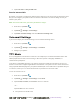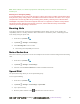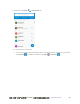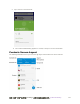User manual
Table Of Contents
- Table of Contents
- Introduction
- Get Started
- Basic Operations
- Your Phone Interface
- Phone App
- Messaging and Internet
- Camera and Video
- Take Pictures and Record Videos
- View Pictures and Videos Using Gallery
- Edit Pictures
- Share Pictures and Videos
- Send Pictures or Videos by Email
- Send a Picture or Video by Multimedia Message
- Send Pictures or Videos Using Bluetooth
- Send Pictures or Videos to Drive
- Share Pictures or Videos on Google+
- Send a Picture on Hangouts
- Send Pictures or Videos to Photos
- Send Pictures or Videos Using Wi-Fi Direct
- Share Pictures and Videos on Facebook
- Share Videos on YouTube
- Camera Settings
- Useful Apps and Features
- Connectivity
- Settings
- Airplane Mode
- Wi-Fi Settings Menu
- Bluetooth Settings
- Mobile Networks Settings
- Data Usage Settings
- Mobile Hotspot Settings
- More Settings
- Virtual Private Networks (VPN)
- Default SMS App Settings
- Bluetooth Tethering Setting
- Sound & Notifications Settings
- Display Settings
- Date & Time Settings
- Language & Input Settings
- Storage Settings
- Battery Settings
- App Settings
- User Settings
- Connect to PC Settings
- Navigation Key Setting
- Location Settings
- Security Settings
- Backup & Reset
- Accounts
- Accessibility Settings
- Printing
- Activate This Device
- System Updates
- About Phone
- Copyright Information
- For Assistance
- Index
错误!使用“开始”选项卡将 Heading 1 应用于要在此处显示的文字。[cannot fix footers] 93
Note: When enabled, TTY mode may impair the audio quality of non-TTY devices connected to the
headset jack.
Warning: 9-1-1 Emergency Calling
It is recommended that TTY users make emergency calls by other means, including Telecommunications
Relay Services (TRS), analog cellular, and landline communications. Wireless TTY calls to 9-1-1 may be
corrupted when received by public safety answering points (PSAPs), rendering some communications
unintelligible. The problem encountered appears related to TTY equipment or software used by PSAPs.
This matter has been brought to the attention of the FCC, and the wireless industry and the PSAP
community are currently working to resolve this.
Hearing Aids
Your phone supports HAC (Hearing Aid Compatibility) function. When you turn on the hearing aid
compatibility and use a hearing aid device with a telecoil in it to answer the phone, it will help you hear
more clearly during the phone call.
1. From home, tap Phone .
2. Tap Menu > Settings > Call settings.
3. Check Hearing aids to turn on HAC.
The hearing aid compatibility is turned on.
Noise Reduction
With noise reduction, your phone can use the microphone on its back to reduce background noise during
calls.
1. From home, tap Phone .
2. Tap Menu > Settings > Call settings.
3. Check or uncheck Noise reduction to enable or disable this feature.
Speed Dial
The speed dial setting allows you to set speed dialing keys.
To set up speed dialing:
1. From home, tap Phone .
2. Tap Menu > Settings > Call settings > Speed dial.
3. Tap a speed dial key.
4. Enter the phone number or tap and select one from the contacts.