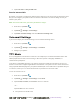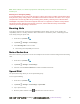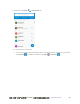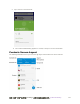User manual
Table Of Contents
- Table of Contents
- Introduction
- Get Started
- Basic Operations
- Your Phone Interface
- Phone App
- Messaging and Internet
- Camera and Video
- Take Pictures and Record Videos
- View Pictures and Videos Using Gallery
- Edit Pictures
- Share Pictures and Videos
- Send Pictures or Videos by Email
- Send a Picture or Video by Multimedia Message
- Send Pictures or Videos Using Bluetooth
- Send Pictures or Videos to Drive
- Share Pictures or Videos on Google+
- Send a Picture on Hangouts
- Send Pictures or Videos to Photos
- Send Pictures or Videos Using Wi-Fi Direct
- Share Pictures and Videos on Facebook
- Share Videos on YouTube
- Camera Settings
- Useful Apps and Features
- Connectivity
- Settings
- Airplane Mode
- Wi-Fi Settings Menu
- Bluetooth Settings
- Mobile Networks Settings
- Data Usage Settings
- Mobile Hotspot Settings
- More Settings
- Virtual Private Networks (VPN)
- Default SMS App Settings
- Bluetooth Tethering Setting
- Sound & Notifications Settings
- Display Settings
- Date & Time Settings
- Language & Input Settings
- Storage Settings
- Battery Settings
- App Settings
- User Settings
- Connect to PC Settings
- Navigation Key Setting
- Location Settings
- Security Settings
- Backup & Reset
- Accounts
- Accessibility Settings
- Printing
- Activate This Device
- System Updates
- About Phone
- Copyright Information
- For Assistance
- Index
错误!使用“开始”选项卡将 Heading 1 应用于要在此处显示的文字。[cannot fix footers] 97
4. Use the keyboard to enter as much information as you want.
Contact photo: Tap to assign a picture to the contact.
Name
Phone
Email
Address
Ringtone
Notification ringtone
Special dates
Groups
Add another field: Tap ADD ANOTHER FIELD to include additional information such as IM
address, Notes, Nickname, Website, etc.
Note: To select a type (label) for a phone number, email address, or postal address (such as Mobile,
Home, Work, etc.), tap the type to the right of the field and select the appropriate type.
Note: To add more phone numbers, email addresses, etc., tap Add new below the entry field. To delete
an entry, tap beside it.
5. When you have finished adding information, tap on the top left.