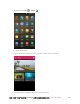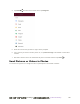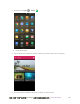User manual
Table Of Contents
- Table of Contents
- Introduction
- Get Started
- Basic Operations
- Your Phone Interface
- Phone App
- Messaging and Internet
- Camera and Video
- Take Pictures and Record Videos
- View Pictures and Videos Using Gallery
- Edit Pictures
- Share Pictures and Videos
- Send Pictures or Videos by Email
- Send a Picture or Video by Multimedia Message
- Send Pictures or Videos Using Bluetooth
- Send Pictures or Videos to Drive
- Share Pictures or Videos on Google+
- Send a Picture on Hangouts
- Send Pictures or Videos to Photos
- Send Pictures or Videos Using Wi-Fi Direct
- Share Pictures and Videos on Facebook
- Share Videos on YouTube
- Camera Settings
- Useful Apps and Features
- Connectivity
- Settings
- Airplane Mode
- Wi-Fi Settings Menu
- Bluetooth Settings
- Mobile Networks Settings
- Data Usage Settings
- Mobile Hotspot Settings
- More Settings
- Virtual Private Networks (VPN)
- Default SMS App Settings
- Bluetooth Tethering Setting
- Sound & Notifications Settings
- Display Settings
- Date & Time Settings
- Language & Input Settings
- Storage Settings
- Battery Settings
- App Settings
- User Settings
- Connect to PC Settings
- Navigation Key Setting
- Location Settings
- Security Settings
- Backup & Reset
- Accounts
- Accessibility Settings
- Printing
- Activate This Device
- System Updates
- About Phone
- Copyright Information
- For Assistance
- Index
错误!使用“开始”选项卡将 Heading 1 应用于要在此处显示的文字。[cannot fix footers] 184
To select multiple items, tap all the items you want to include.
4. Tap Share and then on the Share menu, tap Google+.
5. Select the account that you want to sign in with if prompted.
6. Tap Choose people to share with to add the circles or contacts you want to share the content
with. Add some comment in the text field.
7. Tap Send .
Send a Picture on Hangouts
You can send a picture to your Hangouts contacts. You need to be signed in to a Google Account to use
Hangouts.