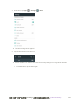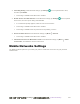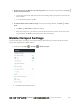User manual
Table Of Contents
- Table of Contents
- Introduction
- Get Started
- Basic Operations
- Your Phone Interface
- Phone App
- Messaging and Internet
- Camera and Video
- Take Pictures and Record Videos
- View Pictures and Videos Using Gallery
- Edit Pictures
- Share Pictures and Videos
- Send Pictures or Videos by Email
- Send a Picture or Video by Multimedia Message
- Send Pictures or Videos Using Bluetooth
- Send Pictures or Videos to Drive
- Share Pictures or Videos on Google+
- Send a Picture on Hangouts
- Send Pictures or Videos to Photos
- Send Pictures or Videos Using Wi-Fi Direct
- Share Pictures and Videos on Facebook
- Share Videos on YouTube
- Camera Settings
- Useful Apps and Features
- Connectivity
- Settings
- Airplane Mode
- Wi-Fi Settings Menu
- Bluetooth Settings
- Mobile Networks Settings
- Data Usage Settings
- Mobile Hotspot Settings
- More Settings
- Virtual Private Networks (VPN)
- Default SMS App Settings
- Bluetooth Tethering Setting
- Sound & Notifications Settings
- Display Settings
- Date & Time Settings
- Language & Input Settings
- Storage Settings
- Battery Settings
- App Settings
- User Settings
- Connect to PC Settings
- Navigation Key Setting
- Location Settings
- Security Settings
- Backup & Reset
- Accounts
- Accessibility Settings
- Printing
- Activate This Device
- System Updates
- About Phone
- Copyright Information
- For Assistance
- Index
错误!使用“开始”选项卡将 Heading 1 应用于要在此处显示的文字。[cannot fix footers] 264
3. Tap a Wi-Fi network, enter the password, and tap CONNECT.
Your phone is connected to the selected Wi-Fi network.
The password, for a household wireless LAN router, is sometimes found on a sticker on the
router (WEP, WPA, KEY, etc.). Contact the router manufacturer for information. For
password for a public wireless LAN, check with user's service provider.
Entering a password is not required if an access point is not security protected.
Advanced Wi-Fi Settings
The advanced Wi-Fi settings menu lets you set up and manage wireless access points.
● Enable Notification when Open Networks Are Available: From Wi-Fi settings, tap Menu >
Advanced and tap the Network notification slider.
The setting is available when Wi-Fi is turned on.
Tap Network notification to turn the option on or off.
● Allow Some Services to Scan for Networks even when Wi-Fi is Off: From Wi-Fi settings, tap
Menu > Advanced and tap the Scanning always available slider.
Tap Scanning always available to turn the option on or off.
● Set Timing for Pausing a Connection: From Wi-Fi settings, tap Menu > Advanced > Keep
Wi-Fi on during sleep and then select a setting.
● Install Certificates for Secured Wi-Fi Networks: From Wi-Fi settings, tap Menu > Advanced >
Install certificates and then select the file to install.
● Use Wi-Fi Direct: From Wi-Fi settings, tap Menu > Advanced > Wi-Fi Direct.