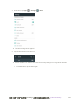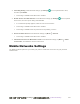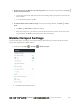User manual
Table Of Contents
- Table of Contents
- Introduction
- Get Started
- Basic Operations
- Your Phone Interface
- Phone App
- Messaging and Internet
- Camera and Video
- Take Pictures and Record Videos
- View Pictures and Videos Using Gallery
- Edit Pictures
- Share Pictures and Videos
- Send Pictures or Videos by Email
- Send a Picture or Video by Multimedia Message
- Send Pictures or Videos Using Bluetooth
- Send Pictures or Videos to Drive
- Share Pictures or Videos on Google+
- Send a Picture on Hangouts
- Send Pictures or Videos to Photos
- Send Pictures or Videos Using Wi-Fi Direct
- Share Pictures and Videos on Facebook
- Share Videos on YouTube
- Camera Settings
- Useful Apps and Features
- Connectivity
- Settings
- Airplane Mode
- Wi-Fi Settings Menu
- Bluetooth Settings
- Mobile Networks Settings
- Data Usage Settings
- Mobile Hotspot Settings
- More Settings
- Virtual Private Networks (VPN)
- Default SMS App Settings
- Bluetooth Tethering Setting
- Sound & Notifications Settings
- Display Settings
- Date & Time Settings
- Language & Input Settings
- Storage Settings
- Battery Settings
- App Settings
- User Settings
- Connect to PC Settings
- Navigation Key Setting
- Location Settings
- Security Settings
- Backup & Reset
- Accounts
- Accessibility Settings
- Printing
- Activate This Device
- System Updates
- About Phone
- Copyright Information
- For Assistance
- Index
错误!使用“开始”选项卡将 Heading 1 应用于要在此处显示的文字。[cannot fix footers] 265
The setting is available when Wi-Fi is turned on.
For more information, see Wi-Fi Direct.
● Use WPS to Connect to a Wi-Fi Network: From Wi-Fi settings, tap Menu > Advanced >
WPS Push Button or WPS Pin Entry.
The settings are available when Wi-Fi is turned on.
If you tap WPS Push Button, press the WPS button on the access point and the access
point will recognize your phone and add it to the network.
If you tap WPS Pin Entry, enter the PIN number displayed on the phone into the access
point's setup page. Your phone automatically finds the access point and configures the
connection.
Note: For detailed information about the WPS feature of the access point, please refer to its user
documents.
● Check MAC Address: From Wi-Fi settings, tap Menu > Advanced.
MAC Address appears below ―MAC address.‖
● Check IP Address: From Wi-Fi settings, tap Menu > Advanced.
IP Address appears below ―IP address.‖
Bluetooth Settings
Your phone’s Bluetooth
®
capabilities let you use wireless headsets, send and receive pictures and files,
and more. For details on your phone’s Bluetooth usage, see Bluetooth.