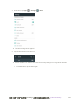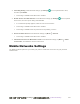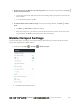User manual
Table Of Contents
- Table of Contents
- Introduction
- Get Started
- Basic Operations
- Your Phone Interface
- Phone App
- Messaging and Internet
- Camera and Video
- Take Pictures and Record Videos
- View Pictures and Videos Using Gallery
- Edit Pictures
- Share Pictures and Videos
- Send Pictures or Videos by Email
- Send a Picture or Video by Multimedia Message
- Send Pictures or Videos Using Bluetooth
- Send Pictures or Videos to Drive
- Share Pictures or Videos on Google+
- Send a Picture on Hangouts
- Send Pictures or Videos to Photos
- Send Pictures or Videos Using Wi-Fi Direct
- Share Pictures and Videos on Facebook
- Share Videos on YouTube
- Camera Settings
- Useful Apps and Features
- Connectivity
- Settings
- Airplane Mode
- Wi-Fi Settings Menu
- Bluetooth Settings
- Mobile Networks Settings
- Data Usage Settings
- Mobile Hotspot Settings
- More Settings
- Virtual Private Networks (VPN)
- Default SMS App Settings
- Bluetooth Tethering Setting
- Sound & Notifications Settings
- Display Settings
- Date & Time Settings
- Language & Input Settings
- Storage Settings
- Battery Settings
- App Settings
- User Settings
- Connect to PC Settings
- Navigation Key Setting
- Location Settings
- Security Settings
- Backup & Reset
- Accounts
- Accessibility Settings
- Printing
- Activate This Device
- System Updates
- About Phone
- Copyright Information
- For Assistance
- Index
错误!使用“开始”选项卡将 Heading 1 应用于要在此处显示的文字。[cannot fix footers] 269
■ From home, tap Apps > Settings > Data usage.
The data usage window opens.
Data Usage Settings Operations
● Enable Mobile Data: In Data usage window, tap the Mobile data slider to enable or disable the
service.
If a confirmation appears, follow the onscreen instructions.
● Enable Restrictions on Mobile Data Usage: From the Data usage window, tap Set mobile data
limit to enable restriction and tap OK to confirm.
With restriction turned on, drag the horizontal Limit slider up or down to set the data usage
limit and data warning amount.
This setting is available when Mobile data is enabled.
● Set Date for Resetting Data Usage: To set the data usage measuring cycle, from the Data
usage window, tap the box above the data usage graph, tap Change cycle, set a reset date, and
tap SET.
This setting is available when Mobile data is enabled.
● Check Data Usage for Each Application: To see how your data is being used, slide the vertical
white bars in the graph to set a usage period, and then tap an app name to see its usage for the
period.