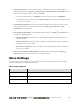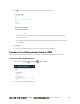User manual
Table Of Contents
- Table of Contents
- Introduction
- Get Started
- Basic Operations
- Your Phone Interface
- Phone App
- Messaging and Internet
- Camera and Video
- Take Pictures and Record Videos
- View Pictures and Videos Using Gallery
- Edit Pictures
- Share Pictures and Videos
- Send Pictures or Videos by Email
- Send a Picture or Video by Multimedia Message
- Send Pictures or Videos Using Bluetooth
- Send Pictures or Videos to Drive
- Share Pictures or Videos on Google+
- Send a Picture on Hangouts
- Send Pictures or Videos to Photos
- Send Pictures or Videos Using Wi-Fi Direct
- Share Pictures and Videos on Facebook
- Share Videos on YouTube
- Camera Settings
- Useful Apps and Features
- Connectivity
- Settings
- Airplane Mode
- Wi-Fi Settings Menu
- Bluetooth Settings
- Mobile Networks Settings
- Data Usage Settings
- Mobile Hotspot Settings
- More Settings
- Virtual Private Networks (VPN)
- Default SMS App Settings
- Bluetooth Tethering Setting
- Sound & Notifications Settings
- Display Settings
- Date & Time Settings
- Language & Input Settings
- Storage Settings
- Battery Settings
- App Settings
- User Settings
- Connect to PC Settings
- Navigation Key Setting
- Location Settings
- Security Settings
- Backup & Reset
- Accounts
- Accessibility Settings
- Printing
- Activate This Device
- System Updates
- About Phone
- Copyright Information
- For Assistance
- Index
错误!使用“开始”选项卡将 Heading 1 应用于要在此处显示的文字。[cannot fix footers] 272
● Set Allowed Devices: To select which devices are allowed to connect to mobile hotspot, In
Mobile hotspot window, tap Menu > Manage Users > Allowed Devices > ADD NEW, enter a
device name and MAC address, and then tap SAVE.
To remove allowed devices, tap DELETE, select the devices and then tap REMOVE.
In the Allowed Devices screen, uncheck Allow all devices if you want only devices in the list
to connect to the hotspot.
● Set Maximum Connections: To set the maximum number of devices that can connect to the
hotspot simultaneously, in Mobile hotspot window, tap Menu > Manage Users > Max
connection and tap a number.
● Set Hotspot Sleep Settings: From the Mobile hotspot window, tap Menu > Advanced, and
configure the following options.
Hotspot sleep policy: Set the wait time before Mobile hotspot turns off when there is no
connected device.
Hotspot notification: Check this option to display a notification in the status bar when the
sleep policy turns off the hotspot.
Data service dependency: Check this option to turn off Mobile hotspot when mobile data
service is unavailable.
● Set Local Area Network (LAN) Settings: From the Mobile hotspot window, tap Menu >
Advanced, configure your options in the LAN settings section.
More Settings
The More settings menu provides access to additional wireless and network options, including VPN,
default messaging app, and Bluetooth tethering.
More Settings Options
Setting
Description
VPN
Manage Virtual Private Network (VPN).
Default SMS app
Set the default app for SMS/MMS.
Bluetooth tethering
Turn on or off the Bluetooth tethering feature.