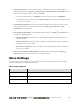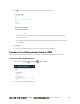User manual
Table Of Contents
- Table of Contents
- Introduction
- Get Started
- Basic Operations
- Your Phone Interface
- Phone App
- Messaging and Internet
- Camera and Video
- Take Pictures and Record Videos
- View Pictures and Videos Using Gallery
- Edit Pictures
- Share Pictures and Videos
- Send Pictures or Videos by Email
- Send a Picture or Video by Multimedia Message
- Send Pictures or Videos Using Bluetooth
- Send Pictures or Videos to Drive
- Share Pictures or Videos on Google+
- Send a Picture on Hangouts
- Send Pictures or Videos to Photos
- Send Pictures or Videos Using Wi-Fi Direct
- Share Pictures and Videos on Facebook
- Share Videos on YouTube
- Camera Settings
- Useful Apps and Features
- Connectivity
- Settings
- Airplane Mode
- Wi-Fi Settings Menu
- Bluetooth Settings
- Mobile Networks Settings
- Data Usage Settings
- Mobile Hotspot Settings
- More Settings
- Virtual Private Networks (VPN)
- Default SMS App Settings
- Bluetooth Tethering Setting
- Sound & Notifications Settings
- Display Settings
- Date & Time Settings
- Language & Input Settings
- Storage Settings
- Battery Settings
- App Settings
- User Settings
- Connect to PC Settings
- Navigation Key Setting
- Location Settings
- Security Settings
- Backup & Reset
- Accounts
- Accessibility Settings
- Printing
- Activate This Device
- System Updates
- About Phone
- Copyright Information
- For Assistance
- Index
错误!使用“开始”选项卡将 Heading 1 应用于要在此处显示的文字。[cannot fix footers] 276
Connect to a VPN
1. From the VPNs section of the VPN setting window, tap the VPN that you want to connect to.
2. When prompted, enter your login credentials, and then tap CONNECT.
You will connect to the selected VPN.
When you are connected, a VPN connected icon appears in the notification area.
3. Open the Web browser to access resources such as intranet sites on your corporate network.
Disconnect from a VPN
1. Drag the status bar down to open the notifications panel.
2. Tap the VPN connection to return to the VPN settings window.
3. Tap the VPN connection to disconnect from it.
Your phone disconnects from the VPN.
When your phone has disconnected from the VPN, you will see a VPN disconnected icon in
the notification area of the status bar.
Default SMS App Settings
If you have multiple messaging apps installed on your phone, you can choose the app your phone uses
for messaging. The app you select here will be used when you choose Messaging in other apps, such as
when sharing items like pictures or video.