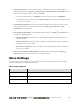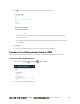User manual
Table Of Contents
- Table of Contents
- Introduction
- Get Started
- Basic Operations
- Your Phone Interface
- Phone App
- Messaging and Internet
- Camera and Video
- Take Pictures and Record Videos
- View Pictures and Videos Using Gallery
- Edit Pictures
- Share Pictures and Videos
- Send Pictures or Videos by Email
- Send a Picture or Video by Multimedia Message
- Send Pictures or Videos Using Bluetooth
- Send Pictures or Videos to Drive
- Share Pictures or Videos on Google+
- Send a Picture on Hangouts
- Send Pictures or Videos to Photos
- Send Pictures or Videos Using Wi-Fi Direct
- Share Pictures and Videos on Facebook
- Share Videos on YouTube
- Camera Settings
- Useful Apps and Features
- Connectivity
- Settings
- Airplane Mode
- Wi-Fi Settings Menu
- Bluetooth Settings
- Mobile Networks Settings
- Data Usage Settings
- Mobile Hotspot Settings
- More Settings
- Virtual Private Networks (VPN)
- Default SMS App Settings
- Bluetooth Tethering Setting
- Sound & Notifications Settings
- Display Settings
- Date & Time Settings
- Language & Input Settings
- Storage Settings
- Battery Settings
- App Settings
- User Settings
- Connect to PC Settings
- Navigation Key Setting
- Location Settings
- Security Settings
- Backup & Reset
- Accounts
- Accessibility Settings
- Printing
- Activate This Device
- System Updates
- About Phone
- Copyright Information
- For Assistance
- Index
错误!使用“开始”选项卡将 Heading 1 应用于要在此处显示的文字。[cannot fix footers] 277
1. From home, tap Apps > Settings > More > Default SMS app.
2. Choose a messaging app.
The default SMS app is set.
Note: If you choose a default SMS app other than Messaging (for example, Google Hangouts), you will
not be able to use the Messaging app unless you restore it as the default SMS app.
Bluetooth Tethering Setting
Bluetooth tethering allows you to share your phone's mobile data connection with other devices via
Bluetooth. For details on Bluetooth tethering, see Bluetooth Tethering.
To access the Bluetooth tethering setting, from home, tap Apps > Settings > More and tap
Bluetooth tethering to turn the feature on or off.
Sound & Notifications Settings
The Sound & notifications settings menu lets you control your phone’s audio, from ringtones and alerts to
tap tones and notifications.
Sound and Notifications Settings Overview
The sound & notifications settings menu allows you to configure the following options:
Sound Setting
Description
Volume
Set volume for media, alarm, ringtone, and notification.