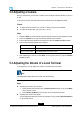User's Guide
Table Of Contents
- About This Manual
- Chapter 1 Safety Precautions
- Chapter 2 Product Overview
- Chapter 3 Installation and Preparation
- Chapter 4 System Configurations
- Chapter 5 Conference Operations
- Chapter 6 System Diagnosis and Maintenance
- Figures
- Tables
- Glossary
ZXV10ET301UserGuide
LayoutDescription
Dual-screen:Itconsistsofanycombinationoftwovideos:local,remote,or
secondary.
Dual-screen(picture-in-picture):Itconsistsofanycombinationoftwo
videos:local,remote,orsecondary.
Thisscreenlayoutisavailablewhentheauxiliaryvideoisenabledfora
conference.Forhowtoenabletheauxiliaryvideo,referto5.6Sharinga
RemoteScreenviaDualStreaming.
Three-screen(picture-by-picture):Itconsistsofthreevideos:local,remote,
andsecondary.
Thisscreenlayoutisavailablewhentheauxiliaryvideoisenabledfora
conference.Forhowtoenabletheauxiliaryvideo,referto5.6Sharinga
RemoteScreenviaDualStreaming.
Three-screen(triangle):Itconsistsofthreevideos:local,remote,and
secondary.
3.Ontheselectedscreenlayout,pressOKagainontheremotecontroltoswitchscreens.
5.8UsingaConferenceSchedule
TheZXV10ET301displayshistoricalconferenceschedulesinrealtime.Historical
conferenceschedulesallowuserstolearnabouttheuseoftheterminal,andthus
maximizeitsutilization.
Context
ThecurrentversiondoesnotsupportthedisplayoftheConferenceScheduleand
OrderedConferenceofthecurrentday.
Steps
1.PressBackkeyontheremotecontroltodisplaythehomepage.
2.Clicktheicon,andthenpressOKontheremotecontroltodisplaythe
ConferenceSchedulewindow,seeFigure5-6.
5-12
SJ-20190419091840-001|2019-04-08(R1.0)ZTEProprietaryandCondential