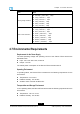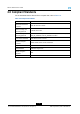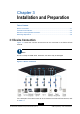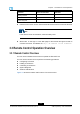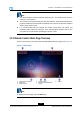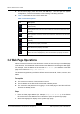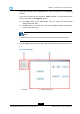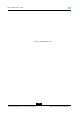User's Guide
Table Of Contents
- About This Manual
- Chapter 1 Safety Precautions
- Chapter 2 Product Overview
- Chapter 3 Installation and Preparation
- Chapter 4 System Configurations
- Chapter 5 Conference Operations
- Chapter 6 System Diagnosis and Maintenance
- Glossary
ZXV10ET312UserGuide
lOnthehomepage,pressthearrowandOKkeys.Youcanopenthesystem
conguration,conferenceschedule,screensharing,andcallingwindows.
lTable3-3describestheiconsofthestatusbar.
Table3-3IconDescriptions
IconDescription
GKregistrationsucceeds,andtheH.323conferencecloudservicecanbe
usednormally.
GKregistrationfails,andtheH.323conferencecloudservicecannotbeused
normally.
SIPregistrationsucceeds,andtheSIPconferencecloudservicecanbeused
normally.
SIPregistrationfails,andtheSIPconferencecloudservicecannotbeused
normally.
Thenetworkisproperlyconnected.
Thenetworkisimproperlyconnected.
Thecameraisimproperlyconnected.
Note:Thisiconisdisplayedonlywhenthecameraisimproperlyconnected.
3.4WebPageOperations
Afterthenetworkconnectionoftheterminalisnormal,theusercanlogintotheWebpage
oftheterminal.TheIPaddressoftheterminalistheaddressforaccessingtheWebpage.
Forexample,iftheIPaddressoftheterminalis10.10.10.1,theaddressoftheWeb
pageoftheterminalishttp://10.10.10.1.
ThebrowserssupportedbytheZXV10ET312terminalincludeIE,Firefox,Chrome,and
Safari.
Prerequisite
lThenetworkconnectionoftheterminalisnormal.
lTheIPaddressoftheZXV10ET312terminalisalreadyknown.
lTheusernameandpasswordforloggingintotheWebpageoftheZXV10ET312
terminalarealreadyknown.
Steps
1.EntertheWebpageaddress(forexample,http://10.10.10.1)oftheZXV10
ET312terminalintheaddressbarofabrowsertoopenthesystemloginpage.
2.Selectthelanguagefordisplayonthesystemloginpage.
3-6
SJ-20190419092037-001|2019-04-08(R1.0)ZTEProprietaryandCondential