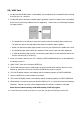User manual
11
Menu Language
The PHOTO HARDDISK supports two menu languages. The 2nd language can be set up with the utility
program for PHOTO HARDDISK. Please refer to “PC Operation” for details in setting up the 2nd
language. To change the menu language:
1. Select “Language” from main menu, and press the ENTER key. Current menu language will be
displayed.
2. Press the UP or DOWN key to change the display language; Press ENTER key to select or BACK key to
cancel.
3. If the menu language displayed is not understandable, follow the following steps to change the menu
language:
Turn the unit off and back on. This will set the command selected to the first one: “Copy”.
Press the DOWN key four times. This will select “Language” command.
Press the ENTER key to go into language selection menu.
Press the UP key once and press the ENTER key to change to the other language.
You have now selected the other menu language set up in the unit. If both languages are not
understandable, please refer to “PHOTO HARDDISK Utility Program” section for procedures to set
up 2nd language for the unit.
Password Setup
Setting password will protect confidential information in PHOTO HARDIDSK from being accessed by a
PC. If password is set, after connecting the PHOTO HARDDISK to a computer, password needs to be
entered before the computer can access PHOTO HARDDISK. However, password setting does not
affect the operation of memory card backup. To set up password:
1. Select “Password” from main menu, and then press ENTER key.
2. The default password setting is “OFF”, press UP or DOWN key to change setting to “ON”, and then
press ENTER key.
3. Press UP or DOWN key to select a numeric digit for password. Press ENTER key to move to the next
digit or complete the setting when it is the last digit. Or press BACK key to move to the previous
digit or cancel password setting if it is the first digit.
Note: Please remember the password you have set up. If the password is lost, you will
need to return the unit to your dealer to turn off the password protection.
4. Once the password setting is turned on, the next time when you enter the “Password” selection, you
will need to enter the password again before you can change the password or turn off the password
setting.