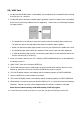User manual
PHOTO HARDDISK Utility Program
The PHOTO HARDDISK Utility Program is provided to allow you to configure the startup screen and the
2nd menu language. You can select the startup screen from the one provided by the utility program or
import from your own creation. You can also load the 2nd menu language to the PHOTO HARDDISK.
You can select the active menu language from the two available menu languages. But the main
language can not be changed. Only the 2nd language can be changed via the utility program.
Please note that the utility program is supported by Windows XP and Windows 200 SP3 and above.
Please follow the procedures below for detailed instruction:
1. Before using the utility, connect PHOTO HARDDISK to computer with USB cable.
2. Click “PHOTO HARDDISK Utility” in “Start” -> “All Programs” to start up the utility. The following
window will appear:
3. You can setup/change the startup screen by checking the “Startup Screen”. You can choose your
startup screen by selecting:
• Use default Startup Screen: This is the system provide startup screen
• My Startup Screen: There are 2 ways to select your own startup screen
a) Click “Load Sample Image” button and select one of the sample images supplied by the utility
b) Click “Load Image File” button to import own custom image
15
¾ You can create your startup screen by using image editing software like “Paint”