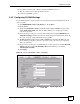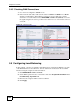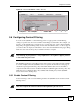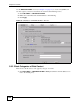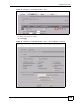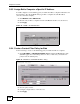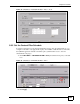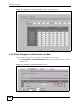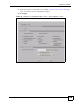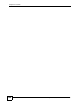Internet Security Appliance User's Guide
Chapter 5 Tutorials
ZyWALL 5/35/70 Series User’s Guide
131
2 If you have a wireless card or Turbo card in the ZyWALL, remove it.
3 Slide the connector end of the 3G card into the slot.
4 Connect the ZyWALL’s power.
5.4.2 Configuring 3G WAN Settings
You should already have an activated user account and network access information from the
service provider.
1 Click NETWORK > WAN > 3G (WAN 2) on the ZyWALL.
2 Enable WAN 2.
3 The Access Point Name (APN) field displays with a GSM or HSDPA 3G card. Select
Access Point Name (APN) and enter the APN ("Internet" for example) provided by
your service provider.
4 If your service provider gave you a user name and password, select CHAP/PAP in the
Authentication Type field and enter the user name and password in the fields below. If
they were not given, set the authentication type to None.
5 The Pin Code field displays with a GSM or HSDPA 3G card. Enter the PIN code and
phone number provided by your service provider. contact your service provider if they
did not provide these.
6 If your service provider gave you an IP address for a 3G connection, select Use Fixed IP
Address and enter it in the My WAN IP Address field. Otherwise, select Get
Automatically from ISP.
7 Click Apply.
Figure 66 Tutorial: NETWORK > WAN > 3G (WAN2)