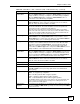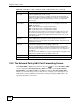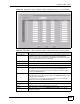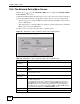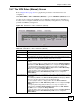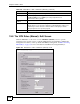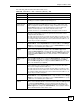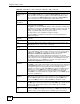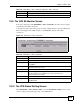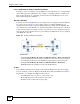Internet Security Appliance User's Guide
Chapter 19 IPSec VPN
ZyWALL 5/35/70 Series User’s Guide
379
19.9 The VPN SA Monitor Screen
In the web configurator, click SECURITY > VPN > SA Monitor. Use this screen to display
and manage active VPN connections.
A Security Association (SA) is the group of security settings related to a specific VPN tunnel.
This screen displays active VPN connections. Use Refresh to display active VPN
connections.
Figure 216 SECURITY > VPN > SA Monitor
The following table describes the labels in this screen.
19.10 The VPN Global Setting Screen
Click SECURITY > VPN > Global Setting to open the VPN Global Setting screen. Use this
screen to change settings that apply to all of your VPN tunnels.
Apply Click Apply to save your changes back to the ZyWALL.
Cancel Click Cancel to exit this screen without saving.
Table 106 SECURITY > VPN > VPN Rules (Manual) > Edit (continued)
LABEL DESCRIPTION
Table 107 SECURITY > VPN > SA Monitor
LABEL DESCRIPTION
# This is the security association index number.
Name This field displays the identification name for this VPN policy.
Local Network This field displays the IP address of the computer using the VPN IPSec feature of
your ZyWALL.
Remote Network This field displays IP address (in a range) of computers on the remote network
behind the remote IPSec router.
Encapsulation This field displays Tunnel or Transport mode.
IPSec Algorithm This field displays the security protocols used for an SA.
Both AH and ESP increase ZyWALL processing requirements and
communications latency (delay).
Refresh Click Refresh to display the current active VPN connection(s).
Disconnect Select a security association index number that you want to disconnect and then
click Disconnect.