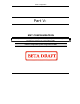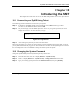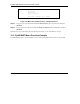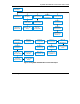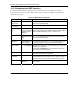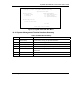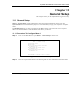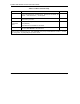SMT Configuration Part V: SMT CONFIGURATION This part contains SMT (System Management Terminal) configuration and background information for features only configurable by SMT. See the web configurator parts of this guide for background information on features configurable by web configurator and SMT.
ZyAIR B-500 Wireless Access Point User’s Guide Chapter 10 Introducing the SMT This chapter describes how to access the SMT and provides an overview of its menus. 10.1 Connect to your ZyAIR Using Telnet The following procedure details how to telnet into your ZyAIR. Step 1. In Windows, click Start (usually in the bottom left corner), Run and then type “telnet 192.168.1.2” (the default IP address) and click OK. Step 2. For your first login, enter the default password “1234”.
ZyAIR B-500 Wireless Access Point User’s Guide Menu 23.1 – System Security – Change Password Old Password= **** New Password= ? Retype to confirm= ? Enter here to CONFIRM or ESC to CANCEL: Figure 10-2 Menu 23.1 System Security : Change Password Step 4. Type your new system password in the New Password field (up to 30 characters), and press [ENTER]. Step 5. Re-type your new system password in the Retype to confirm field for confirmation and press [ENTER].
ZyAIR B-500 Wireless Access Point User’s Guide ZyAIR B-500 Main Menu Menu 3.5.1 WLAN MAC Address Filter Menu 22 SNMP Configuration Menu 3 LAN Setup Menu 14 Dial-in User Setup Menu 3.2 TCP/IP Setup Menu14.1 Edit Dial-in User Menu 23.1 System SecurityChange Password Menu 3.5 Wireless LAN Setup Menu 3.5.2 Roaming Configuration Menu 23.2 System SecurityRADIUS Server Menu 1 General Setup Menu 23 System Security Menu 23.4 System SecurityIEEE802.1x Menu 24.5 Backup Configuration Menu 24.
ZyAIR B-500 Wireless Access Point User’s Guide 10.4 Navigating the SMT Interface The SMT (System Management Terminal) is the interface that you use to configure your ZyAIR. Several operations that you should be familiar with before you attempt to modify the configuration are listed in the table below. Table 10-1 Main Menu Commands OPERATION KEYSTROKE DESCRIPTION Move down to another menu [ENTER] To move forward to a submenu, type in the number of the desired submenu and press [ENTER].
ZyAIR B-500 Wireless Access Point User’s Guide Copyright (c) 1994 - 2003 ZyXEL Communications Corp. ZyAIR B-500 Main Menu Getting Started 1. General Setup 3. LAN Setup Advanced Management 22. SNMP Configuration 23. System Security 24. System Maintenance Advanced Applications 14. Dial-in User Setup 99. Exit Enter Menu Selection Number: Figure 10-4 ZyAIR B-500 SMT Main Menu 10.4.
ZyAIR B-500 Wireless Access Point User’s Guide Chapter 11 General Setup The chapter shows you the information on general setup. 11.1 General Setup Menu 1 – General Setup contains administrative and system-related information (shown next). The System Name field is for identification purposes. It is recommended you type your computer's "Computer name". The Domain Name entry is what is propagated to the DHCP clients on the LAN. This is not a required field.
ZyAIR B-500 Wireless Access Point User’s Guide Table 11-1 Menu 1 General Setup FIELD DESCRIPTION EXAMPLE System Name Choose a descriptive name for identification purposes. This name can be up to 30 alphanumeric characters long. Spaces are not allowed, but dashes “-” and underscores "_" are accepted. B-500 Domain Name This is not a required field. Leave this field blank or enter the domain name here if you know it.
ZyAIR B-500 Wireless Access Point User’s Guide Chapter 12 LAN Setup This chapter shows you how to configure the LAN on your ZyAIR.. 12.1 LAN Setup This section describes how to configure the Ethernet using Menu 3 – LAN Setup. From the main menu, enter 3 to display menu 3. Menu 3 - LAN Setup 2. TCP/IP Setup 5. Wireless LAN Setup Enter Menu Selection Number: Figure 12-1 Menu 3 LAN Setup 12.2 TCP/IP Ethernet Setup Use menu 3.2 to configure your ZyAIR for TCP/IP. To edit menu 3.
ZyAIR B-500 Wireless Access Point User’s Guide Table 12-1 Menu 3.2 TCP/IP Setup FIELD IP Address Assignment DESCRIPTION EXAMPLE Press [SPACE BAR] and then [ENTER] to select Dynamic to have the ZyAIR obtain an IP address from a DHCP server. You must know the IP address assigned to the ZyAIR (by the DHCP server) to access the ZyAIR again. Select Static to give the ZyAIR a fixed, unique IP address. Enter a subnet mask appropriate to your network and the gateway IP address if applicable.
ZyAIR B-500 Wireless Access Point User’s Guide Menu 3.5 - Wireless LAN Setup ESSID= Wireless Hide ESSID= No Channel ID= CH06 2437MHz RTS Threshold= 2432 Frag. Threshold= 2432 WEP Encryption= Disable Default Key= N/A Key1= N/A Key2= N/A Key3= N/A Key4= N/A Authen. Method= N/A Edit MAC Address Filter= No Edit Roaming Configuration= No Block Intra-BSS Traffic= No Number of Associated Stations= 32 Output Power= 17dBm Press ENTER to Confirm or ESC to Cancel: Figure 12-3 Menu 3.
ZyAIR B-500 Wireless Access Point User’s Guide Table 12-2 Menu 3.5 Wireless LAN Setup FIELD Default Key DESCRIPTION Enter the key number (1 to 4) in this field. Only one key can be enabled at any one time. This key must be the same on the ZyAIR and the wireless stations to communicate. Key 1 to Key 4 The WEP keys are used to encrypt data. Both the ZyAIR and the wireless stations must use the same WEP key for data transmission.
ZyAIR B-500 Wireless Access Point User’s Guide 12.3.1 Configuring MAC Address Filter Your ZyAIR checks the MAC address of the wireless station device against a list of allowed or denied MAC addresses. However, intruders could fake allowed MAC addresses so MAC-based authentication is less secure than EAP authentication. Follow the steps below to create the MAC address table on your ZyAIR. Step 1. From the main menu, enter 3 to open Menu 3 – LAN Setup. Step 2. Enter 5 to display Menu 3.
ZyAIR B-500 Wireless Access Point User’s Guide Menu 3.5.
ZyAIR B-500 Wireless Access Point User’s Guide 12.3.2 Configuring Roaming Enable the roaming feature if you have two or more ZyAIRs on the same subnet. Follow the steps below to allow roaming on your ZyAIR. Step 1. From the main menu, enter 3 to display Menu 3 – LAN Setup. Step 2. Enter 5 to display Menu 3.5 – Wireless LAN Setup. Menu 3.5 - Wireless LAN Setup ESSID= Wireless Hide ESSID= No Channel ID= CH06 2437MHz RTS Threshold= 2432 Frag.
ZyAIR B-500 Wireless Access Point User’s Guide Table 12-4 Menu 3.5.2 Roaming Configuration FIELD DESCRIPTION Active Press [SPACE BAR] and then [ENTER] to select Yes to enable roaming on the ZyAIR if you have two or more ZyAIRs on the same subnet. Port # Type the port number to communicate roaming information between access points. The port number must be the same on all access points. The default is 16290. Make sure this port is not used by other services.
ZyAIR B-500 Wireless Access Point User’s Guide Chapter 13 Dial-in User Setup This chapter shows you how to create user accounts on the ZyAIR. 13.1 Dial-in User Setup By storing user profiles locally, your ZyAIR is able to authenticate wireless users without interacting with a network RADIUS server. Follow the steps below to set up user profiles on your ZyAIR. Step 1. From the main menu, enter 14 to display Menu 14 - Dial-in User Setup. Menu 14 - Dial-in User Setup 1. 2. 3. 4. 5. 6. 7. 8.
ZyAIR B-500 Wireless Access Point User’s Guide Table 13-1 Menu 14.1- Edit Dial-in User FIELD User Name DESCRIPTION Enter a username up to 31 alphanumeric characters long for this user profile. This field is case sensitive. Active Press [SPACE BAR] to select Yes and press [ENTER] to enable the user profile. Password Enter a password up to 31 characters long for this user profile.
ZyAIR B-500 Wireless Access Point User’s Guide Chapter 14 SNMP Configuration This chapter explains SNMP Configuration menu 22. 14.1 About SNMP Simple Network Management Protocol is a protocol used for exchanging management information between network devices. SNMP is a member of the TCP/IP protocol suite. Your ZyAIR supports SNMP agent functionality, which allows a manager station to manage and monitor the ZyAIR through the network. The ZyAIR supports SNMP version one (SNMPv1) and version two c (SNMPv2c).
ZyAIR B-500 Wireless Access Point User’s Guide An agent is a management software module that resides in a managed device (the ZyAIR). An agent translates the local management information from the managed device into a form compatible with SNMP. The manager is the console through which network administrators perform network management functions. It executes applications that control and monitor managed devices.
ZyAIR B-500 Wireless Access Point User’s Guide Menu 22 - SNMP Configuration SNMP: Get Community= public Set Community= public Trusted Host= 0.0.0.0 Trap: Community= public Destination= 0.0.0.0 Press ENTER to Confirm or ESC to Cancel: Figure 14-2 Menu 22 SNMP Configuration The following table describes the SNMP configuration parameters.
ZyAIR B-500 Wireless Access Point User’s Guide Table 14-2 SNMP Traps TRAP # TRAP NAME DESCRIPTION 1 coldStart (defined in RFC-1215) A trap is sent after booting (power on). 2 warmStart (defined in RFC-1215) A trap is sent after booting (software reboot). 3 linkUp (defined in RFC-1215) A trap is sent when the port is up. 4 authenticationFailure (defined in RFC-1215) A trap is sent to the manager when receiving any SNMP get or set requirements with wrong community (password).
ZyAIR B-500 Wireless Access Point User’s Guide Chapter 15 System Security This chapter describes how to configure the system security on the ZyAIR. 15.1 System Security You can configure the system password, an external RADIUS server and 802.1x in this menu. 15.1.1 System Password Menu 23 - System Security 1. Change Password 2. RADIUS Server 4. IEEE802.1x Figure 15-1 Menu 23 System Security You should change the default password.
ZyAIR B-500 Wireless Access Point User’s Guide Menu 23.2 - System Security - RADIUS Server Authentication Server: Active= No Server Address= 10.11.12.13 Port #= 1812 Shared Secret= ? Accounting Server: Active= No Server Address= 10.11.12.13 Port #= 1813 Shared Secret= ? Press ENTER to Confirm or ESC to Cancel: Figure 15-3 Menu 23.2 System Security : RADIUS Server The following table describes the fields in this menu. Table 15-1 Menu 23.
ZyAIR B-500 Wireless Access Point User’s Guide Table 15-1 Menu 23.2 System Security : RADIUS Server FIELD DESCRIPTION Port The default port of the RADIUS server for accounting is 1813. EXAMPLE 1813 You need not change this value unless your network administrator instructs you to do so with additional information. Shared Secret Specify a password (up to 31 alphanumeric characters) as the key to be shared between the external accounting server and the access points. The key is not sent over the network.
ZyAIR B-500 Wireless Access Point User’s Guide Menu 23.4 - System Security - IEEE802.1X Wireless Port Control= Authentication Required ReAuthentication Timer (in second)= 1800 Idle Timeout (in second)= 3600 Authentication Databases= Local User Database Only Press ENTER to Confirm or ESC to Cancel: Figure 15-5 Menu 23.4 System Security : IEEE802.1x The following table describes the fields in this menu. Table 15-2 Menu 23.4 System Security : IEEE802.
ZyAIR B-500 Wireless Access Point User’s Guide Table 15-2 Menu 23.4 System Security : IEEE802.1x FIELD Authentication Databases DESCRIPTION This field is activated only when you select Authentication Required in the Wireless Port Control field. The authentication database contains wireless station login information. The local user database is the built-in database on the ZyAIR. The RADIUS is an external server.
ZyAIR B-500 Wireless Access Point User’s Guide Chapter 16 System Information and Diagnosis This chapter covers the information and diagnostic tools in SMT menus 24.1 to 24.4. 16.1 Overview These tools include updates on system status, port status, log and trace capabilities and upgrades for the system software. This chapter describes how to use these tools in detail. Type 24 in the main menu and press [ENTER] to open Menu 24 – System Maintenance, as shown in the following figure.
ZyAIR B-500 Wireless Access Point User’s Guide The following table describes the fields present in Menu 24.1 – System Maintenance – Status which are read-only and meant for diagnostic purposes. Menu 24.1 - System Maintenance - Status Port Status Ethernet 100M/Full Wireless 16.5M Port Ethernet Wireless TxPkts 38 70 Ethernet Address 00:A0:C5:00:00:04 00:A0:C5:00:00:04 System up Time: RxPkts 128 0 Cols 0 0 IP Address 192.168.1.2 Tx B/s 268 0 00:01:51 Sat. Jan. 01, 2000 Rx B/s 128 0 IP Mask 255.255.
ZyAIR B-500 Wireless Access Point User’s Guide Table 16-1 Menu 24.1 System Maintenance : Status FIELD System Up Time DESCRIPTION This is the time the ZyAIR is up and running from the last reboot. 16.3 System Information To get to the System Information: Step 1. Enter 24 to display Menu 24 – System Maintenance. Step 2. Enter 2 to display Menu 24.2 – System Information and Console Port Speed. Step 3. From this menu you have two choices as shown in the next figure: Menu 24.
ZyAIR B-500 Wireless Access Point User’s Guide The following table describes the fields in this menu. Table 16-2 Menu 24.2.1 System Maintenance : Information FIELD DESCRIPTION Name Displays the system name of your ZyAIR. This information can be changed in Menu 1 – General Setup. Routing Refers to the routing protocol used. ZyNOS F/W Version Refers to the ZyNOS (ZyXEL Network Operating System) system firmware version. ZyNOS is a registered trademark of ZyXEL Communications Corporation.
ZyAIR B-500 Wireless Access Point User’s Guide 16.4 Log and Trace Your ZyAIR provides the error logs and trace records that are stored locally. 16.4.1 Viewing Error Log The first place you should look for clues when something goes wrong is the error log. Follow the procedures to view the local error/trace log: Step 1. Type 24 in the main menu to display Menu 24 – System Maintenance. Step 2. From menu 24, type 3 to display Menu 24.3 – System Maintenance – Log and Trace. Menu 24.
ZyAIR B-500 Wireless Access Point User’s Guide Menu 24.4 - System Maintenance – Diagnostic TCP/IP 1. Ping Host 2. DHCP Release 3. DHCP Renewal System 11. Reboot System Enter Menu Selection Number: Host IP Address= N/A Figure 16-8 Menu 24.4 System Maintenance : Diagnostic Follow the procedure next to get to display this menu: Step 1. From the main menu, type 24 to open Menu 24 – System Maintenance. Step 2. From this menu, type 4. Diagnostic to open Menu 24.4 – System Maintenance – Diagnostic.
ZyAIR B-500 Wireless Access Point User’s Guide Chapter 17 Firmware and Configuration File Maintenance This chapter tells you how to backup and restore your configuration file as well as upload new firmware and configuration files using the SMT screens. 17.1 Filename Conventions The configuration file (often called the romfile or rom-0) contains the factory default settings in the menus such as password and TCP/IP Setup, etc. It arrives from ZyXEL with a rom filename extension.
ZyAIR B-500 Wireless Access Point User’s Guide Table 17-1 Filename Conventions FILE TYPE INTERNAL NAME EXTERNAL NAME DESCRIPTION Configuration File Rom-0 *.rom This is the configuration filename on the ZyAIR. Uploading the rom-0 file replaces the entire ROM file system, including your ZyAIR configurations, system-related data (including the default password), the error log and the trace log. Firmware Ras *.bin This is the generic name for the ZyNOS firmware on the ZyAIR. 17.
ZyAIR B-500 Wireless Access Point User’s Guide 17.2.2 Using the FTP command from the DOS Prompt Step 1. Launch the FTP client on your computer. Step 2. Enter “open” and the IP address of your ZyAIR. Step 3. Press [ENTER] when prompted for a username. Step 4. Enter “root” and your SMT password as requested. The default is 1234. Step 5. Enter “bin” to set transfer mode to binary. Step 6. Use “get” to transfer files from the ZyAIR to the computer, for example, “get rom-0 config.
ZyAIR B-500 Wireless Access Point User’s Guide Table 17-2 General Commands for Third Party FTP Clients COMMAND DESCRIPTION Initial Remote Directory Specify the default remote directory (path). Initial Local Directory Specify the default local directory (path). 17.2.3 Backup Configuration Using TFTP The ZyAIR supports the up/downloading of the firmware and the configuration file using TFTP (Trivial File Transfer Protocol) over LAN. Although TFTP should work over WAN as well, it is not recommended.
ZyAIR B-500 Wireless Access Point User’s Guide where “i” specifies binary image transfer mode (use this mode when transferring binary files), “host” is the ZyAIR IP address, “get” transfers the file source on the ZyAIR (rom-0 name of the configuration file on the ZyAIR) to the file destination on the computer and renames it config.rom. The following table describes some of the fields that you may see in third party TFTP clients.
ZyAIR B-500 Wireless Access Point User’s Guide Menu 24.6 – Restore Configuration To transfer the firmware and the configuration file, follow the procedure below: 1. Launch the FTP client on your workstation. 2. Type "open" and the IP address of your router. Then type "root" and SMT password as requested. 3. Type “put backupfilename rom-0” where backupfilename is the name of your backup configuration file on your workstation and rom-spt is the Remote file name on the router.
ZyAIR B-500 Wireless Access Point User’s Guide 17.4.1 Firmware Upload FTP is the preferred method for uploading the firmware and configuration. To use this feature, your computer must have an FTP client. When you telnet into the ZyAIR, you will see the following screens for uploading firmware and the configuration file using FTP. Menu 24.7.1 - System Maintenance - Upload System Firmware To upload the system firmware, follow the procedure below: 1. Launch the FTP client on your workstation. 2.
ZyAIR B-500 Wireless Access Point User’s Guide Menu 24.7.2 - System Maintenance - Upload System Configuration File To upload the system configuration file, follow the procedure below: 1. Launch the FTP client on your workstation. 2. Type "open" and the IP address of your system. Then type "root" and SMT password as requested. 3.
ZyAIR B-500 Wireless Access Point User’s Guide 331 Enter PASS command Password: 230 Logged in ftp> bin 200 Type I OK ftp> put firmware.bin ras 200 Port command okay 150 Opening data connection for STOR ras 226 File received OK ftp: 327680 bytes sent in 1.10Seconds 297.89Kbytes/sec. ftp> quit Figure 17-7 FTP Session Example More commands that you may find in third party FTP clients, are listed earlier in this chapter. 17.4.
ZyAIR B-500 Wireless Access Point User’s Guide 17.4.5 Example: TFTP Command The following is an example TFTP command: TFTP [-i] host put firmware.bin ras where “i” specifies binary image transfer mode (use this mode when transferring binary files), “host” is the ZyAIR’s IP address, “put” transfers the file source on the computer (firmware.bin – name of the firmware on the computer) to the file destination on the remote host (ras - name of the firmware on the ZyAIR).
ZyAIR B-500 Wireless Access Point User’s Guide Chapter 18 System Maintenance and Information This chapter leads you through SMT menus 24.8 and 24.10. 18.1 Command Interpreter Mode The Command Interpreter (CI) is a part of the main system firmware. The CI provides much of the same functionality as the SMT, while adding some low-level setup and diagnostic functions. Enter the CI from the SMT by selecting menu 24.8. See the included disk or the zyxel.com web site for more detailed information on CI commands.
ZyAIR B-500 Wireless Access Point User’s Guide 18.2 Time and Date Setting The ZyAIR keeps track of the time and date. There is also a software mechanism to set the time manually or get the current time and date from an external server when you turn on your ZyAIR. Menu 24.10 allows you to update the time and date settings of your ZyAIR. The real time is then displayed in the ZyAIR error logs and firewall logs. Step 1. Select menu 24 in the main menu to open Menu 24 – System Maintenance. Step 2.
ZyAIR B-500 Wireless Access Point User’s Guide Table 18-1 Menu 24.10 System Maintenance : Time and Date Setting FIELD Use Time Server when Bootup DESCRIPTION Enter the time service protocol that your time server sends when you turn on the ZyAIR. Not all time servers support all protocols, so you may have to check with your ISP/network administrator or use trial and error to find a protocol that works. The main differences between them are the format.
Appendices Part VI: APPENDICES This part provides troubleshooting and background information about setting up your computer’s IP address, wireless LAN, 802.1x and IP subnetting. It also provides information on the command interpreter interface, NetBIOS commands and logs.
ZyAIR B-500 Wireless Access Point User’s Guide Appendix A Troubleshooting This appendix covers potential problems and possible remedies. After each problem description, some instructions are provided to help you to diagnose and to solve the problem. Problems Starting Up the ZyAIR Chart A-1 Troubleshooting the Start-Up of Your ZyAIR PROBLEM CORRECTIVE ACTION None of the LEDs turn on when I plug in the power adaptor.
ZyAIR B-500 Wireless Access Point User’s Guide Chart A-2 Troubleshooting the Ethernet Interface PROBLEM I cannot ping any computer on the LAN. CORRECTIVE ACTION If the ETHN LED on the front panel is off, check the Ethernet cable connections between your ZyAIR and the Ethernet device. Check the Ethernet cable connections between the Ethernet device and the LAN computers. Check for faulty Ethernet cables. Make sure the LAN computer’s Ethernet adapter is installed and working properly.
ZyAIR B-500 Wireless Access Point User’s Guide Problems with the WLAN Interface Chart A-5 Troubleshooting the WLAN Interface PROBLEM CORRECTIVE ACTION Cannot access the ZyAIR from the WLAN. Make sure the wireless adapter on the wireless station is working properly. I cannot ping any computer on the WLAN. Make sure the wireless adapter on the wireless station(s) is working properly.
ZyAIR B-500 Wireless Access Point User’s Guide Appendix B Brute-Force Password Guessing Protection The following describes the commands for enabling, disabling and configuring the brute-force password guessing protection mechanism for the password. See the Command Interpreter appendix for information on the command structure. Chart B-1 Brute-Force Password Guessing Protection Commands COMMAND DESCRIPTION sys pwderrtm This command displays the brute-force guessing password protection settings.
ZyAIR B-500 Wireless Access Point User’s Guide Appendix C Setting up Your Computer’s IP Address All computers must have a 10M or 100M Ethernet adapter card and TCP/IP installed. Windows 95/98/Me/NT/2000/XP, Macintosh OS 7 and later operating systems and all versions of UNIX/LINUX include the software components you need to install and use TCP/IP on your computer. Windows 3.1 requires the purchase of a third-party TCP/IP application package.
ZyAIR B-500 Wireless Access Point User’s Guide If you need the adapter: a. In the Network window, click Add. b. Select Adapter and then click Add. c. Select the manufacturer and model of your network adapter and then click OK. If you need TCP/IP: a. In the Network window, click Add. b. Select Protocol and then click Add. c. Select Microsoft from the list of manufacturers. d. Select TCP/IP from the list of network protocols and then click OK. If you need Client for Microsoft Networks: a.
ZyAIR B-500 Wireless Access Point User’s Guide 1. Click the IP Address tab. -If your IP address is dynamic, select Obtain an IP address automatically. -If you have a static IP address, select Specify an IP address and type your information into the IP Address and Subnet Mask fields. 2. Click the DNS Configuration tab. -If you do not know your DNS information, select Disable DNS.
ZyAIR B-500 Wireless Access Point User’s Guide 3. Click the Gateway tab. -If you do not know your gateway’s IP address, remove previously installed gateways. -If you have a gateway IP address, type it in the New gateway field and click Add. 4. Click OK to save and close the TCP/IP Properties window. 5. Click OK to close the Network window. Insert the Windows CD if prompted. 6. Turn on your ZyAIR and restart your computer when prompted. Verifying Your Computer’s IP Address 1.
ZyAIR B-500 Wireless Access Point User’s Guide 1. For Windows XP, click start, Control Panel. In Windows 2000/NT, click Start, Settings, Control Panel. 2. For Windows XP, click Network Connections. For Windows 2000/NT, click Network and Dial-up Connections. Setting Up Your Computer’s IP Address 3. Right-click Local Area Connection and then click Properties.
ZyAIR B-500 Wireless Access Point User’s Guide 4. Select Internet Protocol (TCP/IP) (under the General tab in Win XP) and click Properties. 5. The Internet Protocol TCP/IP Properties window opens (the General tab in Windows XP). -If you have a dynamic IP address click Obtain an IP address automatically. -If you have a static IP address click Use the following IP Address and fill in the IP address, Subnet mask, and Default gateway fields. Click Advanced.
ZyAIR B-500 Wireless Access Point User’s Guide 6. -If you do not know your gateway's IP address, remove any previously installed gateways in the IP Settings tab and click OK. Do one or more of the following if you want to configure additional IP addresses: -In the IP Settings tab, in IP addresses, click Add. -In TCP/IP Address, type an IP address in IP address and a subnet mask in Subnet mask, and then click Add. -Repeat the above two steps for each IP address you want to add.
ZyAIR B-500 Wireless Access Point User’s Guide 7. In the Internet Protocol TCP/IP Properties window (the General tab in Windows XP): -Click Obtain DNS server address automatically if you do not know your DNS server IP address(es). -If you know your DNS server IP address(es), click Use the following DNS server addresses, and type them in the Preferred DNS server and Alternate DNS server fields. If you have previously configured DNS servers, click Advanced and then the DNS tab to order them. 8.
ZyAIR B-500 Wireless Access Point User’s Guide 1. Click the Apple menu, Control Panel and double-click TCP/IP to open the TCP/IP Control Panel. 2. Select Ethernet built-in from the Connect via list. 3. For dynamically assigned settings, select Using DHCP Server from the Configure: list.
ZyAIR B-500 Wireless Access Point User’s Guide 4. For statically assigned settings, do the following: -From the Configure box, select Manually. -Type your IP address in the IP Address box. -Type your subnet mask in the Subnet mask box. -Type the IP address of your ZyAIR in the Router address box. 5. Close the TCP/IP Control Panel. 6. Click Save if prompted, to save changes to your configuration. 7. Turn on your ZyAIR and restart your computer (if prompted).
ZyAIR B-500 Wireless Access Point User’s Guide 2. Click Network in the icon bar. - Select Automatic from the Location list. - Select Built-in Ethernet from the Show list. - Click the TCP/IP tab. 3. For dynamically assigned settings, select Using DHCP from the Configure list. 4. For statically assigned settings, do the following: -From the Configure box, select Manually. -Type your IP address in the IP Address box. -Type your subnet mask in the Subnet mask box.
ZyAIR B-500 Wireless Access Point User’s Guide Appendix D Wireless LAN and IEEE 802.11 A wireless LAN (WLAN) provides a flexible data communications system that you can use to access various services (navigating the Internet, email, printer services, etc.) without the use of a cabled connection. In effect a wireless LAN environment provides you the freedom to stay connected to the network while roaming around in the coverage area. WLAN is not available on all models.
ZyAIR B-500 Wireless Access Point User’s Guide unlicensed ISM (Industrial, Scientific and Medical) band. The third method is infrared technology, using very high frequencies, just below visible light in the electromagnetic spectrum to carry data. Ad-hoc Wireless LAN Configuration The simplest WLAN configuration is an independent (Ad-hoc) WLAN that connects a set of computers with wireless nodes or stations (STA), which is called a Basic Service Set (BSS).
ZyAIR B-500 Wireless Access Point User’s Guide The Extended Service Set (ESS) shown in the next figure consists of a series of overlapping BSSs (each containing an Access Point) connected together by means of a Distribution System (DS). Although the DS could be any type of network, it is almost invariably an Ethernet LAN. Mobile nodes can roam between access points and seamless campus-wide coverage is possible. Diagram D-2 ESS Provides Campus-Wide Coverage Wireless LAN and IEEE 802.
ZyAIR B-500 Wireless Access Point User’s Guide Appendix E Wireless LAN With IEEE 802.1x As wireless networks become popular for both portable computing and corporate networks, security is now a priority. Security Flaws with IEEE 802.11 Wireless networks based on the original IEEE 802.11 have a poor reputation for safety. The IEEE 802.11b wireless access standard, first published in 1999, was based on the MAC address.
ZyAIR B-500 Wireless Access Point User’s Guide RADIUS Server Authentication Sequence The following figure depicts a typical wireless network with a remote RADIUS server for user authentication using EAPOL (EAP Over LAN). Client computer access authorized. Client computer access not authorized. Diagram E-1 Sequences for EAP MD5–Challenge Authentication E-2 Wireless LAN with IEEE 802.
ZyAIR B-500 Wireless Access Point User’s Guide Appendix F Types of EAP Authentication This appendix discusses the four popular EAP authentication types: EAP-MD5, EAP-TLS, EAP-TTLS and PEAP. The type of authentication you use depends on the RADIUS server or the AP. Consult your network administrator for more information. EAP-MD5 (Message-Digest Algorithm 5) MD5 authentication is the simplest one-way authentication method. The authentication server sends a challenge to the wireless station.
ZyAIR B-500 Wireless Access Point User’s Guide hiding client identity. However, PEAP only supports EAP methods, such as EAP-MD5 and EAPMSCHAPv2, for client authentication. For added security, certificate-based authentications (EAP-TLS, EAP-TTLS and PEAP) use dynamic keys for data encryption. They are often deployed in corporate environments, but for public deployment, simple user name and password pair is more practical. The following table is a comparison of the features of four authentication types.
ZyAIR B-500 Wireless Access Point User’s Guide Appendix G IP Subnetting IP Addressing Routers “route” based on the network number. The router that delivers the data packet to the correct destination host uses the host ID. IP Classes An IP address is made up of four octets (eight bits), written in dotted decimal notation, for example, 192.168.1.1. IP addresses are categorized into different classes. The class of an address depends on the value of its first octet.
ZyAIR B-500 Wireless Access Point User’s Guide A class “A” address (24 host bits) can have 224 –2 hosts (approximately 16 million hosts). Since the first octet of a class “A” IP address must contain a “0”, the first octet of a class “A” address can have a value of 0 to 127. Similarly the first octet of a class “B” must begin with “10”, therefore the first octet of a class “B” address has a valid range of 128 to 191.
ZyAIR B-500 Wireless Access Point User’s Guide sequence of ones beginning from the left most bit of the mask, followed by a continuous sequence of zeros, for a total number of 32 bits. Since the mask is always a continuous number of ones beginning from the left, followed by a continuous number of zeros for the remainder of the 32 bit mask, you can simply specify the number of ones instead of writing the value of each octet.
ZyAIR B-500 Wireless Access Point User’s Guide Divide the network 192.168.1.0 into two separate subnets by converting one of the host ID bits of the IP address to a network number bit. The “borrowed” host ID bit can be either “0” or “1” thus giving two subnets; 192.168.1.0 with mask 255.255.255.128 and 192.168.1.128 with mask 255.255.255.128. In the following charts, shaded/bolded last octet bit values indicate host ID bits “borrowed” to form network ID bits.
ZyAIR B-500 Wireless Access Point User’s Guide to an actual host for the first subnet is 192.168.1.1 and the highest is 192.168.1.126. Similarly the host ID range for the second subnet is 192.168.1.129 to 192.168.1.254. Example: Four Subnets The above example illustrated using a 25-bit subnet mask to divide a class “C” address space into two subnets. Similarly to divide a class “C” address into four subnets, you need to “borrow” two host ID bits to give four possible combinations of 00, 01, 10 and 11.
ZyAIR B-500 Wireless Access Point User’s Guide Chart G-9 Subnet 3 NETWORK NUMBER Subnet Mask (Binary) LAST OCTET BIT VALUE 11111111.11111111.11111111. 11000000 Subnet Address: 192.168.1.128 Lowest Host ID: 192.168.1.129 Broadcast Address: 192.168.1.191 Highest Host ID: 192.168.1.190 Chart G-10 Subnet 4 NETWORK NUMBER LAST OCTET BIT VALUE IP Address 192.168.1. 192 IP Address (Binary) 11000000.10101000.00000001. 11000000 Subnet Mask (Binary) 11111111.11111111.11111111.
ZyAIR B-500 Wireless Access Point User’s Guide The following table is a summary for class “C” subnet planning. Chart G-12 Class C Subnet Planning NO. “BORROWED” HOST BITS SUBNET MASK NO. SUBNETS NO. HOSTS PER SUBNET 1 255.255.255.128 (/25) 2 126 2 255.255.255.192 (/26) 4 62 3 255.255.255.224 (/27) 8 30 4 255.255.255.240 (/28) 16 14 5 255.255.255.248 (/29) 32 6 6 255.255.255.252 (/30) 64 2 7 255.255.255.254 (/31) 128 1 Subnetting With Class A and Class B Networks.
ZyAIR B-500 Wireless Access Point User’s Guide Chart G-13 Class B Subnet Planning NO. “BORROWED” HOST BITS SUBNET MASK NO. SUBNETS NO. HOSTS PER SUBNET 9 255.255.255.128 (/25) 512 126 10 255.255.255.192 (/26) 1024 62 11 255.255.255.224 (/27) 2048 30 12 255.255.255.240 (/28) 4096 14 13 255.255.255.248 (/29) 8192 6 14 255.255.255.252 (/30) 16384 2 15 255.255.255.
ZyAIR B-500 Wireless Access Point User’s Guide Appendix H Command Interpreter The following describes how to use the command interpreter. Enter 24 in the main menu to bring up the system maintenance menu. Enter 8 to go to Menu 24.8 - Command Interpreter Mode. See the included disk or www.zyxel.com for more detailed information on these commands. Use of undocumented commands or misconfiguration can damage the unit and possibly render it unusable. Command Syntax The command keywords are in courier new font.
ZyAIR B-500 Wireless Access Point User’s Guide Appendix I Log Descriptions Chart I-1 System Maintenance Logs LOG MESSAGE DESCRIPTION Time calibration is successful The ZyAIR has adjusted its time based on information from the time server. Time calibration failed The ZyAIR failed to get information from the time server. DHCP client gets %s A DHCP client got a new IP address from the DHCP server. DHCP client IP expired A DHCP client's IP address has expired.
ZyAIR B-500 Wireless Access Point User’s Guide Chart I-2 ICMP Notes TYPE CODE 0 Echo Reply 0 3 Echo reply message Destination Unreachable 0 Net unreachable 1 Host unreachable 2 Protocol unreachable 3 Port unreachable 4 A packet that needed fragmentation was dropped because it was set to Don't Fragment (DF) 5 Source route failed 4 Source Quench 0 5 A gateway may discard internet datagrams if it does not have the buffer space needed to queue the datagrams for output to the next network o
ZyAIR B-500 Wireless Access Point User’s Guide Chart I-2 ICMP Notes TYPE CODE 13 DESCRIPTION Timestamp 0 14 Timestamp request message Timestamp Reply 0 15 Timestamp reply message Information Request 0 16 Information request message Information Reply 0 Information reply message Chart I-3 Sys log LOG MESSAGE Mon dd hr:mm:ss hostname src="" dst="" msg="" note="" DESCRIPTION This message is sent by the "RAS" when this syslog is generated.
ZyAIR B-500 Wireless Access Point User’s Guide Chart I-4 Log Categories and Available Settings LOG CATEGORIES AVAILABLE PARAMETERS 8021x 0, 1 access 0, 1, 2, 3 error 0, 1, 2, 3 icmp 0, 1 mten 0, 1 packetfilter 0, 1 remote 0, 1 tcpreset 0, 1 Use 0 to not record logs for that category, 1 to record only logs for that category, 2 to record only alerts for that category, and 3 to record both logs and alerts for that category.
ZyAIR B-500 Wireless Access Point User’s Guide # .time notes source destination message 0|11/11/2002 15:10:12 |172.22.3.80:137 |ACCESS BLOCK Log Description |172.22.255.
ZyAIR B-500 Wireless Access Point User’s Guide Appendix J Index A Address Assignment.........................................3-5, 7-1 Ad-hoc Configuration............................................. D-2 Alternative Subnet Mask Notation ......................... G-3 Applications ............................................................1-4 auto-negotiation.......................................................1-1 B backup ...................................................................17-2 Backup....
ZyAIR B-500 Wireless Access Point User’s Guide Host IDs..................................................................G-1 Private IP Address............................................3-5, 7-1 I Q IBSS....................... See Independent Basic Service Set IEEE 802.11 ...........................................................D-1 Deployment Issues ............................................. E-1 Security Flaws.................................................... E-1 IEEE 802.1x ....................
ZyAIR B-500 Wireless Access Point User’s Guide Supporting Disk........................................................ xv System Console Port Speed....................................... 16-4 Diagnostic ...................................................... 16-5 Log and Trace................................................ 16-5 System Information...........................................16-3 System Status....................................................16-1 Time and Date.................................