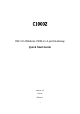User's Manual
C1000Z Quick Start Guide
5
vendor.
2
Internet Connection
Setup: Automatic
Use this section to have your C1000Z au
t
oma
t
ically detect and set up
your Internet connec
t
ion.
1 Open your web browser to a website.
W
ait while your C1000Z tries to
detect your DSL connection to your ISP. This may take a few minutes.
2 After it detects the connection, the DSL light shows green on your
device and the Internet light comes on when the Internet is ready for you
to use. If you have a PPPoE connec
t
ion, you will have to enter your user
name and password.
3 Go to section 3 if you wish to configure your wireless se
tt
ings.
4 If you do not see the connection test screen, or the connection
test is not success
f
ul , follow the instructions i n the screen below, or
check your connections and restart the C1000Z. If you still cannot
access the Internet, follow the steps in section 3.
3
Configuring your
Wireless
Settings
To create a wireless network, the C1000Z and your wireless computer
must all use the sam e SSID (network name), channel and security