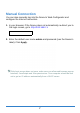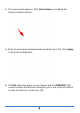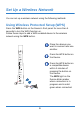User's Manual
66
• The WPS light is green when WPS is enabled and blinks amber
while WPS is in process.
• The VOIP lights stay on when your SIP account is registered and
they blink if the receiver is off the hook.
• The HPNA light stays on if the HPNA port is properly connected and
blinks when there is traffic.
If the lights do not come on, check your connections and inspect your cables
for damage. If the lights are still off, contact technical support.
Internet Connection Setup
Your Device can automatically detect and configure your Internet
connection once the hardware is connected properly.
Automatic Connection
1. Open your web browser to a website. Wait while your Device tries to
detect your DSL connection to your ISP. This may take a few
minutes.
2. After it detects the connection, the DSL lights show amber on your
Device and the INTERNET light comes on when the Internet is ready
for you to use. If you have a PPPoE connection, you will have to
enter the user name and password provided by your ISP.
3. Go to Set Up a Wireless Network if you wish to configure your
wireless settings.
4. If the automatic connection is not successful, check your connections
and restart the Device. Also, make sure you have entered the user
name and password correctly. If you still cannot access the Internet,
follow the steps in the next section to manually configure the Internet
connection.