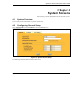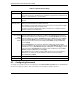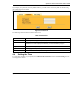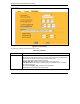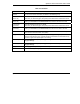User`s guide
ZyAIR G-1000 Access Point User’s Guide
System Screens 4-5
Table 4-3 Time/Date
LABEL DESCRIPTION
Time Server
Address
Enter the IP address of your time server. Check with your ISP/network administrator if
you are unsure of this information (the default is tick.stdtime.gov.tw).
Current Time
(hh:mm:ss)
This field displays the time of your ZyAIR.
Each time you reload this page, the ZyAIR synchronizes the time with the time server.
New Time
(hh:mm:ss)
This field displays the last updated time from the time server.
When you select None in the Time Protocol field, enter the new time in this field.
Current Date
(yy/mm/dd)
This field displays the date of your ZyAIR.
Each time you reload this page, the ZyAIR synchronizes the time with the time server.
New Date
(yy/mm/dd)
This field displays the last updated date from the time server.
When you select None in the Time Protocol field, enter the new date in this field.
Time Zone Choose the time zone of your location. This will set the time difference between your
time zone and Greenwich Mean Time (GMT).
Daylight Savings Select this option if you use daylight savings time. Daylight saving is a period from late
spring to early fall when many countries set their clocks ahead of normal local time by
one hour to give more daytime light in the evening.
Start Date (mm-dd) Enter the month and day that your daylight-savings time starts on if you selected
Daylight Savings.
End Date (mm-dd) Enter the month and day that your daylight-savings time ends on if you selected
Daylight Savings.
Apply
Click Apply to save your changes back to the ZyAIR.
Reset
Click Reset to begin configuring this screen afresh.