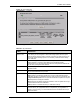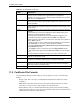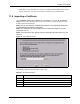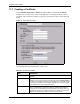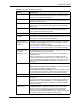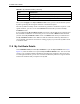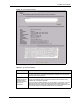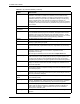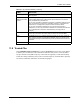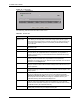User`s guide
G-3000H User’s Guide
Chapter 11 Certificates 135
Organizational Unit Type up to 127 characters to identify the organizational unit or department to
which the certificate owner belongs. You may use any character, including
spaces, but the ZyAIR drops trailing spaces.
Organization Type up to 127 characters to identify the company or group to which the
certificate owner belongs. You may use any character, including spaces, but
the ZyAIR drops trailing spaces.
Country Type up to 127 characters to identify the nation where the certificate owner is
located. You may use any character, including spaces, but the ZyAIR drops
trailing spaces.
Key Length Select a number from the drop-down list box to determine how many bits the
key should use (512 to 2048). The longer the key, the more secure it is. A
longer key also uses more PKI storage space.
Enrollment Options These radio buttons deal with how and when the certificate is to be generated.
Create a self-signed
certificate
Select Create a self-signed certificate to have the ZyAIR generate the
certificate and act as the Certification Authority (CA) itself. This way you do not
need to apply to a certification authority for certificates.
Create a certification
request and save it
locally for later manual
enrollment
Select Create a certification request and save it locally for later manual
enrollment to have the ZyAIR generate and store a request for a certificate.
Use the My Certificate Details screen to view the certification request and
copy it to send to the certification authority.
Copy the certification request from the My Certificate Details screen (see the
My Certificate Details section) and then send it to the certification authority.
Create a certification
request and enroll for
a certificate
immediately online
Select Create a certification request and enroll for a certificate
immediately online to have the ZyAIR generate a request for a certificate and
apply to a certification authority for a certificate.
You must have the certification authority’s certificate already imported in the
Trusted CAs screen.
When you select this option, you must select the certification authority’s
enrollment protocol and the certification authority’s certificate from the drop-
down list boxes and enter the certification authority’s server address. You also
need to fill in the Reference Number and Key if the certification authority
requires them.
Enrollment Protocol Select the certification authority’s enrollment protocol from the drop-down list
box.
Simple Certificate Enrollment Protocol (SCEP) is a TCP-based enrollment
protocol that was developed by VeriSign and Cisco.
Certificate Management Protocol (CMP) is a TCP-based enrollment protocol
that was developed by the Public Key Infrastructure X.509 working group of
the Internet Engineering Task Force (IETF) and is specified in RFC 2510.
CA Server Address Enter the IP address (or URL) of the certification authority server.
CA Certificate Select the certification authority’s certificate from the CA Certificate drop-
down list box.
You must have the certification authority’s certificate already imported in the
Trusted CAs screen. Click Trusted CAs to go to the Trusted CAs screen
where you can view (and manage) the ZyAIR's list of certificates of trusted
certification authorities.
Request
Authentication
When you select Create a certification request and enroll for a certificate
immediately online, the certification authority may want you to include a
reference number and key to identify you when you send a certification
request. Fill in both the Reference Number and the Key fields if your
certification authority uses CMP enrollment protocol. Just fill in the Key field if
your certification authority uses the SECP enrollment protocol.
Table 40 My Certificate Create (continued)
LABEL DESCRIPTION