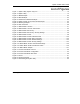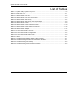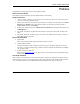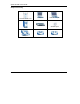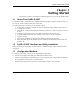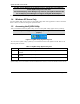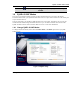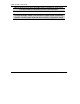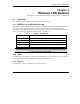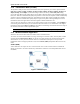User's Manual Part 1
Table Of Contents
- Copyright
- ZyXEL Limited Warranty
- Information for Canadian Users
- Federal Communications Commission (FCC) Interference Statement
- Customer Support
- List of Figures
- List of Tables
- Preface
- Getting Started
- Wireless LAN Network
- Wireless Station Mode Configuration
- Access Point Mode Configuration
- Maintenance
- Troubleshooting
ZyXEL G-220F User’s Guide
1-2 Getting Started
DO NOT use the Windows XP configuration tool or the Odyssey Client Manager
and the ZyXEL Utility at the same time.
The bundled Odyssey Client Manager only works for your ZyXEL G-220F. Do NOT
use the Odyssey Client Manager to configure non-ZyXEL WLAN adapters.
Refer to the Odyssey Client Manager documentation for more information.
1.4 Windows XP Users Only
You must disable WZC if you want to use the ZyXEL utility. Refer to the appendices on how to deactivate
WZC or how to use WZC to manage the ZyXEL G-220F.
1.5 Accessing the ZyXEL Utility
After you install and start the ZyXEL Utility, an icon for the ZyXEL Utility appears in the system tray.
When the ZyXEL Utility system tray icon displays, the ZyXEL G-220F is installed
properly.
Figure 1-1 ZyXEL Utility: System Tray Icon
The color of the ZyXEL Utility system tray icon indicates the status of the ZyXEL G-220F. Refer to the
following table for details.
Table 1-1 ZyXEL Utility: System Tray Icon
COLOR DESCRIPTION
Red The ZyXEL G-220F is operating in wireless station mode but is not connected to a wireless
network.
Green The ZyXEL G-220F is operating in wireless station mode and connected to a wireless
network.
Pale Blue The ZyXEL G-220F is operating in access point mode.
Double-click on the ZyXEL Wireless LAN Utility icon in the system tray to open the ZyXEL Utility. The
ZyXEL Utility screens are similar in all Microsoft Windows versions. Screens for Windows XP are shown.