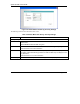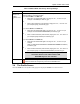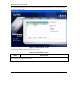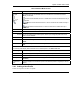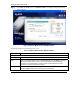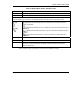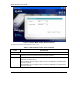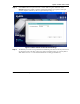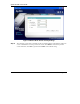User's Manual Part 1
Table Of Contents
- Copyright
- ZyXEL Limited Warranty
- Information for Canadian Users
- Federal Communications Commission (FCC) Interference Statement
- Customer Support
- List of Figures
- List of Tables
- Preface
- Getting Started
- Wireless LAN Network
- Wireless Station Mode Configuration
- Access Point Mode Configuration
- Maintenance
- Troubleshooting
ZyXEL G-220F User’s Guide
Wireless Station Mode Configuration 3-5
Table 3-3 Station Mode: Site Survey
LABEL DESCRIPTION
SSID This field displays the SSID (Service Set IDentifier) of each wireless device.
Channel This field displays the channel number used by each wireless device.
Signal This field displays the signal strength of each wireless device.
Scan
Click Scan to search for available wireless devices within transmission range.
Connect
Click Connect to associate to the selected wireless device.
Site Info
Click an entry in the Available Network List table to display the information of the selected wireless device.
Network Type
This field displays the network type (Infrastructure or Ad Hoc) of the wireless device.
Channel This field displays the channel number used by each wireless device.
Encryption
This field shows whether data encryption is activated (WEP, WPA-PSK or WPA) or
inactive (Disable).
MAC address This field displays the MAC address of the wireless device.
Surveyed at This field displays the time when the wireless device is scanned.
3.3.1 Connecting to a WLAN Network
Follow the steps below to connect to a WLAN network using the Site Survey screen.
Step 1. Click Scan to search for all available wireless networks within range.
Step 2. To join a network, click an entry in the table to select a wireless network and then click
Connect.
Step 3. If the WEP encryption is activated for the selected wireless network, the Security Settings
screen displays. You must set the related fields in the Security Settings screen to the same
security settings as the associated wireless device. Refer to Section 3.3.2 for more information.
Otherwise click the close (
) button and connect to another wireless network without WEP
encryption.
Step 4. Verify that you have successfully connected to the selected network and check the network
information in the Link Info screen.
3.3.2 Security Settings
When you configure the ZyXEL G-220F to connect to a network with WEP encryption activated and the
security settings are disabled on the ZyXEL G-220F, the screen displays as follows.