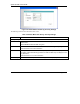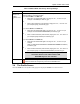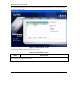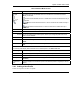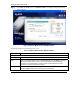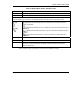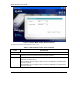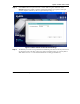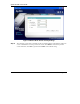User's Manual Part 1
Table Of Contents
- Copyright
- ZyXEL Limited Warranty
- Information for Canadian Users
- Federal Communications Commission (FCC) Interference Statement
- Customer Support
- List of Figures
- List of Tables
- Preface
- Getting Started
- Wireless LAN Network
- Wireless Station Mode Configuration
- Access Point Mode Configuration
- Maintenance
- Troubleshooting
ZyXEL G-220F User’s Guide
Wireless Station Mode Configuration 3-7
Table 3-4 Station Mode: Site Survey: Security Settings
LABEL DESCRIPTION
Key x
(where x is a
number
between 1 and
4)
Select this option if you want to manually enter the WEP keys.
Enter the WEP key in the field provided.
If you select 64 Bits in the WEP field.
Enter either 10 hexadecimal digits in the range of “A-F”, “a-f” and “0-9” (for
example, 11AA22BB33) for HEX key type
or
Enter 5 ASCII characters (case sensitive) ranging from “a-z”, “A-Z” and “0-9”
(for example, MyKey) for ASCII key type.
If you select 128 Bits in the WEP field,
Enter either 26 hexadecimal digits in the range of “A-F”, “a-f” and “0-9” (for
example, 00112233445566778899AABBCC) for HEX key type
or
Enter 13 ASCII characters (case sensitive) ranging from “a-z”, “A-Z” and “0-9”
(for example, MyKey12345678) for ASCII key type.
If you select 256 Bits in the WEP field,
Enter either 58 hexadecimal digits in the range of “A-F”, “a-f” and “0-9” (for
example,
0000111122223333444455556666777788889999AAAABBBBCCCC000011)
for HEX key type
or
Enter 29 ASCII characters (case sensitive) ranging from “a-z”, “A-Z” and “0-9”
(for example, MyKey111122223333444455556678) for ASCII key type.
The values for the WEP keys must be set up exactly the same on
all wireless devices in the same wireless LAN.
ASCII WEP keys are case sensitive.
Save
Click Save to save the changes back to the ZyXEL G-220F. Otherwise, click the close
(
) button to discard the changes and go back to the Link Info screen.
3.4 The Profile Screen
Click the Profile tab in the ZyXEL Utility program to display the Profile screen as shown next.