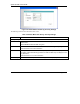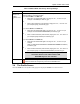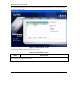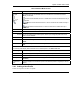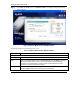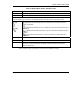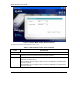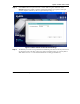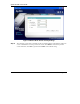User's Manual Part 1
Table Of Contents
- Copyright
- ZyXEL Limited Warranty
- Information for Canadian Users
- Federal Communications Commission (FCC) Interference Statement
- Customer Support
- List of Figures
- List of Tables
- Preface
- Getting Started
- Wireless LAN Network
- Wireless Station Mode Configuration
- Access Point Mode Configuration
- Maintenance
- Troubleshooting
ZyXEL G-220F User’s Guide
3-10 Wireless Station Mode Configuration
Step 1. Click Add in the Profile screen. An Add New Profile screen displays as shown next. Click
Next to continue.
Figure 3-6 Station Mode: Profile: Add New Profile
The following table describes the labels in this screen.
Table 3-6 Station Mode: Profile: Add New Profile
LABEL DESCRIPTION
Add New Profile
Profile Name Enter a descriptive name in this field.
SSID
Select an available wireless device in the Scan Info table and click Select, or enter the
SSID of the wireless device to which you want to associate in this field manually.
Otherwise, leave this field blank to have the ZyXEL G-220F associate to or roam
between any infrastructure wireless networks.
Network Type
Select the Infrastructure radio button to associate to an AP.
Select the Ad-Hoc radio button to associate to a peer computer.