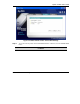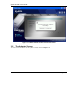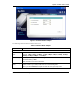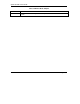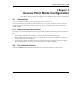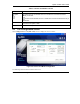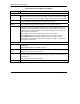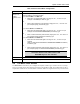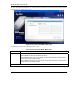User's Manual Part 1
Table Of Contents
- Copyright
- ZyXEL Limited Warranty
- Information for Canadian Users
- Federal Communications Commission (FCC) Interference Statement
- Customer Support
- List of Figures
- List of Tables
- Preface
- Getting Started
- Wireless LAN Network
- Wireless Station Mode Configuration
- Access Point Mode Configuration
- Maintenance
- Troubleshooting
ZyXEL G-220F User’s Guide
Access Point Mode Configuration 4-1
Chapter 4
Access Point Mode Configuration
This chapter shows you how to configure your ZyXEL G-220F in access point mode.
4.1 Introduction
To set your ZyXEL G-220F as an Access Point (AP), refer to Section 1.6.1.
In access point mode, your ZyXEL G-220F functions as an access point. This allows you to set up your
wireless networks without using a dedicated AP device. Up to 16 wireless stations can associate to the
ZyXEL G-220F.
4.1.1 Additional Setup Requirements
To bridge your wired and wireless network using the ZyXEL G-220F, the following requirements must be
met:
1. The ZyXEL G-220F must be installed on a computer connected to the wired network.
2. Either configure network sharing (refer to the appendix for an example) or bridge the two interfaces
(wireless and wired) on the computer.
3. Set the wireless station’s IP address to be in the same subnet as the computer in which the ZyXEL G-
220F is installed. Refer to the Setting Up Your Computer’s IP Address appendix.
4.2 The Link Info Screen
Select the AP Mode radio button and wait for about five seconds to display the screen as shown.