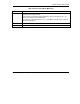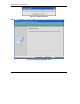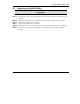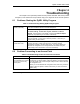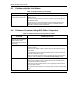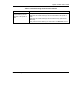User's Manual Part 1
Table Of Contents
- Copyright
- ZyXEL Limited Warranty
- Information for Canadian Users
- Federal Communications Commission (FCC) Interference Statement
- Customer Support
- List of Figures
- List of Tables
- Preface
- Getting Started
- Wireless LAN Network
- Wireless Station Mode Configuration
- Access Point Mode Configuration
- Maintenance
- Troubleshooting
ZyXEL G-220F User’s Guide
Maintenance 5-3
5.3 Upgrading the ZyXEL Utility
Before you uninstall the ZyXEL Utility, take note of the current network
configuration.
To perform the upgrade, follow the steps below.
Step 1. Download the latest version of the utility from the ZyXEL web site and save the file on your
computer.
Step 2. Follow the steps in Section 5.2 to remove the current ZyXEL Utility from your computer.
Step 3. Restart your computer when prompted.
Step 4. Remove the ZyAIR from your computer.
Step 5. Double-click on the setup program for the new utility to start the ZyXEL Utility installation.
Step 6. Check the version numbers in the About screen to make sure the new utility is installed
properly.