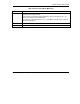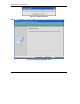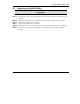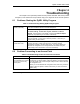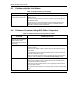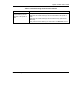User's Manual Part 1
Table Of Contents
- Copyright
- ZyXEL Limited Warranty
- Information for Canadian Users
- Federal Communications Commission (FCC) Interference Statement
- Customer Support
- List of Figures
- List of Tables
- Preface
- Getting Started
- Wireless LAN Network
- Wireless Station Mode Configuration
- Access Point Mode Configuration
- Maintenance
- Troubleshooting
ZyXEL G-220F User’s Guide
Troubleshooting 6-1
Chapter 6
Troubleshooting
This chapter covers potential problems and the possible remedies. After each problem
description, some instructions are provided to help you to diagnose and to solve the problem.
6.1 Problems Starting the ZyXEL Utility Program
Table 6-1 Troubleshooting Starting ZyXEL Utility Program
Make sure the ZyXEL G-220F is properly inserted and the LED(s) is on. Refer
to the Quick Installation Guide for the LED descriptions.
Use the Device Manager to check for possible hardware conflicts.
Click Start, Settings, Control Panel, System, Hardware and Device
Manager. Verify the status of the ZyXEL G-220F under Network Adapter.
(Steps may vary depending on the version of Windows).
Cannot start the ZyXEL
Wireless LAN Utility
Install the ZyXEL G-220F in another computer.
If the error persists, you may have a hardware problem. In this case, you
should contact your local vendor.
Cannot change to
Access Point mode
If you use the Windows XP configuration tool and the ZyXEL Utility to
configure the ZyXEL G-220F at the same time, the ZyXEL G-220F
automatically operates in wireless station mode. You need to disable the
Windows XP configuration tool to change between the modes using the
ZyXEL Utility (refer to the Section 1.6 for more information).
6.2 Problem Connecting to an Access Point
Table 6-2 Troubleshooting Access Point Connection Problem
PROBLEM CORRECTIVE ACTION
When using the Windows
XP configuration tool, cannot
scan for or connect to any
access points.
The ZyXEL G-220F might still be operating in access point mode. This
results when you set the ZyXEL G-220F to operate in access point mode
using the ZyXEL Utility, close the ZyXEL Utility and then use the Windows
XP configuration tool.
Before you use the Windows XP configuration tool, make sure you set the
ZyXEL G-220F to operate in station mode before you close and exit the
ZyXEL Utility.