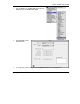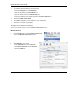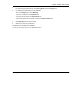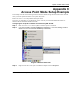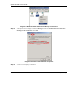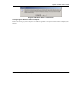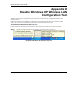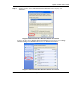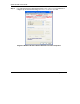User's Manual Part 1
Table Of Contents
- Copyright
- ZyXEL Limited Warranty
- Information for Canadian Users
- Federal Communications Commission (FCC) Interference Statement
- Customer Support
- List of Figures
- List of Tables
- Preface
- Getting Started
- Wireless LAN Network
- Wireless Station Mode Configuration
- Access Point Mode Configuration
- Maintenance
- Troubleshooting
ZyXEL G-220F User’s Guide
Access Point Mode Setup Example O
Appendix C
Access Point Mode Setup Example
This example uses the network sharing feature in Windows 2000 to bridge the wired and wireless network
when you set the ZyXEL G-220F in access point (AP) mode.
Refer to Section 4.1.1 for setup methods and requirements.
Steps may vary depending on your Windows version. You may need to install additional software in
Windows 98 Second Edition and Windows ME.
Configuring the Computer on Which You Install the ZyXEL G-220F
Step 1. Refer to Section 1.6.1 to set the ZyXEL G-220F to operate in AP mode.
Step 2. Click Start, Settings, Network and Dial-up Connections (or click Start, Settings, Control
Panel and double-click Network and Dial-up Connections).
Diagram 1 Windows 2000: Start
Step 3. Right-click on the icon for your wired Ethernet adapter and click Properties.