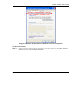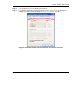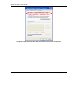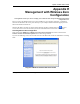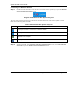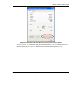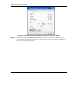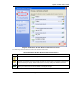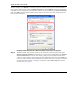User's Manual Part 1
Table Of Contents
- Copyright
- ZyXEL Limited Warranty
- Information for Canadian Users
- Federal Communications Commission (FCC) Interference Statement
- Customer Support
- List of Figures
- List of Tables
- Preface
- Getting Started
- Wireless LAN Network
- Wireless Station Mode Configuration
- Access Point Mode Configuration
- Maintenance
- Troubleshooting
ZyXEL G-220F User’s Guide
Z Management with Wireless Zero Configuration
Connecting to a Wireless Network
Step 1. Double-click the network icon for wireless connections in the system tray to open the Wireless
Network Connection Status screen.
Diagram 15 Windows XP SP2: System Tray Icon
The type of the wireless network icon in Windows XP SP2 indicates the status of the ZyXEL G-220F.
Refer to the following table for details.
Chart 1 Windows XP SP2: System Tray Icon
ICON DESCRIPTION
The ZyXEL G-220F is connected to a wireless network.
The ZyXEL G-220F is in the process of connecting to a wireless network.
The connection to a wireless network is limited because the network did not assign a network
address to the computer.
The ZyXEL G-220F is not connected to a wireless network.
Step 2. Windows XP SP2: In the Wireless Network Connection Status screen, click View Wireless
Networks to open the Wireless Network Connection screen.