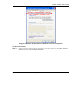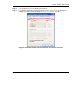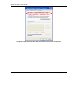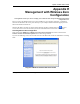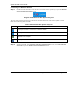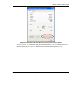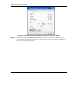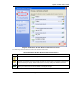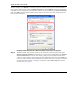User's Manual Part 1
Table Of Contents
- Copyright
- ZyXEL Limited Warranty
- Information for Canadian Users
- Federal Communications Commission (FCC) Interference Statement
- Customer Support
- List of Figures
- List of Tables
- Preface
- Getting Started
- Wireless LAN Network
- Wireless Station Mode Configuration
- Access Point Mode Configuration
- Maintenance
- Troubleshooting
ZyXEL G-220F User’s Guide
DD Management with Wireless Zero Configuration
Windows XP SP1: Click Refresh to reload and search for available wireless devices within transmission
range. Select a wireless network in the Available networks list, click Configure and set the related fields
to the same security settings as the associated AP to add the selected network into the Preferred networks
table. Click OK to join the selected wireless network. Refer to the section on security settings (discussed
later) for more information.
Diagram 19 Windows XP SP1: Wireless Network Connection Properties
Step 4. Windows XP SP2: If the wireless security is activated for the selected wireless network, the
Wireless Network Connection screen displays. You must set the related fields in the Wireless
Network Connection screen to the same security settings as the associated AP. Refer to the
section on security settings (discussed later) for more information. Otherwise click Cancel and
connect to another wireless network without data encryption. If there is no security activated for
the selected wireless network, a warning screen appears. Click Connect Anyway if wireless
security is not your concern.