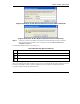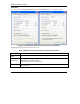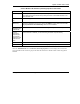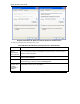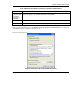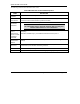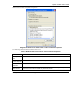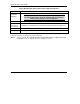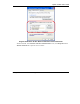User's Manual Part 1
Table Of Contents
- Copyright
- ZyXEL Limited Warranty
- Information for Canadian Users
- Federal Communications Commission (FCC) Interference Statement
- Customer Support
- List of Figures
- List of Tables
- Preface
- Getting Started
- Wireless LAN Network
- Wireless Station Mode Configuration
- Access Point Mode Configuration
- Maintenance
- Troubleshooting
ZyXEL G-220F User’s Guide
Management with Wireless Zero Configuration EE
Diagram 20 Windows XP SP2: Wireless Network Connection: WEP or WPA-PSK
Diagram 21 Windows XP SP2: Wireless Network Connection: No Security
Step 5. Verify that you have successfully connected to the selected network and check connection
status in the wireless network list or the connection icon in the Preferred networks or
Available networks list.
The following table describes the connection icons.
Chart 3 Windows XP: Wireless Networks
ICON DESCRIPTION
This denotes the wireless network is an available wireless network.
This denotes the ZyXEL G-220F is associated to the wireless network.
This denotes the wireless network is not available.
Security Settings
When you configure the ZyXEL G-220F to connect to a secure network but the security settings are not yet
enabled on the ZyXEL G-220F, you will see different screens according to the authentication and
encryption methods used by the selected network.