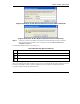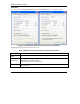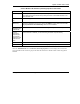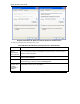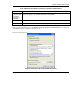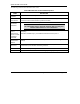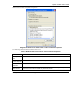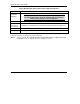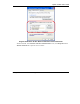User's Manual Part 1
Table Of Contents
- Copyright
- ZyXEL Limited Warranty
- Information for Canadian Users
- Federal Communications Commission (FCC) Interference Statement
- Customer Support
- List of Figures
- List of Tables
- Preface
- Getting Started
- Wireless LAN Network
- Wireless Station Mode Configuration
- Access Point Mode Configuration
- Maintenance
- Troubleshooting
ZyXEL G-220F User’s Guide
JJ Management with Wireless Zero Configuration
The following table describes the labels in this screen.
Chart 6 Windows XP: Protected EAP Properties
LABEL DESCRIPTION
Validate server
certificate
Select the check box to verify the certificate of the authentication server.
Connect to
these servers
Select the check box and specify a domain in the field below to have your computer
connect to a server which resides only within this domain.
Trusted Root
Certification
Authorities:
Select a trusted certification authority from the list below.
You must first have a wired connection to a network and obtain
the certificate(s) from a certificate authority (CA). Consult your
network administrator for more information.
Do not prompt
user to
authorize new
server or trusted
certification
authorities.
Select this check box to authorize a new authentication server or trusted CA without
prompting.
This field is available only if you installed the Windows XP server pack 2.
Select
Authentication
Method:
Select an authentication method from the drop-down list box and click Configure to do
settings.
Enable Fast
Reconnect
Select the check box to automatically reconnect to the network (without re-
authentication) if the wireless connection goes down.
OK
Click OK to save your changes.
Cancel
Click Cancel to leave this screen without saving any changes you may have made.