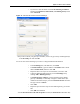User's Manual
Table Of Contents
- User’s Guide
- Copyright
- Federal Communications Commission (FCC) Interference Statement
- ZyXEL Limited Warranty
- Customer Support
- Table of Contents
- List of Figures
- List of Tables
- Preface
- 1. Getting Started
- 2. Wireless LAN Network
- 3. Wireless Station Mode Configuration
- 4. Access Point Mode Configuration
- 5. Maintenance
- 6. Troubleshooting
- A. Product Specifications
- B. Access Point Mode Setup Example
- C. Disable Windows XP Wireless LAN Configuration Tool
- D. Management with Wireless Zero Configuration
- E. Types of EAP Authentication
- F. Setting up Your Computer’s IP Address
- Index
ZyXEL G-220 v2 User’s Guide
Appendix F Setting up Your Computer’s IP Address 105
Figure 77 Macintosh OS X: Network
4 For statically assigned settings, do the following:
•From the Configure box, select Manually.
• Type your IP address in the IP Address box.
• Type your subnet mask in the Subnet mask box.
• Type the IP address of your gateway in the Router address box if
you have one.
5 Click Apply Now and close the window.
6 Restart your computer (if prompted).
Verifying Settings
Check your TCP/IP properties in the Network window.