User guide
Table Of Contents
- Part1
- Part2
- Part2
- Part3
- Part4
- Part5
- Dynamic Link Aggregation
- Link Aggregation ID
- RADIUS
- Configuring RADIUS Server Settings
- Configuring IEEE802.1x
- Supported MIBs
- SNMP Traps
- Configuring SNMP
- Setting Up Login Accounts
- Requirements for Using SSH
- HTTPS Example
- Internet Explorer Warning Messages
- Netscape Navigator Warning Messages
- Login Screen
- Strict Priority Queuing (SPQ)
- Weighted Round Robin Scheduling (WRR)
- DiffServ
- DSCP and Per-Hop Behavior
- DHCP “Relay Agent Information Option”
- DHCP Relay Agent Circuit ID Sub-option Format
- Part6
- Part7
- Switch Configuration File
- Access Priority
- The Console Port
- Telnet
- List of Available Commands
- Detailed Command Information
- Logging Out
- User Mode
- Enable Mode
- Configure Mode
- config-vlan Commands
- interface Commands
- show system-information
- show hardware-monitor
- show ip
- show logging
- show interface
- show mac address-table
- Backing up Configuration
- Restoring Configuration
- Using a Different Configuration File
- Resetting to the Factory Default
- no mirror-port
- no https timeout
- no trunk
- no port-access-authenticator
- no ssh
- interface
- bpdu-control
- broadcast-limit
- bandwidth-limit
- mirror
- gvrp
- ingress-check
- frame-type
- vlan-trunking
- spq
- wrr
- egress set
- qos priority
- name
- speed-duplex
- Static Entries (SVLAN Table)
- Dynamic Entries (DVLAN Table)
- GARP Status
- GARP Timer
- GVRP Timer
- Enable GVRP
- Disable GVRP
- Set Port VID
- Set Acceptable Frame Type
- Enable or Disable Port GVRP
- Modify Static VLAN
- Delete VLAN ID
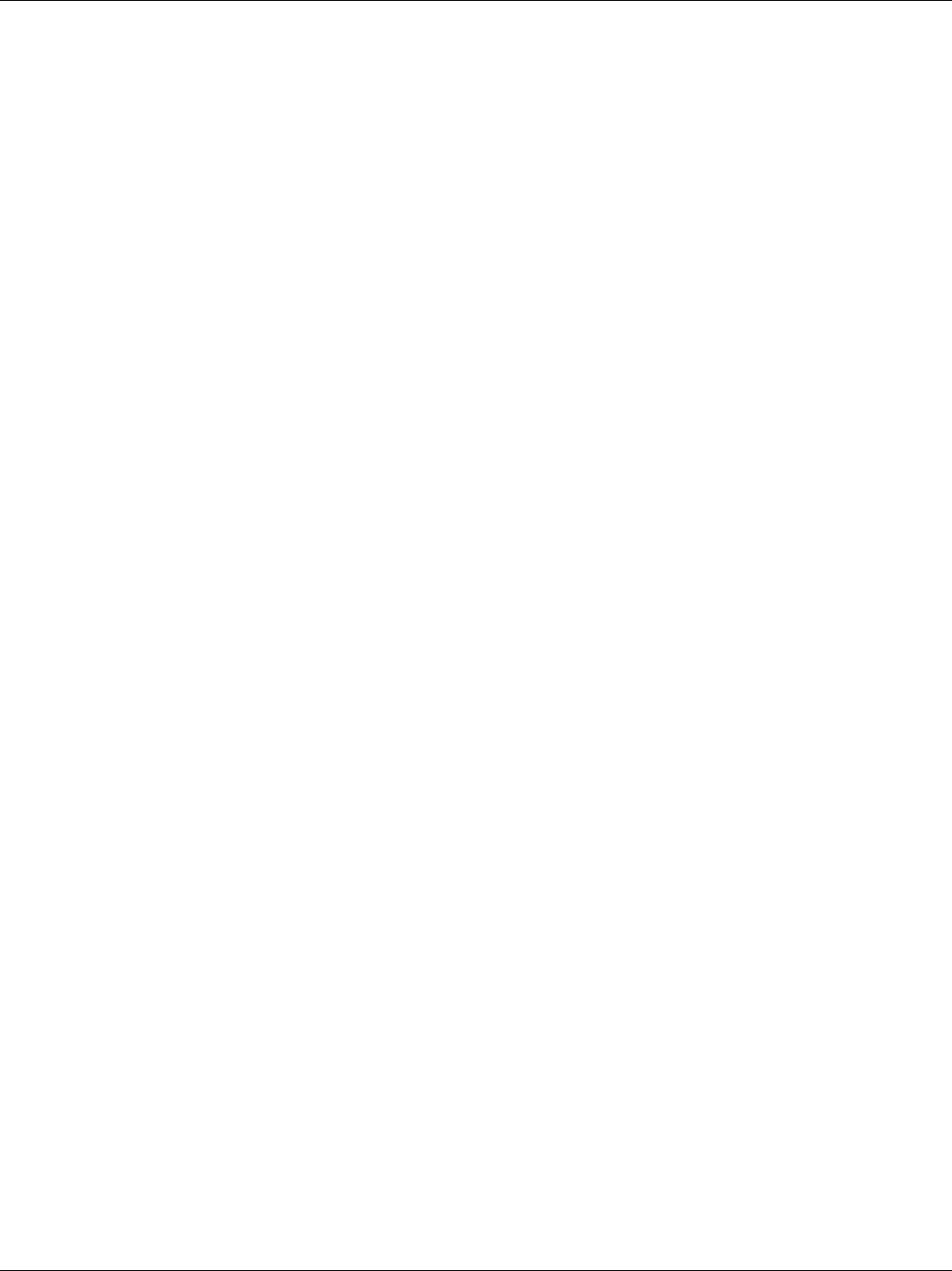
Dimension GS-3012 Gigabit Ethernet Switch
Lists of Figures xiii
List of Figures
Figure 1-1 Backbone Application .............................................................................................................................. 1-4
Figure 1-2 Bridging Application ................................................................................................................................. 1-5
Figure 1-3 High Performance Switched Workgroup Application ............................................................................... 1-6
Figure 1-4 VLAN Workgroup Application .................................................................................................................. 1-7
Figure 1-5 Shared Server Using VLAN Example ...................................................................................................... 1-8
Figure 2-1 Attaching Rubber Feet ............................................................................................................................. 2-1
Figure 2-2 Attaching Mounting Brackets and Screws ............................................................................................... 2-2
Figure 2-3 Mounting the ES to an EIA standard 19-inch rack................................................................................... 2-2
Figure 3-1 GS-3012 Front Panel.............................................................................................................................. 3-1
Figure 3-2 Transceiver Installation Example ............................................................................................................. 3-3
Figure 3-3 Installed Transceiver ................................................................................................................................ 3-4
Figure 3-4 Opening the Transceiver’s Latch Example .............................................................................................. 3-4
Figure 3-5 Transceiver Removal Example ................................................................................................................ 3-5
Figure 3-6 GS-3012 Rear Panel: AC Model.............................................................................................................. 3-5
Figure 3-7 GS-3012 Rear Panel: DC Model ............................................................................................................. 3-5
Figure 3-8 Front Panel LEDs..................................................................................................................................... 3-6
Figure 4-1 Web Configurator: login ........................................................................................................................... 4-1
Figure 4-2 Web Configurator Home Screen (Status) ................................................................................................ 4-2
Figure 4-3 Web Configurator: Change Password at Login ....................................................................................... 4-6
Figure 4-4 Resetting the Switch: Via Console Port................................................................................................... 4-7
Figure 4-5 Web Configurator: Logout Screen ........................................................................................................... 4-7
Figure 5-1 Status ....................................................................................................................................................... 5-1
Figure 5-2 Status: Port Details .................................................................................................................................. 5-3
Figure 6-1 System Info .............................................................................................................................................. 6-2
Figure 6-2 General Setup.......................................................................................................................................... 6-4
Figure 6-3 Switch Setup ............................................................................................................................................ 6-7
Figure 6-4 IP Setup ................................................................................................................................................... 6-9
Figure 6-5 Port Setup .............................................................................................................................................. 6-12
Figure 7-1 Port VLAN Trunking ................................................................................................................................. 7-3
Figure 7-2 Selecting a VLAN Type............................................................................................................................ 7-3
Figure 7-3 802.1Q VLAN Status................................................................................................................................ 7-4
Figure 7-4 802.1Q VLAN Port Settings ..................................................................................................................... 7-5
Figure 7-5 802.1Q Static VLAN ................................................................................................................................. 7-7
Figure 7-6 Static VLAN: Summary Table................................................................................................................... 7-8
Figure 7-7 VID1 Example Screen ............................................................................................................................. 7-9
Figure 7-8 Port Based VLAN Setup (All Connected) .............................................................................................. 7-10
Figure 7-9 Port Based VLAN Setup (Port isolation)................................................................................................ 7-11
Figure 8-1 Static MAC Forwarding ............................................................................................................................ 8-1
Figure 8-2 Static MAC Forwarding: Summary Table ................................................................................................. 8-2
Figure 9-1 Filtering .................................................................................................................................................... 9-1
Figure 9-2 Filtering: Summary Table ......................................................................................................................... 9-2
Figure 10-1 Spanning Tree Protocol: Status ........................................................................................................... 10-3
Figure 10-2 Spanning Tree Protocol: Configuration................................................................................................ 10-4










