User guide
Table Of Contents
- Part1
- Part2
- Part2
- Part3
- Part4
- Part5
- Dynamic Link Aggregation
- Link Aggregation ID
- RADIUS
- Configuring RADIUS Server Settings
- Configuring IEEE802.1x
- Supported MIBs
- SNMP Traps
- Configuring SNMP
- Setting Up Login Accounts
- Requirements for Using SSH
- HTTPS Example
- Internet Explorer Warning Messages
- Netscape Navigator Warning Messages
- Login Screen
- Strict Priority Queuing (SPQ)
- Weighted Round Robin Scheduling (WRR)
- DiffServ
- DSCP and Per-Hop Behavior
- DHCP “Relay Agent Information Option”
- DHCP Relay Agent Circuit ID Sub-option Format
- Part6
- Part7
- Switch Configuration File
- Access Priority
- The Console Port
- Telnet
- List of Available Commands
- Detailed Command Information
- Logging Out
- User Mode
- Enable Mode
- Configure Mode
- config-vlan Commands
- interface Commands
- show system-information
- show hardware-monitor
- show ip
- show logging
- show interface
- show mac address-table
- Backing up Configuration
- Restoring Configuration
- Using a Different Configuration File
- Resetting to the Factory Default
- no mirror-port
- no https timeout
- no trunk
- no port-access-authenticator
- no ssh
- interface
- bpdu-control
- broadcast-limit
- bandwidth-limit
- mirror
- gvrp
- ingress-check
- frame-type
- vlan-trunking
- spq
- wrr
- egress set
- qos priority
- name
- speed-duplex
- Static Entries (SVLAN Table)
- Dynamic Entries (DVLAN Table)
- GARP Status
- GARP Timer
- GVRP Timer
- Enable GVRP
- Disable GVRP
- Set Port VID
- Set Acceptable Frame Type
- Enable or Disable Port GVRP
- Modify Static VLAN
- Delete VLAN ID
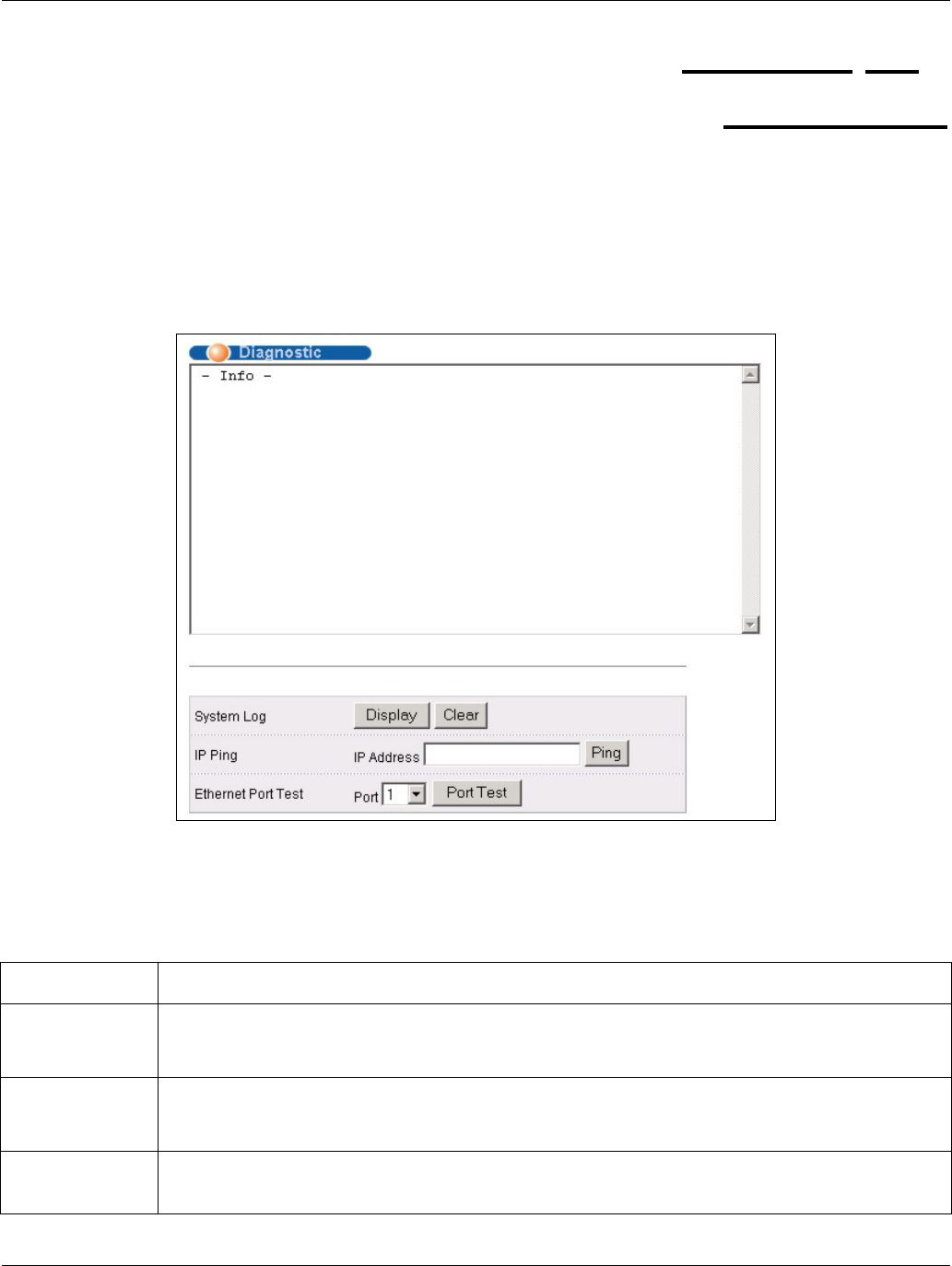
Dimension GS-3012 Gigabit Ethernet Switch
Diagnostic 24-1
Chapter 24
Diagnostic
This chapter explains the Diagnostic screens.
24.1 Diagnostic
Click Management and then Diagnostic in the navigation panel to display this screen. Use this screen to check
system logs, reset the system or ping IP addresses.
Figure 24-1 Diagnostic
The following table describes the labels in this screen.
Table 24-1 Diagnostic
LABEL DESCRIPTION
System Log Click Display to display a log of events in the multi-line text box.
Click Clear to empty the text box and reset the syslog entry.
IP Ping Type the IP address of a device that you want to ping in order to test a connection.
Click Ping to have the switch ping the IP address (in the field to the left).
Ethernet Port
Test
From the Port drop-down list box, select a port number and click Port Test to perform internal
loopback test.










