User guide
Table Of Contents
- Part1
- Part2
- Part2
- Part3
- Part4
- Part5
- Dynamic Link Aggregation
- Link Aggregation ID
- RADIUS
- Configuring RADIUS Server Settings
- Configuring IEEE802.1x
- Supported MIBs
- SNMP Traps
- Configuring SNMP
- Setting Up Login Accounts
- Requirements for Using SSH
- HTTPS Example
- Internet Explorer Warning Messages
- Netscape Navigator Warning Messages
- Login Screen
- Strict Priority Queuing (SPQ)
- Weighted Round Robin Scheduling (WRR)
- DiffServ
- DSCP and Per-Hop Behavior
- DHCP “Relay Agent Information Option”
- DHCP Relay Agent Circuit ID Sub-option Format
- Part6
- Part7
- Switch Configuration File
- Access Priority
- The Console Port
- Telnet
- List of Available Commands
- Detailed Command Information
- Logging Out
- User Mode
- Enable Mode
- Configure Mode
- config-vlan Commands
- interface Commands
- show system-information
- show hardware-monitor
- show ip
- show logging
- show interface
- show mac address-table
- Backing up Configuration
- Restoring Configuration
- Using a Different Configuration File
- Resetting to the Factory Default
- no mirror-port
- no https timeout
- no trunk
- no port-access-authenticator
- no ssh
- interface
- bpdu-control
- broadcast-limit
- bandwidth-limit
- mirror
- gvrp
- ingress-check
- frame-type
- vlan-trunking
- spq
- wrr
- egress set
- qos priority
- name
- speed-duplex
- Static Entries (SVLAN Table)
- Dynamic Entries (DVLAN Table)
- GARP Status
- GARP Timer
- GVRP Timer
- Enable GVRP
- Disable GVRP
- Set Port VID
- Set Acceptable Frame Type
- Enable or Disable Port GVRP
- Modify Static VLAN
- Delete VLAN ID
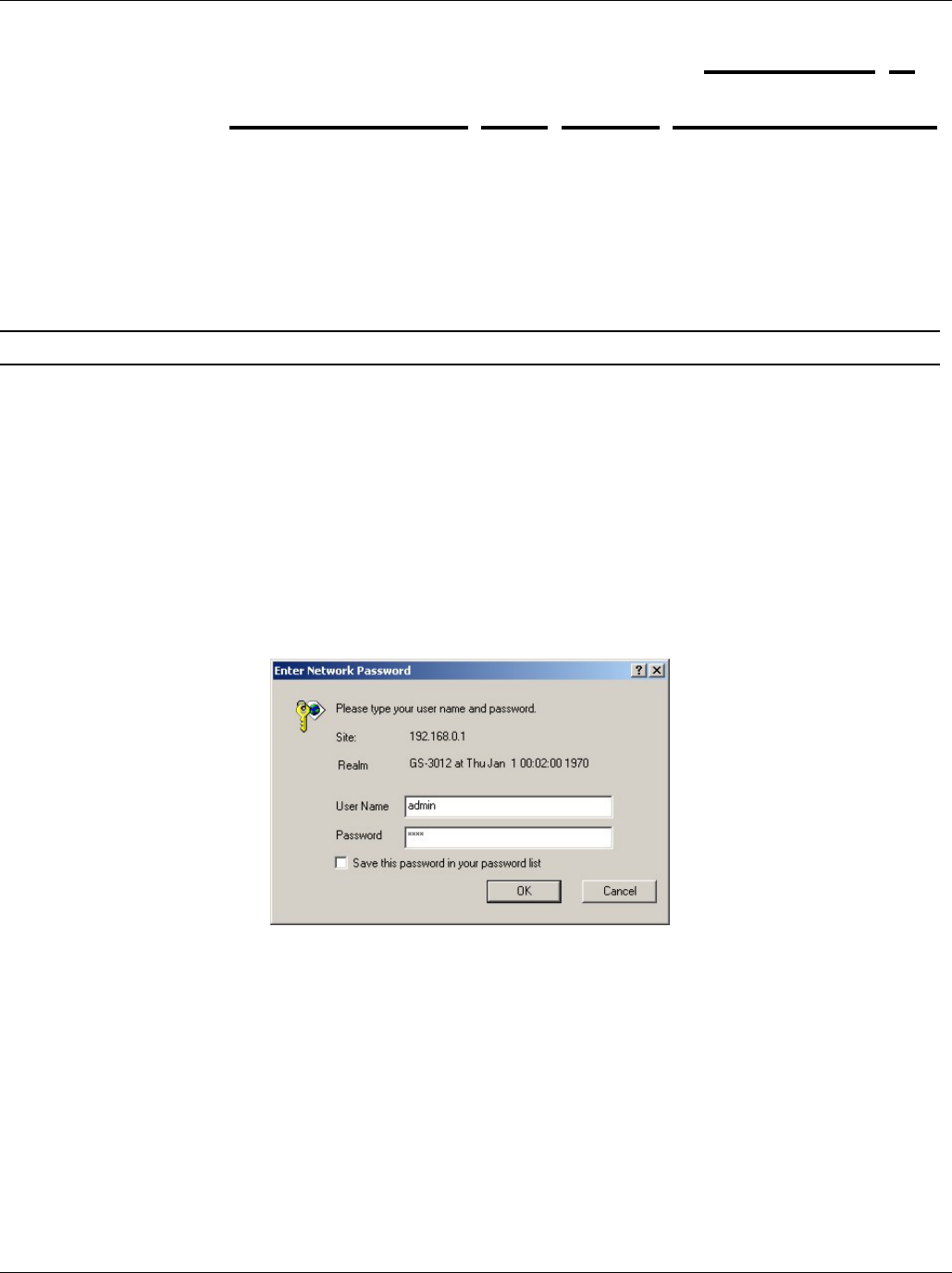
Dimension GS-3012 Gigabit Ethernet Switch
Introducing the Web Configurator 4-1
Chapter 4
Introducing
the Web Configurator
This section introduces the configuration and functions of the Web Configurator.
4.1 Introduction
The embedded web configurator allows you to manage the switch from anywhere through a standard browser
such as Microsoft Internet Explorer or Netscape Navigator.
Use Internet Explorer 5.5 and later or Netscape Navigator 6 and later versions.
4.2 System Login
Step 1. Start your Internet Explorer or Netscape Navigator web browser.
Step 2.
Type “http://” and the IP address of the switch (for example, the default is 192.168.1.1) in the Location or
Address field. Press Enter.
Step 3. The login screen appears. The default username is admin and the associated default password is 1234.
The date and time display as shown if you have not configured a time server nor manually entered a time
and date in the General Setup screen.
Figure 4-1 Web Configurator: login
Step 4. Click OK to view the first web configurator screen.
4.3 Status Screen
The Status screen is the first web configurator screen you see after you log in. The following figure shows the
navigating components of a web configurator screen.










