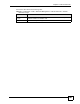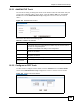user manual
Chapter 18 Outbound Line Group
X6004 User’s Guide
165
18.3.1 Add/Edit FXO Trunk
The screens for editing or adding FXO trunks on the X6004 contain the same fields. Only the
screen used to add FXO trunks is shown below. Click the Add (or Edit) icon in the FXO
Trunk section of the Outbound Line Group configuration screen to view the screen as
shown.
Figure 143 Add/Edit FXO Interface
Each field is described in the following table.
18.3.2 Configure an FXO Trunk
Use this screen to configure an FXO Trunk. Click the Advanced icon in the FXO Trunk
section of the Outbound Line Group configuration screen to view the screen as shown.
Figure 144 Configure an FXO Interface
Table 63 Add/Edit FXO Interface
LABEL DESCRIPTION
Machine ID
Select the ID of the X6004 on which you want to configure the FXO interface. This
is an internal name (not configurable) of the X6004. Only one choice is shown if
you have not configured ZyStack.
This field is not available when editing an FXO configuration.
Group Name
Type the name of this FXO interface. You can use alpha-numeric characters and
spaces are not allowed.
Description
Type the description for this FXO interface. You can use alpha-numeric characters
and spaces are allowed.
Apply
Click Apply to save your changes.
Back to Outbound
Group/Cancel
Click this to go to the Outbound Line Group screen without saving your changes.