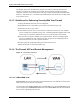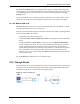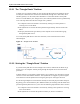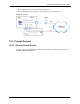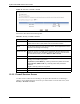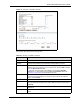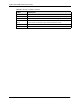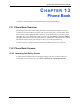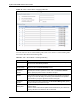User`s guide
ZyXEL MAX-200M1 Series User’s Guide
136 Chapter 12 Firewall
Figure 76 Security > Firewall > General
Each field is described in the following table.
12.3.2 Firewall Services Screen
Use this screen to enable service blocking, to set up the date and time service blocking is
effective, and to maintain the list of services you want to block. To access this screen, click
Security > Firewall > Services.
Table 42 Security > Firewall > General
LABEL DESCRIPTION
Enable Firewall Select this to activate the firewall. The ZyXEL Device controls access and protects
against Denial of Service (DoS) attacks when the firewall is activated.
Bypass Triangle
Route
Select this if you want to let some traffic from the WAN go directly to a computer in
the LAN without passing through the ZyXEL Device. See the appendices for more
information about triangle route topology.
Max NAT/Firewall
Session Per User
Select the maximum number of NAT rules and firewall rules the ZyXEL Device
enforces at one time. The ZyXEL Device automatically allocates memory for the
maximum number of rules, regardless of whether or not there is a rule to enforce.
This is the same number you enter in Network > NAT > General.
Packet Direction
This field displays each direction that packets pass through the ZyXEL Device.
Log Select the situations in which you want to create log entries for firewall events.
No Log - do not create any log entries
Log Blocked - (LAN to WAN only) create log entries when packets are blocked
Log Forwarded - (WAN to LAN only) create log entries when packets are
forwarded
Log All - create log entries for every packet
Apply
Click this to save your changes.
Reset
Click this to set every field in this screen to its last-saved value.