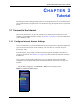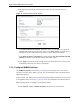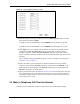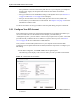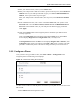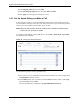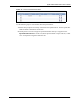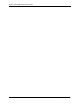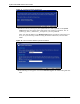User`s guide
ZyXEL MAX-200M1 Series User’s Guide
Chapter 3 Tutorial 45
3 Enter your SIP user name (‘id123’) in the Number field.
4 Enter your VoIP provider’s SIP server name (‘sipserver-abcvoip.com’) in the SIP Server
Address field. As your VoIP provider did not give you a different REGISTER Server
Address, enter ‘sipserver-abcvoip.com’ again.
Enter your VoIP provider’s domain name (‘abcvoip.com’) in the SIP Service Domain
field.
5 In the Authentication area, enter ‘id123’ in the User Name field, and ‘zyx987’ in the
Password field. Leave the SIP Local Port, SIP Server Port and REGISTER Server
Port fields at their default values, as your VoIP provider did not supply port details.
Click Apply.
6 Click on the Status button in the navigation panel to check that your SIP account is
correctly registered.
Look in the VoIP St atus area towards the bottom of the Status screen. If the SIP 1
account displays Registered in the Registration field, it is ready to use.
If the Registration field for the SIP 1 account displays Register Fail or Inactive, click
the Register button, check your settings in the VoIP > SIP screen or contact your VoIP
provider to confirm that you have the correct settings and that your account is active.
3.2.2 Configure a Phone
Once you have set up your SIP account, click VoIP > Phone > Analog Phone in the
navigation panel. The following screen displays.
Figure 13 Tutorial: the Analog Phone Screen
Use this screen to make sure that the phone connected to your ZyXEL Device uses the correct
SIP account.
1 Select Phone1 from the drop-down list box.