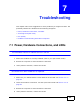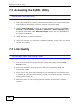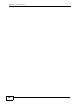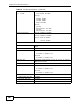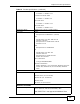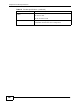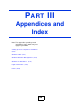User`s guide
Chapter 7 Troubleshooting
N220 User’s Guide
92
7.2 Accessing the ZyXEL Utility
I cannot access the ZyXEL Utility
1 Make sure the N220 is properly inserted and the LEDs are on. Refer to the Quick
Start Guide for information on how to properly connect the N220.
2 Use the Device Manager to check for possible hardware conflicts. Click Start >
Settings > Control Panel > System > Hardware > Device Manager. Verify
the status of the N220 under Network Adapter (steps may vary depending on
the version of Windows).
3 Install the N220 on another computer.
4 If the error persists, you may have a hardware problem. In this case, you should
contact your vendor.
7.3 Link Quality
The link quality and/or signal strength is poor.
1 Scan for and connect to another AP with a better link quality using the Site
Survey screen.
2 Move your computer closer to the AP or the peer computer(s) within the
transmission range.
3 There may be too much radio interference (for example from a microwave oven,
or another AP using the same channel) around your wireless network. Lower the
output power of each AP.
4 Make sure there are not too many wireless stations connected to a wireless
network.