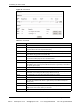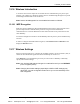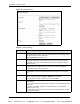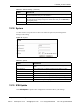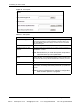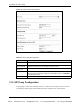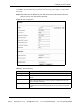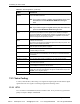- ZyXEL VoIP Wi-Fi Phone User's Guide
P-2000W_V2 User’s Guide
96 Chapter 12 User Web Configurator Screens
Figure 31 S/W Update
Table 17 S/W Update
LABEL DESCRIPTION
Auto-provisioning by HTTP If there is an HTTP server set up to update the Prestige’s configuration
through auto-provisioning, type its IP address or domain name in this
field. Click APPLY to have the Prestige check the server for the latest
auto-provisioning file.
Update Firmware
Update Firmware by Web
Browser
Type in the location of the firmware file you want to upload in this field or
click Browse ... to find it.
Note: Remember that you must decompress compressed
(.zip) files before you can upload them.
Update Firmware by Web
Server
Type the location of a firmware file (on an HTTP server) that you want to
upload in this field. Your network administrator or service provider must
have an HTTP server set up with the firmware file in order for you to use
this.
Browse Click Browse... to find the file you want to upload.
Update Click this button to begin the upload process. This process may take up
to two minutes. The Prestige automatically restarts after you update the
firmware.
Note: Do not turn off the device or change it’s configuration
while firmware upload is in progress!
VoIPon www.voipon.co.uk sales@voipon.co.uk Tel: +44 (0)1245 808195 Fax: +44 (0)1245 600030