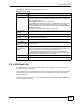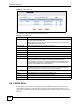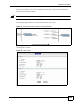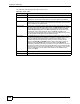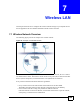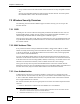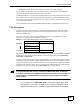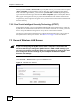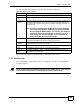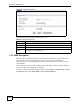Chapter 6 LAN Setup The following table describes the labels in this screen. Table 28 DHCP Setup LABEL DESCRIPTION DHCP Setup DHCP If set to Server, your ZyXEL Device can assign IP addresses, an IP default gateway and DNS servers to Windows 95, Windows NT and other systems that support the DHCP client. If set to None, the DHCP server will be disabled. If set to Relay, the ZyXEL Device acts as a surrogate DHCP server and relays DHCP requests and responses between the remote server and the clients.
Chapter 6 LAN Setup Figure 57 LAN Client List The following table describes the labels in this screen. Table 29 LAN Client List LABEL DESCRIPTION IP Address Enter the IP address that you want to assign to the computer on your LAN with the MAC address specified below. The IP address should be within the range of IP addresses you specified in the DHCP Setup for the DHCP client. MAC Address Enter the MAC address of a computer on your LAN. Add Click Add to add a static DHCP entry.
Chapter 6 LAN Setup When you use IP alias, you can also configure firewall rules to control access between the LAN's logical networks (subnets). " Make sure that the subnets of the logical networks do not overlap. The following figure shows a LAN divided into subnets A, B, and C. Figure 58 Physical Network & Partitioned Logical Networks To change your ZyXEL Device’s IP alias settings, click Network > LAN > IP Alias. The screen appears as shown.
Chapter 6 LAN Setup The following table describes the labels in this screen. Table 30 LAN IP Alias 104 LABEL DESCRIPTION IP Alias 1, 2 Select the check box to configure another LAN network for the ZyXEL Device. IP Address Enter the IP address of your ZyXEL Device in dotted decimal notation. Alternatively, click the right mouse button to copy and/or paste the IP address. IP Subnet Mask Your ZyXEL Device will automatically calculate the subnet mask based on the IP address that you assign.
CHAPTER 7 Wireless LAN This chapter discusses how to configure the wireless network settings on your ZyXEL Device. See the appendices for more detailed information about wireless networks. 7.1 Wireless Network Overview The following figure provides an example of a wireless network. Figure 60 Example of a Wireless Network The wireless network is the part in the blue circle. In this wireless network, devices A and B are called wireless clients.
Chapter 7 Wireless LAN • Every wireless client in the same wireless network must use security compatible with the AP. Security stops unauthorized devices from using the wireless network. It can also protect the information that is sent in the wireless network. 7.2 Wireless Security Overview The following sections introduce different types of wireless security you can set up in the wireless network. 7.2.1 SSID Normally, the AP acts like a beacon and regularly broadcasts the SSID in the area.
Chapter 7 Wireless LAN • In a RADIUS server: this is a server used in businesses more than in homes. If your AP does not provide a local user database and if you do not have a RADIUS server, you cannot set up user names and passwords for your users. Unauthorized devices can still see the information that is sent in the wireless network, even if they cannot use the wireless network. Furthermore, there are ways for unauthorized wireless users to get a valid user name and password.
Chapter 7 Wireless LAN When you select WPA2 or WPA2-PSK in your ZyXEL Device, you can also select an option (WPA compatible) to support WPA as well. In this case, if some wireless clients support WPA and some support WPA2, you should set up WPA2-PSK or WPA2 (depending on the type of wireless network login) and select the WPA compatible option in the ZyXEL Device. Many types of encryption use a key to protect the information in the wireless network. The longer the key, the stronger the encryption.
Chapter 7 Wireless LAN The following table describes the general wireless LAN labels in this screen. Table 32 Wireless LAN: General LABEL DESCRIPTION Wireless Setup Active Wireless LAN Click the check box to activate wireless LAN. Network Name (SSID) (Service Set IDentity) The SSID identifies the Service Set with which a wireless client is associated. Wireless clients associating to the access point (AP) must have the same SSID.
Chapter 7 Wireless LAN Figure 62 Wireless: No Security The following table describes the labels in this screen. Table 33 Wireless No Security LABEL DESCRIPTION Security Mode Choose No Security from the drop-down list box. Apply Click Apply to save your changes to the ZyXEL Device. Cancel Click Cancel to reload the previous configuration for this screen. Advanced Setup Click Advanced Setup to display the Wireless Advanced Setup screen and edit more details of your WLAN setup. 7.3.
Chapter 7 Wireless LAN Figure 63 Wireless: Static WEP Encryption The following table describes the wireless LAN security labels in this screen. Table 34 Wireless: Static WEP Encryption LABEL DESCRIPTION Security Mode Choose Static WEP from the drop-down list box. Passphrase Enter a Passphrase (up to 32 printable characters) and clicking Generate. The ZyXEL Device automatically generates a WEP key. WEP Key The WEP keys are used to encrypt data.
Chapter 7 Wireless LAN Figure 64 Wireless: WPA-PSK/WPA2-PSK The following table describes the wireless LAN security labels in this screen. Table 35 Wireless: WPA-PSK/WPA2-PSK LABEL DESCRIPTION Security Mode Choose WPA-PSK or WPA2-PSK from the drop-down list box. WPA Compatible This check box is available only when you select WPA2-PSK or WPA2 in the Security Mode field.
Chapter 7 Wireless LAN Table 35 Wireless: WPA-PSK/WPA2-PSK LABEL DESCRIPTION Idle Timeout (In Seconds) The ZyXEL Device automatically disconnects a wireless station from the wireless network after a period of inactivity. The wireless station needs to send the username and password again before it can use the wireless network again. Some wireless clients may prompt users for a username and password; other clients may use saved login credentials.
Chapter 7 Wireless LAN Figure 65 Wireless: WPA/WPA2 The following table describes the wireless LAN security labels in this screen. Table 36 Wireless: WPA/WPA2 LABEL DESCRIPTION WPA Compatible This check box is available only when you select WPA2-PSK or WPA2 in the Security Mode field. Select the check box to have both WPA2 and WPA wireless clients be able to communicate with the ZyXEL Device even when the ZyXEL Device is using WPA2-PSK or WPA2.
Chapter 7 Wireless LAN Table 36 Wireless: WPA/WPA2 (continued) LABEL DESCRIPTION Group Key Update Timer (In Seconds) The Group Key Update Timer is the rate at which the AP (if using WPA-PSK/ WPA2-PSK key management) or RADIUS server (if using WPA(2) key management) sends a new group key out to all clients. The re-keying process is the WPA(2) equivalent of automatically changing the WEP key for an AP and all stations in a WLAN on a periodic basis.
Chapter 7 Wireless LAN Figure 66 Advanced The following table describes the labels in this screen. Table 37 Wireless LAN: Advanced LABEL DESCRIPTION Wireless Advanced Setup 116 RTS/CTS Threshold Enter a value between 0 and 2432. Fragmentation Threshold This is the maximum data fragment size that can be sent. Enter a value between 256 and 2432. Output Power Set the output power of the ZyXEL Device in this field.
Chapter 7 Wireless LAN Table 37 Wireless LAN: Advanced (continued) LABEL DESCRIPTION Apply Click Apply to save your changes to the ZyXEL Device. Cancel Click Cancel to reload the previous configuration for this screen. 7.4 OTIST In a wireless network, the wireless clients must have the same SSID and security settings as the access point (AP) or wireless router (we will refer to both as “AP” here) in order to associate with it.
Chapter 7 Wireless LAN 7.4.1.1.2 Web Configurator Click the Network > Wireless LAN > OTIST. The following screen displays. Figure 67 OTIST The following table describes the labels in this screen. Table 38 OTIST LABEL DESCRIPTION Setup Key Type an OTIST Setup Key of exactly eight ASCII characters in length. The default OTIST setup key is "01234567". Note: If you change the OTIST setup key here, you must also make the same change on the wireless client(s).
Chapter 7 Wireless LAN Figure 68 Example Wireless Client OTIST Screen 7.4.2 Starting OTIST " You must click Start in the AP OTIST web configurator screen and in the wireless client(s) Adapter screen all within three minutes (at the time of writing). You can start OTIST in the wireless clients and AP in any order but they must all be within range and have OTIST enabled. 1 In the AP, a web configurator screen pops up showing you the security settings to transfer.
Chapter 7 Wireless LAN Figure 71 OTIST in progress (Client) In the wireless client, you see this screen if it can’t find an OTIST-enabled AP (with the same Setup key). Click OK to go back to the ZyXEL utility main screen. Figure 72 No AP with OTIST Found • If there is more than one OTIST-enabled AP within range, you see a screen asking you to select one AP to get settings from. 7.4.3 Notes on OTIST 1 If you enabled OTIST in the wireless client, you see this screen each time you start the utility.
Chapter 7 Wireless LAN 7.5 MAC Filter The MAC filter screen allows you to configure the ZyXEL Device to give exclusive access to up to 32 devices (Allow) or exclude up to 32 devices from accessing the ZyXEL Device (Deny). Every Ethernet device has a unique MAC (Media Access Control) address. The MAC address is assigned at the factory and consists of six pairs of hexadecimal characters, for example, 00:A0:C5:00:00:02. You need to know the MAC address of the devices to configure this screen.
Chapter 7 Wireless LAN Table 39 MAC Address Filter LABEL DESCRIPTION MAC Address Enter the MAC addresses of the wireless client that are allowed or denied access to the ZyXEL Device in these address fields. Enter the MAC addresses in a valid MAC address format, that is, six hexadecimal character pairs, for example, 12:34:56:78:9a:bc. Apply Click Apply to save your changes to the ZyXEL Device. Cancel Click Cancel to reload the previous configuration for this screen. 7.
Chapter 7 Wireless LAN 7.6.3 Services The commonly used services and port numbers are shown in the following table. Please refer to RFC 1700 for further information about port numbers. Next to the name of the service, two fields appear in brackets. The first field indicates the IP protocol type (TCP, UDP, or ICMP). The second field indicates the IP port number that defines the service. (Note that there may be more than one IP protocol type. For example, look at the DNS service.
Chapter 7 Wireless LAN Table 41 Commonly Used Services (continued) SERVICE DESCRIPTION PING(ICMP:0) Packet INternet Groper is a protocol that sends out ICMP echo requests to test whether or not a remote host is reachable. POP3(TCP:110) Post Office Protocol version 3 lets a client computer get e-mail from a POP3 server through a temporary connection (TCP/IP or other). PPTP(TCP:1723) Point-to-Point Tunneling Protocol enables secure transfer of data over public networks. This is the control channel.
Chapter 7 Wireless LAN 7.7.1 ToS (Type of Service) and WMM QoS ToS defines the DS (Differentiated Service) field in the IP packet header. The ToS value of outgoing packets is between 0 and 255. 0 is the lowest priority. WMM QoS checks the ToS in the header of transmitted data packets. It gives the application a priority according to this number. If the ToS is not specified, then transmitted data is treated as normal or best-effort traffic. Click Network > Wireless LAN > QoS. The following screen displays.
Chapter 7 Wireless LAN Table 42 Wireless Lan: QoS (continued) LABEL DESCRIPTION Dest Port This field displays the destination port number to which the application sends traffic. Priority This field displays the WMM QoS priority for traffic bandwidth. Modify Click the to open the Application Priority Configuration screen. Modify an existing application entry or create a application entry in the Application Priority Configuration screen. Click the Remove icon to delete an application entry.
Chapter 7 Wireless LAN Table 43 Application Priority Configuration (continued) LABEL DESCRIPTION Service The following is a description of the applications you can prioritize with WMM QoS. Select a service from the drop-down list box. • FTP File Transfer Program enables fast transfer of files, including large files that may not be possible by e-mail. FTP uses port number 21. • E-Mail Electronic mail consists of messages sent through a computer network to specific groups or individuals.
Chapter 7 Wireless LAN 128 P-660HW-Dx v2 User’s Guide
CHAPTER 8 Network Address Translation (NAT) Screens This chapter discusses how to configure NAT on the ZyXEL Device. 8.1 NAT Overview NAT (Network Address Translation - NAT, RFC 1631) is the translation of the IP address of a host in a packet, for example, the source address of an outgoing packet, used within one network to a different IP address known within another network. 8.1.
Chapter 8 Network Address Translation (NAT) Screens 8.1.2 What NAT Does In the simplest form, NAT changes the source IP address in a packet received from a subscriber (the inside local address) to another (the inside global address) before forwarding the packet to the WAN side. When the response comes back, NAT translates the destination address (the inside global address) back to the inside local address before forwarding it to the original inside host.
Chapter 8 Network Address Translation (NAT) Screens Figure 78 NAT Application With IP Alias 8.1.5 NAT Mapping Types NAT supports five types of IP/port mapping. They are: • One to One: In One-to-One mode, the ZyXEL Device maps one local IP address to one global IP address. • Many to One: In Many-to-One mode, the ZyXEL Device maps multiple local IP addresses to one global IP address.
Chapter 8 Network Address Translation (NAT) Screens The following table summarizes these types. Table 45 NAT Mapping Types TYPE IP MAPPING One-to-One ILA1ÅÆ IGA1 Many-to-One (SUA/PAT) ILA1ÅÆ IGA1 ILA2ÅÆ IGA1 … Many-to-Many Overload ILA1ÅÆ IGA1 ILA2ÅÆ IGA2 ILA3ÅÆ IGA1 ILA4ÅÆ IGA2 … Many-to-Many No Overload ILA1ÅÆ IGA1 ILA2ÅÆ IGA2 ILA3ÅÆ IGA3 … Server Server 1 IPÅÆ IGA1 Server 2 IPÅÆ IGA1 Server 3 IPÅÆ IGA1 8.
Chapter 8 Network Address Translation (NAT) Screens 8.4 NAT General Setup You must create a firewall rule in addition to setting up SUA/NAT, to allow traffic from the WAN to be forwarded through the ZyXEL Device. Click Network > NAT to open the following screen. Figure 79 NAT General The following table describes the labels in this screen. Table 46 NAT General LABEL DESCRIPTION Active Network Address Translation (NAT) Select this check box to enable NAT.
Chapter 8 Network Address Translation (NAT) Screens 8.5 Port Forwarding A port forwarding set is a list of inside (behind NAT on the LAN) servers, for example, web or FTP, that you can make visible to the outside world even though NAT makes your whole inside network appear as a single computer to the outside world. You may enter a single port number or a range of port numbers to be forwarded, and the local IP address of the desired server.
Chapter 8 Network Address Translation (NAT) Screens Table 47 Services and Port Numbers SERVICES PORT NUMBER SNMP trap 162 PPTP (Point-to-Point Tunneling Protocol) 1723 8.5.3 Configuring Servers Behind Port Forwarding (Example) Let's say you want to assign ports 21-25 to one FTP, Telnet and SMTP server (A in the example), port 80 to another (B in the example) and assign a default server IP address of 192.168.1.35 to a third (C in the example).
Chapter 8 Network Address Translation (NAT) Screens Figure 81 NAT Port Forwarding The following table describes the fields in this screen. Table 48 NAT Port Forwarding LABEL DESCRIPTION Default Server Setup Default Server In addition to the servers for specified services, NAT supports a default server. A default server receives packets from ports that are not specified in this screen.
Chapter 8 Network Address Translation (NAT) Screens Figure 82 Port Forwarding Rule Setup The following table describes the fields in this screen. Table 49 Port Forwarding Rule Setup LABEL DESCRIPTION Active Click this check box to enable the rule. Service Name Enter a name to identify this port-forwarding rule. Start Port Enter a port number in this field. To forward only one port, enter the port number again in the End Port field.
Chapter 8 Network Address Translation (NAT) Screens rules. For example, if you have already configured rules 1 to 6 in your current set and now you configure rule number 9. In the set summary screen, the new rule will be rule 7, not 9. Now if you delete rule 4, rules 5 to 7 will be pushed up by 1 rule, so old rules 5, 6 and 7 become new rules 4, 5 and 6. To change your ZyXEL Device’s address mapping settings, click Network > NAT > Address Mapping to open the following screen.
Chapter 8 Network Address Translation (NAT) Screens Table 50 Address Mapping Rules (continued) LABEL DESCRIPTION Type 1-1: One-to-one mode maps one local IP address to one global IP address. Note that port numbers do not change for the One-to-one NAT mapping type. M-1: Many-to-One mode maps multiple local IP addresses to one global IP address. This is equivalent to SUA (i.e., PAT, port address translation), ZyXEL's Single User Account feature that previous ZyXEL routers supported only.
Chapter 8 Network Address Translation (NAT) Screens The following table describes the fields in this screen. Table 51 Edit Address Mapping Rule 140 LABEL DESCRIPTION Type Choose the port mapping type from one of the following. • One-to-One: One-to-One mode maps one local IP address to one global IP address. Note that port numbers do not change for One-to-one NAT mapping type. • Many-to-One: Many-to-One mode maps multiple local IP addresses to one global IP address. This is equivalent to SUA (i.e.
P ART IV Security Firewalls (143) Firewall Configuration (155) Content Filtering (177) Certificates (145) 141
142
CHAPTER 9 Firewalls This chapter gives some background information on firewalls and introduces the ZyXEL Device firewall. 9.1 Firewall Overview Originally, the term firewall referred to a construction technique designed to prevent the spread of fire from one room to another. The networking term “firewall” is a system or group of systems that enforces an access-control policy between two networks. It may also be defined as a mechanism used to protect a trusted network from an untrusted network.
Chapter 9 Firewalls 9.2.2 Application-level Firewalls Application-level firewalls restrict access by serving as proxies for external servers. Since they use programs written for specific Internet services, such as HTTP, FTP and telnet, they can evaluate network packets for valid application-specific data.
Chapter 9 Firewalls 9.3.1 Denial of Service Attacks Figure 85 Firewall Application 9.4 Denial of Service Denials of Service (DoS) attacks are aimed at devices and networks with a connection to the Internet. Their goal is not to steal information, but to disable a device or network so users no longer have access to network resources. The ZyXEL Device is pre-configured to automatically detect and thwart all known DoS attacks. 9.4.
Chapter 9 Firewalls 9.4.2 Types of DoS Attacks There are four types of DoS attacks: 1 2 3 4 5 Those that exploit bugs in a TCP/IP implementation. Those that exploit weaknesses in the TCP/IP specification. Brute-force attacks that flood a network with useless data. IP Spoofing. "Ping of Death" and "Teardrop" attacks exploit bugs in the TCP/IP implementations of various computer and host systems.
Chapter 9 Firewalls Figure 87 SYN Flood • In a LAND Attack, hackers flood SYN packets into the network with a spoofed source IP address of the targeted system. This makes it appear as if the host computer sent the packets to itself, making the system unavailable while the target system tries to respond to itself. 7 A brute-force attack, such as a "Smurf" attack, targets a feature in the IP specification known as directed or subnet broadcasting, to quickly flood the target network with useless data.
Chapter 9 Firewalls 9.4.2.1 ICMP Vulnerability ICMP is an error-reporting protocol that works in concert with IP. The following ICMP types trigger an alert: Table 53 ICMP Commands That Trigger Alerts 5 REDIRECT 13 TIMESTAMP_REQUEST 14 TIMESTAMP_REPLY 17 ADDRESS_MASK_REQUEST 18 ADDRESS_MASK_REPLY 9.4.2.2 Illegal Commands (NetBIOS and SMTP) The only legal NetBIOS commands are the following - all others are illegal.
Chapter 9 Firewalls are allowed in. The ZyXEL Device uses stateful packet inspection to protect the private LAN from hackers and vandals on the Internet. By default, the ZyXEL Device’s stateful inspection allows all communications to the Internet that originate from the LAN, and blocks all traffic to the LAN that originates from the Internet. In summary, stateful inspection: • Allows all sessions originating from the LAN (local network) to the WAN (Internet).
Chapter 9 Firewalls 6 Later, an inbound packet reaches the interface. This packet is part of the connection previously established with the outbound packet. The inbound packet is evaluated against the inbound access list, and is permitted because of the temporary access list entry previously created. 7 The packet is inspected by a firewall rule, and the connection's state table entry is updated as necessary.
Chapter 9 Firewalls If an initiation packet originates on the LAN, this means that someone is trying to make a connection from the LAN to the Internet. Assuming that this is an acceptable part of the security policy (as is the case with the default policy), the connection will be allowed. A cache entry is added which includes connection information such as IP addresses, TCP ports, sequence numbers, etc.
Chapter 9 Firewalls 9.6 Guidelines for Enhancing Security with Your Firewall • Change the default password via CLI (Command Line Interpreter) or web configurator. • Limit who can telnet into your router. • Don't enable any local service (such as SNMP or NTP) that you don't use. Any enabled service could present a potential security risk. A determined hacker might be able to find creative ways to misuse the enabled services to access the firewall or the network.
Chapter 9 Firewalls • Always shred confidential information, particularly about your computer, before throwing it away. Some hackers dig through the trash of companies or individuals for information that might help them in an attack. 9.7 Packet Filtering Vs Firewall Below are some comparisons between the ZyXEL Device’s filtering and firewall functions. 9.7.1 Packet Filtering: • The router filters packets as they pass through the router’s interface according to the filter rules you designed.
Chapter 9 Firewalls • To selectively block/allow inbound or outbound traffic between inside host/networks and outside host/networks. Remember that filters can not distinguish traffic originating from an inside host or an outside host by IP address. • The firewall performs better than filtering if you need to check many rules. • Use the firewall if you need routine e-mail reports about your system or need to be alerted when attacks occur.
CHAPTER 10 Firewall Configuration This chapter shows you how to enable and configure the ZyXEL Device firewall. 10.1 Access Methods The web configurator is, by far, the most comprehensive firewall configuration tool your ZyXEL Device has to offer. For this reason, it is recommended that you configure your firewall using the web configurator.CLI (Command Line Interpreter) commands provide limited configuration options and are only recommended for advanced users. 10.
Chapter 10 Firewall Configuration " If you configure firewall rules without a good understanding of how they work, you might inadvertently introduce security risks to the firewall and to the protected network. Make sure you test your rules after you configure them. For example, you may create rules to: • Block certain types of traffic, such as IRC (Internet Relay Chat), from the LAN to the Internet.
Chapter 10 Firewall Configuration 3 Is it possible to modify the rule to be more specific? For example, if IRC is blocked for all users, will a rule that blocks just certain users be more effective? 4 Does a rule that allows Internet users access to resources on the LAN create a security vulnerability? For example, if FTP ports (TCP 20, 21) are allowed from the Internet to the LAN, Internet users may be able to connect to computers with running FTP servers.
Chapter 10 Firewall Configuration 10.4.1 LAN to WAN Rules The default rule for LAN to WAN traffic is that all users on the LAN are allowed nonrestricted access to the WAN. When you configure a LAN to WAN rule, you in essence want to limit some or all users from accessing certain services on the WAN. WAN to LAN Rules The default rule for WAN to LAN traffic blocks all incoming connections (WAN to LAN).
Chapter 10 Firewall Configuration The following table describes the labels in this screen. Table 56 Firewall: General LABEL DESCRIPTION Active Firewall Select this check box to activate the firewall. The ZyXEL Device performs access control and protects against Denial of Service (DoS) attacks when the firewall is activated. Bypass Triangle Route Select this check box to have the ZyXEL Device firewall permit the use of triangle route topology on the network.
Chapter 10 Firewall Configuration Figure 91 Firewall Rules The following table describes the labels in this screen. Table 57 Firewall Rules LABEL DESCRIPTION Firewall Rules Storage Space in Use This read-only bar shows how much of the ZyXEL Device's memory for recording firewall rules it is currently using. When you are using 80% or less of the storage space, the bar is green. When the amount of space used is over 80%, the bar is red.
Chapter 10 Firewall Configuration Table 57 Firewall Rules (continued) LABEL DESCRIPTION Log This field shows you whether a log is created when packets match this rule (Yes) or not (No). Modify Click the Edit icon to go to the screen where you can edit the rule. Click the Remove icon to delete an existing firewall rule. A window displays asking you to confirm that you want to delete the firewall rule. Note that subsequent firewall rules move up by one when you take this action.
Chapter 10 Firewall Configuration Figure 92 Firewall: Edit Rule 162 P-660HW-Dx v2 User’s Guide
Chapter 10 Firewall Configuration The following table describes the labels in this screen. Table 58 Firewall: Edit Rule LABEL DESCRIPTION Active Select this option to enable this firewall rule. Action for Matched Packet Use the drop-down list box to select what the firewall is to do with packets that match this rule. Select Drop to silently discard the packets without sending a TCP reset packet or an ICMP destination-unreachable message to the sender.
Chapter 10 Firewall Configuration Table 58 Firewall: Edit Rule (continued) LABEL DESCRIPTION Apply Click Apply to save your customized settings and exit this screen. Cancel Click Cancel to exit this screen without saving. 10.6.2 Customized Services Configure customized services and port numbers not predefined by the ZyXEL Device. For a comprehensive list of port numbers and services, visit the IANA (Internet Assigned Number Authority) website.
Chapter 10 Firewall Configuration Refer to Section 9.1 on page 143 for more information. Figure 94 Firewall: Configure Customized Services The following table describes the labels in this screen. Table 60 Firewall: Configure Customized Services LABEL DESCRIPTION Service Name Type a unique name for your custom port. Service Type Choose the IP port (TCP, UDP or TCP/UDP) that defines your customized port from the drop down list box.
Chapter 10 Firewall Configuration Figure 95 Firewall Example: Rules 3 In the Rules screen, select the index number after that you want to add the rule. For example, if you select “6”, your new rule becomes number 7 and the previous rule 7 (if there is one) becomes rule 8. 4 Click Add to display the firewall rule configuration screen. 5 In the Edit Rule screen, click the Edit Customized Services link to open the Customized Service screen.
Chapter 10 Firewall Configuration Figure 97 Firewall Example: Edit Rule: Destination Address 9 Use the Add >> and Remove buttons between Available Services and Selected Services list boxes to configure it as follows. Click Apply when you are done. " Custom services show up with an “*” before their names in the Services list box and the Rules list box.
Chapter 10 Firewall Configuration Figure 98 Firewall Example: Edit Rule: Select Customized Services On completing the configuration procedure for this Internet firewall rule, the Rules screen should look like the following. Rule 1 allows a “MyService” connection from the WAN to IP addresses 10.0.0.10 through 10.0.0.15 on the LAN.
Chapter 10 Firewall Configuration Figure 99 Firewall Example: Rules: MyService 10.8 Predefined Services The Available Services list box in the Edit Rule screen (see Section 10.6.1 on page 161) displays all predefined services that the ZyXEL Device already supports. Next to the name of the service, two fields appear in brackets. The first field indicates the IP protocol type (TCP, UDP, or ICMP). The second field indicates the IP port number that defines the service.
Chapter 10 Firewall Configuration Table 61 Predefined Services (continued) 170 SERVICE DESCRIPTION HTTP(TCP:80) Hyper Text Transfer Protocol - a client/server protocol for the world wide web. HTTPS HTTPS is a secured http session often used in e-commerce. ICQ(UDP:4000) This is a popular Internet chat program. IPSEC_TRANSPORT/ TUNNEL(AH:0) The IPSEC AH (Authentication Header) tunneling protocol uses this service.
Chapter 10 Firewall Configuration Table 61 Predefined Services (continued) SERVICE DESCRIPTION SSH(TCP/UDP:22) Secure Shell Remote Login Program. STRMWORKS(UDP:1558) Stream Works Protocol. SYSLOG(UDP:514) Syslog allows you to send system logs to a UNIX server. TACACS(UDP:49) Login Host Protocol used for (Terminal Access Controller Access Control System). TELNET(TCP:23) Telnet is the login and terminal emulation protocol common on the Internet and in UNIX environments.
Chapter 10 Firewall Configuration The following table describes the labels in this screen. Table 62 Firewall: Anti Probing LABEL DESCRIPTION Respond to PING on The ZyXEL Device does not respond to any incoming Ping requests when Disable is selected. Select LAN to reply to incoming LAN Ping requests. Select WAN to reply to incoming WAN Ping requests. Otherwise select LAN & WAN to reply to both incoming LAN and WAN Ping requests. Do Not Respond to Requests for Unauthorized Services.
Chapter 10 Firewall Configuration 10.10.2 Half-Open Sessions An unusually high number of half-open sessions (either an absolute number or measured as the arrival rate) could indicate that a Denial of Service attack is occurring. For TCP, "halfopen" means that the session has not reached the established state-the TCP three-way handshake has not yet been completed (see Figure 86 on page 146). For UDP, "half-open" means that the firewall has detected no return traffic.
Chapter 10 Firewall Configuration Figure 101 Firewall: Threshold The following table describes the labels in this screen. Table 63 Firewall: Threshold LABEL DESCRIPTION DEFAULT VALUES One Minute Low This is the rate of new half-open sessions that causes the firewall to stop deleting halfopen sessions. The ZyXEL Device continues to delete half-open sessions as necessary, until the rate of new connection attempts drops below this number. 80 existing half-open sessions.
Chapter 10 Firewall Configuration Table 63 Firewall: Threshold (continued) LABEL DESCRIPTION DEFAULT VALUES Maximum Incomplete High This is the number of existing half-open sessions that causes the firewall to start deleting half-open sessions. When the number of existing half-open sessions rises above this number, the ZyXEL Device deletes half-open sessions as required to accommodate new connection requests. Do not set Maximum Incomplete High to lower than the current Maximum Incomplete Low number.
Chapter 10 Firewall Configuration 176 P-660HW-Dx v2 User’s Guide
CHAPTER 11 Content Filtering This chapter covers how to configure content filtering. 11.1 Content Filtering Overview Internet content filtering allows you to create and enforce Internet access policies tailored to your needs. Content filtering gives you the ability to block web sites that contain key words (that you specify) in the URL. You can set a schedule for when the ZyXEL Device performs content filtering.
Chapter 11 Content Filtering The following table describes the labels in this screen. Table 64 Content Filter: Keyword LABEL DESCRIPTION Active Keyword Blocking Select this check box to enable this feature. Block Websites that contain these keywords in the URL: This box contains the list of all the keywords that you have configured the ZyXEL Device to block. Delete Highlight a keyword in the box and click Delete to remove it. Clear All Click Clear All to remove all of the keywords from the list.
Chapter 11 Content Filtering The following table describes the labels in this screen. Table 65 Content Filter: Schedule LABEL DESCRIPTION Schedule Select Active Everyday to Block to make the content filtering active everyday. Otherwise, select Edit Daily to Block and configure which days of the week (or everyday) and which time of the day you want the content filtering to be active.
Chapter 11 Content Filtering 180 P-660HW-Dx v2 User’s Guide
P ART V Advanced Static Route (183) Bandwidth Management (187) Dynamic DNS Setup (199) Remote Management Configuration (203) Universal Plug-and-Play (UPnP) (213) 181
182
CHAPTER 12 Static Route This chapter shows you how to configure static routes for your ZyXEL Device. 12.1 Static Route Each remote node specifies only the network to which the gateway is directly connected, and the ZyXEL Device has no knowledge of the networks beyond. For instance, the ZyXEL Device knows about network N2 in the following figure through remote node Router 1.
Chapter 12 Static Route Figure 106 Static Route The following table describes the labels in this screen. Table 67 Static Route LABEL DESCRIPTION # This is the number of an individual static route. Active Select the check box to activate this static route. Otherwise, clear the check box. Name This is the name that describes or identifies this route. Destination This parameter specifies the IP network address of the final destination. Routing is always based on network number.
Chapter 12 Static Route Figure 107 Static Route Edit The following table describes the labels in this screen. Table 68 Static Route Edit LABEL DESCRIPTION Active This field allows you to activate/deactivate this static route. Route Name Enter the name of the IP static route. Leave this field blank to delete this static route. Destination IP Address This parameter specifies the IP network address of the final destination. Routing is always based on network number.
Chapter 12 Static Route 186 P-660HW-Dx v2 User’s Guide
CHAPTER 13 Bandwidth Management This chapter contains information about configuring bandwidth management, editing rules and viewing the ZyXEL Device’s bandwidth management logs. 13.1 Bandwidth Management Overview ZyXEL’s Bandwidth Management allows you to specify bandwidth management rules based on an application and/or subnet. You can allocate specific amounts of bandwidth capacity (bandwidth budgets) to different bandwidth rules.
Chapter 13 Bandwidth Management Figure 108 Subnet-based Bandwidth Management Example 13.4 Application and Subnet-based Bandwidth Management You could also create bandwidth classes based on a combination of a subnet and an application. The following example table shows bandwidth allocations for application specific traffic from separate LAN subnets.
Chapter 13 Bandwidth Management 13.5.2 Fairness-based Scheduler The ZyXEL Device divides bandwidth equally among bandwidth classes when using the fairness-based scheduler; thus preventing one bandwidth class from using all of the interface’s bandwidth. 13.
Chapter 13 Bandwidth Management The ZyXEL Device divides up the unbudgeted 2048 kbps among the classes that require more bandwidth. If the administration department only uses 1024 kbps of the budgeted 2048 kbps, the ZyXEL Device also divides the remaining 1024 kbps among the classes that require more bandwidth. Therefore, the ZyXEL Device divides a total of 3072 kbps of unbudgeted and unused bandwidth among the classes that require more bandwidth. 13.6.2.
Chapter 13 Bandwidth Management 13.6.3 Bandwidth Management Priorities The following table describes the priorities that you can apply to traffic that the ZyXEL Device forwards out through an interface. Table 73 Bandwidth Management Priorities PRIORITY LEVELS: TRAFFIC WITH A HIGHER PRIORITY GETS THROUGH FASTER WHILE TRAFFIC WITH A LOWER PRIORITY IS DROPPED IF THE NETWORK IS CONGESTED. High Typically used for voice traffic or video that is especially sensitive to jitter (jitter is the variations in delay).
Chapter 13 Bandwidth Management Figure 109 Bandwidth Management: Summary The following table describes the labels in this screen. Table 75 Media Bandwidth Management: Summary LABEL DESCRIPTION Interface These read-only labels represent the physical interfaces. Select an interface’s check box to enable bandwidth management on that interface. Bandwidth management applies to all traffic flowing out of the router through the interface, regardless of the traffic’s source.
Chapter 13 Bandwidth Management Click Advanced > Bandwidth MGMT > Rule Setup to open the following screen. Figure 110 Bandwidth Management: Rule Setup The following table describes the labels in this screen. Table 76 Bandwidth Management: Rule Setup LABEL DESCRIPTION Direction Select the direction of traffic to which you want to apply bandwidth management. Service Select a service for your rule or you can select User Defined to go to the screen where you can define your own.
Chapter 13 Bandwidth Management 13.10 DiffServ DiffServ is a class of service (CoS) model that marks packets so that they receive specific perhop treatment at DiffServ-compliant network devices along the route based on the application types and traffic flow. Packets are marked with DiffServ Code Points (DSCPs) indicating the level of service desired.
Chapter 13 Bandwidth Management Figure 112 Bandwidth Management Rule Configuration The following table describes the labels in this screen. Table 78 Bandwidth Management Rule Configuration LABEL DESCRIPTION Rule Configuration Active Select this check box to have the ZyXEL Device apply this bandwidth management rule. Enable a bandwidth management rule to give traffic that matches the rule priority over traffic that does not match the rule.
Chapter 13 Bandwidth Management Table 78 Bandwidth Management Rule Configuration (continued) LABEL DESCRIPTION DiffServ mark Select the marking rule from the drop-down list. The first three digits are the DiffServ code point. A packet with the lowest priority mark will be dropped when the line is busy. Filter Configuration 196 Service This field simplifies bandwidth class configuration by allowing you to select a predefined application.
Chapter 13 Bandwidth Management Table 78 Bandwidth Management Rule Configuration (continued) LABEL DESCRIPTION Apply Click Apply to save your changes to the ZyXEL Device. Cancel Click Cancel to begin configuring this screen afresh.
Chapter 13 Bandwidth Management Figure 113 Bandwidth Management: Monitor Table 80 Bandwidth Management Monitor 198 LABEL DESCRIPTION Monitor This section allows you to select which network to monitor. You may select either a LAN, WLAN, or WAN. After selecting a network to monitor, information on active services and their bandwidth usage will appear.
CHAPTER 14 Dynamic DNS Setup This chapter discusses how to configure your ZyXEL Device to use Dynamic DNS. 14.1 Dynamic DNS Overview Dynamic DNS allows you to update your current dynamic IP address with one or many dynamic DNS services so that anyone can contact you (in NetMeeting, CU-SeeMe, etc.). You can also access your FTP server or Web site on your own computer using a domain name (for instance myhost.dhs.
Chapter 14 Dynamic DNS Setup Figure 114 Dynamic DNS The following table describes the fields in this screen. Table 81 Dynamic DNS LABEL DESCRIPTION Dynamic DNS Setup Active Dynamic DNS Select this check box to use dynamic DNS. Service Provider This is the name of your Dynamic DNS service provider. Dynamic DNS Type Select the type of service that you are registered for from your Dynamic DNS service provider. Host Name Type the domain name assigned to your ZyXEL Device by your Dynamic DNS provider.