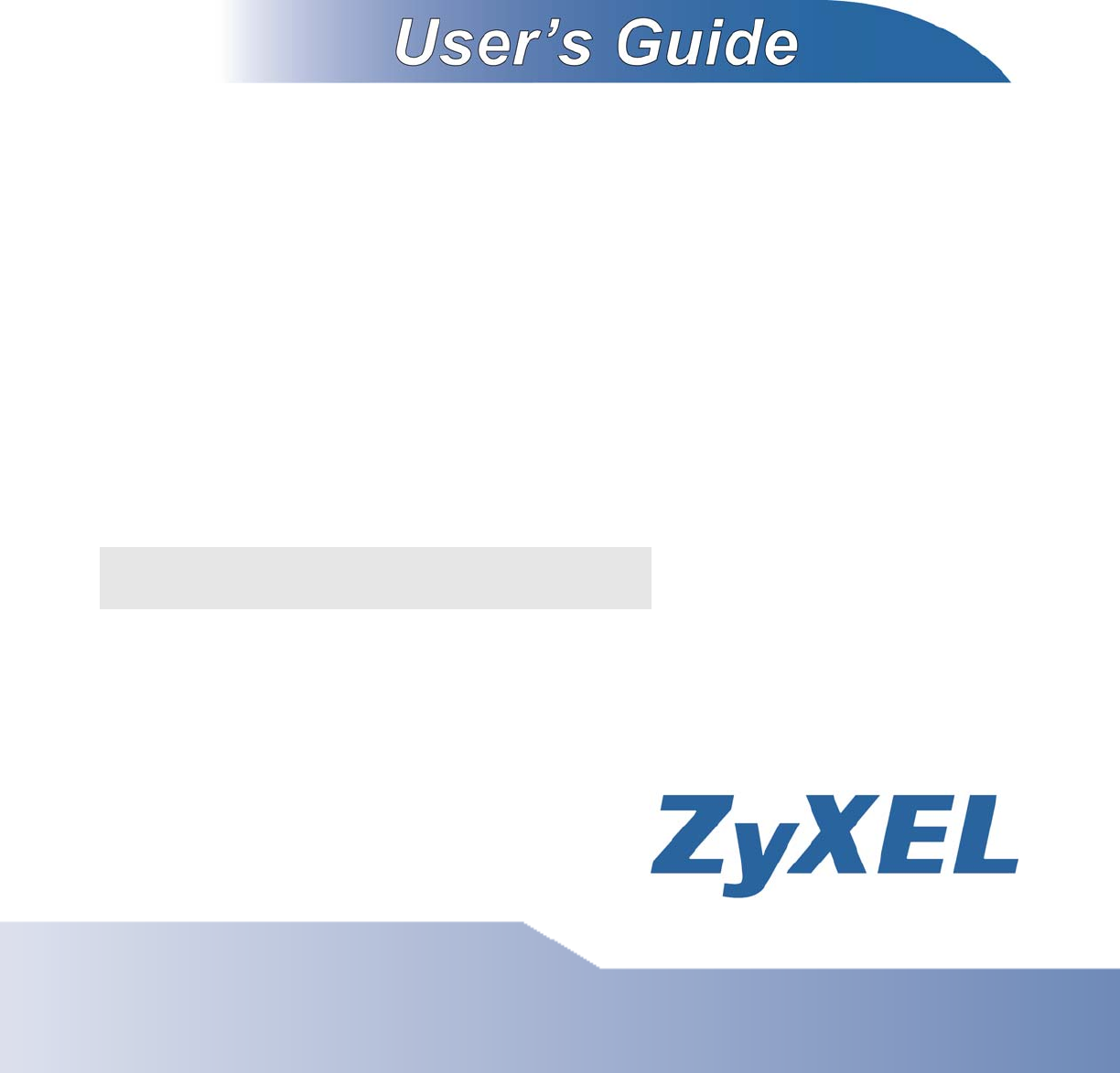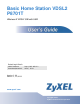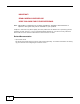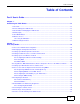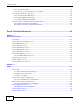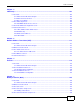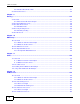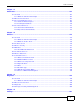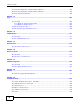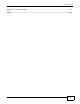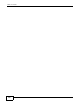Basic Home Station VDSL2 P8701T Wireless N VDSL2 GW with USB Default Login Details LAN IP Address http://192.168.1.1 Username/Password 1234 / 1234 Version 1.00 Edition 1, 11/2012 www.zyxel.com www.zyxel.
IMPORTANT! READ CAREFULLY BEFORE USE. KEEP THIS GUIDE FOR FUTURE REFERENCE. Note: This guide is a reference for a series of products. Therefore some features or options in this guide may not be available in your product. Graphics in this book may differ slightly from the product due to differences in operating systems, operating system versions, or if you installed updated software for your device. Every effort has been made to ensure that the information in this manual is accurate.
Table of Contents Table of Contents Part I: User’s Guide ......................................................................................... 11 Chapter 1 Introducing the VDSL Router ............................................................................................................13 1.1 Overview ...........................................................................................................................................13 1.2 How to Manage the VDSL Router .......................
Table of Contents 2.13.1 Set Up File Sharing ...............................................................................................................41 2.13.2 Access Your Shared Files From a Computer ........................................................................43 2.14 Using the Media Server Feature ....................................................................................................44 2.14.1 Configuring the VDSL Router .......................................................
Table of Contents Chapter 5 LAN Setup .........................................................................................................................................103 5.1 Overview .........................................................................................................................................103 5.1.1 What You Can Do in this Chapter ..........................................................................................103 5.1.2 What You Need To Know ..................
Table of Contents 8.5.1 Add QoS Classification Rule ................................................................................................131 8.6 Technical Reference ........................................................................................................................134 Chapter 9 Routing ..............................................................................................................................................137 9.1 Overview .................................
Table of Contents Chapter 13 Certificates ........................................................................................................................................167 13.1 Overview .......................................................................................................................................167 13.1.1 What You Can Do in this Chapter ........................................................................................167 13.2 What You Need to Know ..................
Table of Contents 16.1 Backup Configuration Using the Web Configurator ......................................................................203 16.2 Restore Configuration Using the Web Configurator ......................................................................203 16.3 Restoring Factory Defaults ............................................................................................................204 Chapter 17 Log ..............................................................................
Table of Contents Appendix A Legal Information..........................................................................................................231 Index ..................................................................................................................................................
Table of Contents 10 Basic Home Station VDSL2 P8701T User’s Guide
P ART I User’s Guide 11
C HAPT ER 1 Introducing the VDSL Router 1.1 Overview The P-8701T is a VDSL2 router and 100/10 Mb Ethernet gateway with a four-port built-in Ethernet switch and IEEE 802.11n wireless. The VDSL Router allows wired and wireless clients to safely access the Internet. The built-in firewall blocks unauthorized access to your network. Only use firmware for your VDSL Router’s specific model. Refer to the label on the bottom of your VDSL Router.
Chapter 1 Introducing the VDSL Router Figure 1 LEDs on the Device None of the LEDs are on if the VDSL Router is not receiving power. Table 1 LED Descriptions LED COLOR STATUS DESCRIPTION POWER Green On The VDSL Router is receiving power and ready for use. Blinking The VDSL Router is self-testing. On The VDSL Router detected an error while self-testing, or there is a device malfunction. Off The VDSL Router is not receiving power.
Chapter 1 Introducing the VDSL Router Table 1 LED Descriptions (continued) LED COLOR STATUS DESCRIPTION Internet Green On The VDSL Router has an IP connection but no traffic. Your device has a WAN IP address (either static or assigned by a DHCP server), PPP negotiation was successfully completed (if used) and the DSL connection is up. 3G Blinking The VDSL Router is sending or receiving IP traffic. Off There is no Internet connection or the gateway is in bridged mode.
Chapter 1 Introducing the VDSL Router Figure 2 Wireless Access Example 1.6.1 Using the Wifi/WPS Button Note: The wireless client must be a WPS-aware device (for example, a WPS USB adapter or PCMCIA card), which can be identified by the WPS logo: If the wireless network is turned off, press the Wifi/WPS button at the back of the VDSL Router for one second. Once the Wifi LED turns green, the wireless network is active.
Chapter 1 Introducing the VDSL Router 3 Enable WPS on another WPS-enabled client device within range of the VDSL Router. If you do not know how to enable WPS on that client device, refer to its manual. The Wifi LED flashes green and orange while the VDSL Router sets up a WPS connection with the other WPS enabled client device. 4 Once the connection is successfully made, the Wifi LED shines green.
Chapter 1 Introducing the VDSL Router 18 Basic Home Station VDSL2 P8701T User’s Guide
C HAPT ER 2 User Setup Guide 2.1 Access the VDSL Router Configuration 1 Connect to the Web Configurator to configure the VDSL Router. Enter the LAN IP address of the VDSL Router in your web browser (http://192.168.1.1 by default). The default password is 1234. 2 The Network Map screen shows information about the VDSL Router’s network connections and provides links for configuring settings. Click a link for details. • Español / English - change the language.
Chapter 2 User Setup Guide • Configure applications and ports - open ports for a LAN device (see Section 2.7 on page 30). 2.2 Changing the Configuration Password Click the Network Map screen’s Change password link (1 in the figure). Enter the VDSL Router’s password and click Accept. 1 2 Enter your current and new passwords and click Accept.
Chapter 2 User Setup Guide 2.3 Setting Up a 3G Backup Internet Connection Use a 3G USB dongle for a cellular WAN (Internet) connection. At the time of writing you can use the Huawei 1752, Huawei 1752C, ZTE MF110, or ZTE MF190. Install your 3G SIM card in the 3G USB dongle and connect it to the VDSL Router’s USB port. 1 Click 3G to display the wireless settings. 2 Make sure the status is ENABLED and enter your SIM card’s PIN. Click Accept.
Chapter 2 User Setup Guide 2.4 Setting Your DSL Account’s Username and Password Click the Network Map screen’s ADSL link (1 in the figure). Enter the VDSL Router’s password and click Accept. 2 1 Enter your DSL account’s username and password and click Accept. Try to connect to a website to see if you have correctly set up your Internet connection. Contact your service provider for any information you need to configure the WAN screens. 2.
Chapter 2 User Setup Guide Thomas configures the wireless network settings on the VDSL Router and uses WPS (Section 2.5.2 on page 24) or manual configuration (Section 2.5.3 on page 27) to connect his notebook. 2.5.1 Configuring the Wireless Network Settings This example uses the following parameters to set up a wireless network. SSID Example Security Level High (WPA2) Pre-Shared Key DoNotStealMyWirelessNetwork 802.11 Mode 802.
Chapter 2 User Setup Guide Use WPS to wirelessly connect the notebook to the VDSL Router (see Section 2.5.2 on page 24) or use the notebook’s wireless client to search for the VDSL Router (see Section 2.5.3 on page 27). 2.5.2 Using WPS This example uses WPS to connect a ZyXEL NWD210N wireless client to the VDSL Router’s wireless network.
Chapter 2 User Setup Guide 3 In the wireless client utility, go to the WPS setting page. Enable WPS and press the Wifi button (Start or Wifi button). 4 Push and hold the Wifi/WPS button located on the VDSL Router’s rear panel for 10 seconds. Note: It doesn’t matter which device’s button you press first. You must press the second button within two minutes of pressing the first one.
Chapter 2 User Setup Guide 2 Log into the VDSL Router’s web configurator and click Wireless network > Classic configuration Wireless > Security. Enable the WPS function and select Enter STA PIN. Enter the PIN number of the wireless client and click the Add Enrollee button. Click Apply/Save. 3 Activate WPS on the wireless client utility screen within two minutes. The VDSL Router authenticates the wireless client and sends it the proper configuration settings. This may take up to two minutes.
Chapter 2 User Setup Guide Example WPS Process: PIN Method Wireless Client VDSL Router WITHIN 2 MINUTES Authentication by PIN SECURITY INFO COMMUNICATION 2.5.3 Without WPS This example uses Windows XP to connect wirelessly to your VDSL Router. 1 Right-click the wireless adapter icon at the bottom right of your computer monitor. Click View Available Wireless Networks.
Chapter 2 User Setup Guide 2 Select the VDSL Router’s SSID name (“SecureWirelessNetwork” in this example) and click Connect (A). A 28 3 Enter the password when prompted and click Connect. 4 You may have to wait several minutes while your computer connects to the wireless network. 5 Congratulations! Browse to your favorite websites. If you cannot, check that you connected to the correct AP, and the signal strength is OK. Click your wireless adapter’s icon and click Enable.
Chapter 2 User Setup Guide 2.6 Using Wireless MAC Authentication to Block a Computer’s Access to the Wireless Network Use MAC Authentication to block a computer from accessing the wireless network based on the computer’s MAC address. Note: MAC Authentication offers limited security. 1 Click Wireless network > Classic configuration > Wireless > MAC Filter. In the MAC Filter screen, click Add. 2 In the MAC Address field, enter the MAC address of the computer to block and click Apply/Save.
Chapter 2 User Setup Guide 2.7 Setting Up a NAT Virtual Server for a Game Server This examples configures a virtual server to forward traffic from Civilization IV players on the Internet (A in the figure below) to a server on a computer behind the VDSL Router. Note: If firewall is enabled, you may also need to configure a firewall rule for the relevant ports. See Section 2.9.2 on page 35. Tutorial: NAT Port Forwarding Setup D=192.168.1.
Chapter 2 User Setup Guide 3 Specify a name (CivIV in this example), port number 6500 (Desktop here), and TCP & UDP. Click + and add UDP ports 2302 and 13139. Set it for the computer at 192.168.1.34. Click Save changes. Players on the Internet then can access Thomas’ server.
Chapter 2 User Setup Guide 2.8 Access Your Home Computer from the Internet Using DDNS It is inconvenient for you to access your home computer from the Internet if your VDSL Router uses a dynamic WAN IP address since it changes dynamically. Dynamic DNS (DDNS) allows you to access your home computer using a domain name. Note: Enable remote desktop server service on your home computer. The remote desktop server feature covered here is included in Windows Professional, Business, and Ultimate versions.
Chapter 2 User Setup Guide 2.8.2 Configuring DDNS on Your VDSL Router Configure the following settings in the Wireless network > Classic configuration > Advanced Setup > DNS > Dynamic DNS > Add screen. • Select DynDNS.org as the D-DNS provider. • Type zyxelrouter.dyndns.org in the Host Name field. • Leave the interface set to the default unless you have configured another interface to use. • Enter the user name (UserName1) and password (12345). • Click Apply/Save. 2.8.
Chapter 2 User Setup Guide Click Apply/Save. 2.8.4 Testing the DDNS Setting Test your access to your computer from the Internet. 34 1 Open the remote desktop client application on the remote computer (using the IP address a.b.c.d) that is connected to the Internet. 2 Type http://zyxelrouter.dyndns.org and press [Enter]. 3 Your computer’s remote desktop login page should appear.
Chapter 2 User Setup Guide 2.9 Configuring the Firewall Click Wireless network > Classic configuration > Advanced Setup > Firewall > General and select Active Firewall to turn on Denial of Service (DoS) protection. Select the default policy’s Active check box to block sessions initiated from the Internet from coming in through the ppp0.1 WAN interface. Click Apply. Firewall Example: Edit Rule: Destination Address 2.9.
Chapter 2 User Setup Guide Firewall Example: Edit Rule: Destination Address 2 36 This example allows incoming TCP or UDP port 6500 traffic from interface ppp0.1.
Chapter 2 User Setup Guide Firewall Example: Edit Rule: Destination Address Firewall Example: Edit Rule: Select Customized Services 3 Your new rule displays in the list. Firewall Example: Edit Rule: Destination Address 2.10 LAN DHCP for IP Addressing Assignment The following example shows how to configure LAN DHCP settings. Click Wireless network > Classic configuration > Advanced Setup > LAN to display the LAN settings. Under the Enable DHCP Server option change the DHCP server IP address range.
Chapter 2 User Setup Guide Firewall Example: Edit Rule: Destination Address 2.10.1 Configuring Static DHCP Use static DHCP to have the VDSL Router always give the same IP address to a specific computer. 1 38 Click Wireless network > Classic configuration > Advanced Setup > LAN to display the LAN settings. Under the Static IP Lease List, click Add Entries.
Chapter 2 User Setup Guide Firewall Example: Edit Rule: Destination Address 2 Enter the computer’s MAC address and the LAN IP address to give the computer and click Apply/ Save. 2.11 Checking the Software Version Click Wireless network > Classic configuration. The Device Info screen displays the version of the software installed on the VDSL Router.
Chapter 2 User Setup Guide Firewall Example: Edit Rule: Destination Address 2.12 Restoring to Factory Default This procedure restores the factory default settings to the VDSL Router. 1 Click Wireless network > Classic configuration > Management > Restore Default > Restore Default Settings. Firewall Example: Edit Rule: Destination Address 2 Click OK. Firewall Example: Edit Rule: Destination Address 3 40 The restore screen displays.
Chapter 2 User Setup Guide Note: The Power LED flashes and stays on green when ready to reconfigure. Follow the instructions provided by your ISP to reprogram your modem. Note: The VDSL Router’s back sticker displays the default LAN IP address, username, and password. Firewall Example: Edit Rule: Destination Address 2.
Chapter 2 User Setup Guide 42 3 Enter a user name and password and click Apply. 4 Disable the root account and click Apply/Save.
Chapter 2 User Setup Guide 2.13.2 Access Your Shared Files From a Computer Note: This example uses Microsoft’s Windows 7 to browse your shared files. 1 Open Windows Explorer and in the address bar type a double backslash “\\” followed by the VDSL Router’s LAN IP address and press [ENTER]. 2 A login screen displays. Type the user name and password you set up for file sharing and click OK.
Chapter 2 User Setup Guide 2.14 Using the Media Server Feature The media server streams video, music, and photo files from a USB storage device to DLNAcompliant media clients on your network. Connect the USB storage device to the VDSL Router’s USB port.
Chapter 2 User Setup Guide Tutorial: Media Sharing using Windows Vista 2 Select Find media that others are sharing in the following screen and click OK. Tutorial: Media Sharing using Windows Vista (2) 3 The VDSL Router displays as a playlist in the Library screen’s left panel. Click the category icons in the right panel to display the media files in the USB storage device attached to your VDSL Router.
Chapter 2 User Setup Guide Tutorial: Media Sharing using Windows Vista (3) P8701T P8701T 2.14.2.2 Windows 7 1 Open Windows Media Player. It automatically detects the VDSL Router. Right-click Other Libraries > Refresh Other Libraries if the VDSL Router does not display in the left panel. Tutorial: Media Sharing using Windows 7 (1) P8701T P8701T 2 46 Select a category and wait for Windows Media Player to list the files available.
Chapter 2 User Setup Guide Tutorial: Media Sharing using Windows 7 (2) P8701T P8701T 2.14.3 Using a Digital Media Adapter This section shows you how to use a ZyXEL DMA-2500 to play media files in a USB storage device connected to the VDSL Router. Note: Set up your DMA-2500 with the TV according to the instructions in the DMA-2500 Quick Start Guide before using this tutorial. 1 Connect the DMA-2500 to an available LAN port on your VDSL Router.
Chapter 2 User Setup Guide Tutorial: Media Sharing using DMA-2500 3 The screen lists available media files in the USB storage device. Select a file and push the Play button in the remote control to open it. Tutorial: Media Sharing using DMA-2500 (2) 2.15 How to Share a USB Printer via Your VDSL Router Your VDSL Router can act as a print server and let the computers on your network use the USB printer connected to the VDSL Router’s USB port.
Chapter 2 User Setup Guide 2 Connect the USB printer to the VDSL Router if you have not done so already. 3 See Section 2.15.1 on page 49 and/or Section 2.15.2 on page 53 for examples of how to set up a printer on your computer. The computers on your network must have the printer software already installed before they can use the printer. Note: Your printer’s installation instructions may ask that you connect the printer to your computer. Connect the printer to the VDSL Router instead. 2.15.
Chapter 2 User Setup Guide 50 2 The Add Printer Wizard screen displays. Click Next. 3 Select A network printer, or a printer attached to another computer and click Next.
Chapter 2 User Setup Guide 4 Select Connect to a printer on the Internet or on a home or office network: and enter “http://192.168.1.1:631/printers/USB_PRINTER” as the URL to access the print server (VDSL Router). Click Next. Note: If you change the VDSL Router’s LAN IP address, use the new IP address in the URL to access the print server. 5 Select the make of the printer that you want to connect to the print server in the Manufacturer list of printers.
Chapter 2 User Setup Guide 9 Select Yes to use this printer as the default printer on your computer. Otherwise select No. Click Next to continue. 10 The following screen shows your current printer settings. Select Finish to complete adding a new printer.
Chapter 2 User Setup Guide 2.15.2 Add a New Printer Using Macintosh OS X Complete the following steps to set up a print server driver on your Macintosh computer. 2.15.2.1 Mac OS 10.3 and 10.4 This example shows how to connect a printer behind the VDSL Router to your computer using Mac OS X v10.4.11. Some menu items may look different on your operating system.
Chapter 2 User Setup Guide 4 Double-click the Printer Setup Utility icon. 5 Click the Add icon at the top of the screen. 6 Click the IP Printer tab to set up your printer. • Press the alt key and click More Printers in the Printer Browser screen. • Select Advanced from the top drop-down list.
Chapter 2 User Setup Guide • Select Internet Printing Protocol using HTTP from the Device drop-down list. • Enter a descriptive name for the printer in the Device Name field. • In the Device URL field, enter “http://192.168.1.1:631/printers/USB_PRINTER” as the URL to access the print server (VDSL Router). Note: If you change the VDSL Router’s LAN IP address, use the new IP address in the URL to access the print server.
Chapter 2 User Setup Guide 56 1 Click the Finder icon on the Dock or double-click your Mac hard disk icon (Mac OS X in this example) on your desktop to open the Mac HD window. 2 Open the Applications folder. 3 Double-click the System Preferences icon. 4 Click the Print & Fax icon.
Chapter 2 User Setup Guide 5 Select the Printing tab and click the + icon to add a new printer. 6 Click the Advanced button on the Add Printer toolbar to set up your printer. If the Advanced button doesn’t appear, Ctrl-click the toolbar, select Customize Toolbar... and then drag the Advanced button onto the toolbar. • Select Internet Printing Protocol (HTTP) from the Type drop-down list. • Select Another Device from the Device drop-down list. • In the URL field, enter “http://192.168.1.
Chapter 2 User Setup Guide • Select your printer manufacturer from the Print Using drop-down list and then select a printer model. Click Add to save and close the Printer Browser configuration screen. 58 7 The new network printer displays in the Printers list. 8 Your print server driver setup is complete. You can now use the VDSL Router’s print server to print from a Mac computer.
P ART II Technical Reference 59
C HAPT ER 3 Device Info Screens 3.1 Overview After you log into the Web Configurator, the Network Map screen appears. This shows the network connection status of the Device and clients connected to it. Use the Device Info screens to look at the current status of the Device, system resources, and interfaces (LAN, WAN, and WLAN). 3.
Chapter 3 Device Info Screens Each field is described in the following table. Table 2 Device Info Summary Screen LABEL DESCRIPTION Board ID This field displays the ID number of the circuit board in the VDSL Router. Symmetric CPU Threads This field displays the number of threads in the VDSL Router’s CPU. Build Timestamp This field displays the date (YYMMDD) and time (HHMM) of the firmware in the VDSL Router.
Chapter 3 Device Info Screens Figure 5 WAN Info Screen Each field is described in the following table. Table 3 WAN Info Screen LABEL DESCRIPTION Interface This shows the name of the interface used by this connection. A default name ipoa*, pppoa*, atm* or ptm* indicates DSL port. The ppp* indicates a PPP connection via any one of the WAN interface. The number after the dot (.) represents the VLAN ID number assigned to traffic sent through this connection.
Chapter 3 Device Info Screens Figure 6 3G Status Screen Each field is described in the following table.
Chapter 3 Device Info Screens 3.5 The LAN Statistics Screen Log into the VDSL Router’s web configurator and click Wireless network > Classic configuration > Device Info > Statistics > LAN to view a summary screen of information about the VDSL Router’s LAN connections. Figure 7 LAN Statistics Screen Each field is described in the following table. Table 5 LAN Statistics Screen LABEL DESCRIPTION Interface These fields identify the LAN interfaces. eth0 ~ eth3 represent the ethernet LAN ports 1 ~ 4.
Chapter 3 Device Info Screens Figure 8 WAN Statistics Screen Each field is described in the following table. Table 6 WAN Statistics Screen LABEL DESCRIPTION Interface This shows the name of the WAN interface used by this connection. The default name ipoa*, pppoa*, atm* or ptm* indicates the DSL port. ppp* indicates a PPP connection via any one of the WAN interfaces. ppp3G0 indicates a PPP connection through the 3G interface. The number after the dot (.
Chapter 3 Device Info Screens Figure 9 xTM Statistics Screen Each field is described in the following table. Table 7 xTM Statistics Screen LABEL DESCRIPTION Port Number This identifies the ATM or PTM port. In Octets This displays the number of 8-bit binary digits (bytes) received through the port. Out Octets This displays the number of 8-bit binary digits (bytes) sent through the port. In Packets This displays the number of packets received through the port.
Chapter 3 Device Info Screens Figure 10 xDSL Statistics Screen Each field is described in the following table. Table 8 xDSL Statistics Screen 68 LABEL DESCRIPTION Mode This field identifies the DSL mode of the DSL connection. Traffic Type This displays the type of traffic the DSL port is sending and receiving. Status This displays the current state of setting up the DSL connection. Link Power State This displays the DSL connection’s current power usage or power saving mode.
Chapter 3 Device Info Screens Table 8 xDSL Statistics Screen (continued) LABEL DESCRIPTION Upstream These are the statistics for the traffic direction going out from the port to the service provider. Line Coding (Trellis) This displays whether or not the port is using Trellis coding for traffic. Trellis coding helps to reduce the noise in ADSL transmissions. Trellis may reduce throughput but it makes the connection more stable. SNR Margin (0.
Chapter 3 Device Info Screens 3.8.1 The ADSL BER Test Screen Do the following while the VDSL Router has an ADSL connection to perform a ADSL Bit Error Rate (BER) test to determine the quality of the ADSL connection. 1 Log into the VDSL Router’s web configurator and click Wireless network > Classic configuration > Device Info > Statistics > xDSL > xDSL BER Test to display this screen. Select a test duration and click Start. 2 Click Stop to finish the test.
Chapter 3 Device Info Screens Figure 11 Route Info Screen Each field is described in the following table. Table 9 Route Info Screen LABEL DESCRIPTION Destination This displays the IP address to which this entry applies. Gateway This displays the gateway the VDSL Router uses to send traffic to the entry’s destination address. Subnet Mask This displays the subnet mask of the destination net.
Chapter 3 Device Info Screens 3.11 The DHCP Leases Screen Log into the VDSL Router’s web configurator and click Wireless network > Classic configuration > Device Info > DHCP to display the VDSL Router’s list of IP address currently leased to DHCP clients. Figure 13 DHCP Leases Screen Each field is described in the following table. Table 11 DHCP Leases Screen 72 LABEL DESCRIPTION Hostname This field displays the name used to identify this device on the network (the computer name).
C HAPT ER 4 WAN 4.1 Overview This chapter discusses the VDSL Router’s WAN screens. Use these screens to configure your VDSL Router for Internet access. A WAN (Wide Area Network) connection is an outside connection to another network or the Internet. It connects your private networks, such as a LAN (Local Area Network) and other networks, so that a computer in one location can communicate with computers in other locations.
Chapter 4 WAN • Use the WAN Service screens to view, remove or add a WAN interface. You can also configure the WAN settings on the VDSL Router for Internet access (Section 4.4 on page 81). • Use the 3G Backup screen to configure 3G WAN connection (Section 4.5 on page 95).
Chapter 4 WAN Service) can be guaranteed. ATM uses a connection-oriented model and establishes a virtual circuit (VC) between Finding Out More PTM Packet Transfer Mode (PTM) is packet-oriented and supported by the VDSL2 standard. In PTM, packets are encapsulated directly in the High-level Data Link Control (HDLC) frames. It is designed to provide a low-overhead, transparent way of transporting packets over DSL links, as an alternative to ATM.
Chapter 4 WAN IPv6 Subnet Masking Both an IPv6 address and IPv6 subnet mask compose of 128-bit binary digits, which are divided into eight 16-bit blocks and written in hexadecimal notation. Hexadecimal uses four bits for each character (1 ~ 10, A ~ F). Each block’s 16 bits are then represented by four hexadecimal characters. For example, FFFF:FFFF:FFFF:FFFF:FC00:0000:0000:0000. 4.1.3 Before You Begin You need to know your Internet access settings such as encapsulation and WAN IP address.
Chapter 4 WAN Table 13 Layer-2 Interface: ATM (continued) LABEL DESCRIPTION IP QoS This displays whether QoS (Quality of Service) is enabled on the interface. MPAAL Prec/Alg/Wght This displays the interface’s default queue precedence, queuing algorithm, and weighted round robin weight. Remove Select an interface and click the Remove button to delete it. You cannot remove a layer2 interface when a WAN service is associated with it. Add Click this button to create a new ATM layer-2 interface. 4.2.
Chapter 4 WAN The following table describes the fields in this screen. Table 14 Layer-2 ATM Interface Configuration LABEL DESCRIPTION ATM PVC Configuration VPI (Virtual Path Identifier) and VCI (Virtual Channel Identifier) define a virtual circuit. This section is available only when you configure an ATM layer-2 interface. VPI The valid range for the VPI is 0 to 255. Enter the VPI assigned to you.
Chapter 4 WAN Table 14 Layer-2 ATM Interface Configuration (continued) LABEL DESCRIPTION Scheduler Select the scheduler to use for queues that have the same precedence as the default queue. Queuing applies only when a port has more traffic than it can handle. Weighted Round Robin scheduling services queues of the same priority level on a rotating basis based on their queue weight. The higher a queue’s weight, the more service it gets.
Chapter 4 WAN The following table describes the fields in this screen. Table 15 Layer-2 Interface: PTM LABEL DESCRIPTION Interface The name of a configured layer-2 interface. DSL Latency This displays whether the ATM interface uses interleave delay (Path1) or fast mode with no interleave delay (Path0). PTM Priority This does not apply at the time of writing. Conn Mode This shows the connection mode of the layer-2 interface.
Chapter 4 WAN The following table describes the fields in this screen. Table 16 Layer-2 PTM Interface Configuration LABEL DESCRIPTION Select DSL Latency Select Path0 (Fast) to use no interleaving and have faster transmission (a “fast channel”). Suitable only for a good line with little need for error correction. At the time of writing the VDSL Router supports fast mode only and interleaved is reserved for future use.
Chapter 4 WAN Figure 20 WAN Service The following table describes the labels in this screen. Table 17 WAN Service LABEL DESCRIPTION Interface This shows the name of the interface used by this connection. A default name ipoa*, pppoa*, atm* or ptm* indicates the DSL port. ppp* indicates a PPP connection through any one of the WAN interfaces. The number after the dot (.) represents the VLAN ID number assigned to traffic sent through this connection.
Chapter 4 WAN 4.4.1 WAN Connection Configuration Click the Edit or Add button in the WAN Service screen to configure a WAN connection. 4.4.1.1 WAN Interface This screen displays when you add a new WAN connection. Figure 21 WAN Configuration: WAN Interface The following table describes the labels in this screen.
Chapter 4 WAN Figure 22 WAN Configuration: Service Type Figure 23 The following table describes the labels in this screen. Table 19 WAN Configuration: Service Type LABEL DESCRIPTION Select WAN service type Select the method of encapsulation used by your ISP. Enter Service Description Specify a name for this connection or use the automatically generated one. Rate Limit Enter the maximum transmission rate in Kbps for traffic sent through the WAN connection.
Chapter 4 WAN Table 19 WAN Configuration: Service Type LABEL DESCRIPTION Network Protocol Selection Select IPv4 Only to have the VDSL Router use only IPv4. Select IPv4&IPv6(Dual Stack) to let the VDSL Router connect to IPv4 and IPv6 networks an choose the protocol for applications according to the address type. This lets the VDSL Router use an IPv6 address when sending traffic through this connection.
Chapter 4 WAN Figure 24 WAN Configuration: PPPoE The following table describes the labels in this screen. Table 20 WAN Configuration: PPPoE or PPPoA 86 LABEL DESCRIPTION PPP Username Enter the user name exactly as your ISP assigned. If assigned a name in the form user@domain where domain identifies a service name, then enter both components exactly as given. PPP Password Enter the password associated with the user name above. PPPoE Service Name Type the name of your PPPoE service here.
Chapter 4 WAN Table 20 WAN Configuration: PPPoE or PPPoA LABEL DESCRIPTION Authentication Method The VDSL Router supports PAP (Password Authentication Protocol) and CHAP (Challenge Handshake Authentication Protocol). CHAP is more secure than PAP; however, PAP is readily available on more platforms. Use the drop-down list box to select an authentication protocol for outgoing calls. Options are: AUTO - Your VDSL Router accepts either CHAP or PAP when requested by this remote node.
Chapter 4 WAN Table 20 WAN Configuration: PPPoE or PPPoA LABEL DESCRIPTION Bridge PPPoE Frames Between WAN and Local Ports Select this option to forward PPPoE packets from the WAN port to the LAN ports and from the LAN ports to the WAN port. In addition to the VDSL Router's built-in PPPoE client, you can select this to allow up to ten hosts on the LAN to use PPPoE client software on their computers to connect to the ISP via the VDSL Router.
Chapter 4 WAN Figure 25 WAN Configuration: IPoE The following table describes the labels in this screen. Table 21 WAN Configuration: IPoE LABEL DESCRIPTION Obtain an IP address automatically A static IP address is a fixed IP that your ISP gives you. A dynamic IP address is not fixed; the ISP assigns you a different one each time you connect to the Internet. Select this if you have a dynamic IP address.
Chapter 4 WAN Table 21 WAN Configuration: IPoE LABEL DESCRIPTION Option 125 Enable this to add vendor specific information to DHCP requests that the VDSL Router sends to a DHCP server when getting a WAN IP address. Use the following Static IP address Select this if you have a static IP address. WAN IP Address Enter the static IP address provided by your ISP. WAN Subnet Mask Enter the subnet mask provided by your ISP. WAN gateway IP Address Enter the gateway IP address provided by your ISP.
Chapter 4 WAN Table 22 WAN Configuration: IPoA LABEL DESCRIPTION Back Click this button to return to the previous screen. Next Click this button to continue. 4.4.1.4 NAT, IGMP Multicast and Firewall Activation The screen is available only when you select IP over Ethernet in the WAN Service Configuration screen or set the DSL link type to IPoA for the ATM interface and configure a WAN connection using the ATM interface.
Chapter 4 WAN Figure 28 WAN Configuration: Default Gateway: PPPoE, PPPoA, IPoE or IPoA The following table describes the labels in this screen. Table 24 WAN Configuration: Default Gateway: PPPoE or IPoE LABEL DESCRIPTION Selected Default Gateway Interfaces Select a WAN interface through which you want to forward the traffic. Available Routed WAN Interfaces These are the WAN interfaces you can select from. Selected WAN Interface Select a WAN interface through which to forward IPv6 traffic.
Chapter 4 WAN Figure 29 WAN Configuration: DNS Server: PPPoE, PPPoA, IPoE or IPoA The following table describes the labels in this screen. Table 25 WAN Configuration: DNS Server: PPPoE or IPoE LABEL DESCRIPTION Select DNS Server Interface from available WAN interfaces Select this to have the VDSL Router get the DNS server addresses from one of the VDSL Router’s WAN interfaces. Selected DNS Server Interfaces Select a WAN interface through which to get DNS server addresses.
Chapter 4 WAN Table 25 WAN Configuration: DNS Server: PPPoE or IPoE LABEL Available WAN Interfaces Use the following Static DNS IP address DESCRIPTION These are the WAN interfaces you can select from. Select this to have the VDSL Router use the DNS server addresses you configure manually. Primary DNS server Enter the first DNS server address assigned by the ISP. Secondary DNS server Enter the second DNS server address assigned by the ISP.
Chapter 4 WAN Table 26 WAN Configuration: Configuration Summary LABEL DESCRIPTION Back Click this button to return to the previous screen. Apply/Save Click this button to save your changes. 4.5 The 3G Backup Screen Use this screen to configure your 3G settings. Click Network > WAN > 3G Backup. See Section 2.3 on page 21 for the supported 3G USB dongles. Note: The actual data rate you obtain varies depending the 3G card you use, the signal strength to the service provider’s base station, and so on.
Chapter 4 WAN The following table describes the labels in this screen. Table 27 3G Backup LABEL DESCRIPTION Enable 3G Backup Select this option to have the VDSL Router use the 3G connection as your WAN or a backup when the wired WAN connection fails. Card Description This field displays the manufacturer and model name of your 3G card if you inserted one in the VDSL Router. Otherwise, it displays N/A.
Chapter 4 WAN Table 27 3G Backup (continued) LABEL Secondary DNS server DESCRIPTION Enter the second DNS server address assigned by the ISP. Apply Click Apply to save your changes back to the VDSL Router. Cancel Click Cancel to return to the previous configuration. 4.6 Technical Reference The following section contains additional technical information about the VDSL Router features described in this chapter. Encapsulation Be sure to use the encapsulation method required by your ISP.
Chapter 4 WAN By implementing PPPoE directly on the VDSL Router (rather than individual computers), the computers on the LAN do not need PPPoE software installed, since the VDSL Router does that part of the task. Furthermore, with NAT, all of the LANs’ computers will have access. RFC 1483 RFC 1483 describes two methods for Multiprotocol Encapsulation over ATM Adaptation Layer 5 (AAL5).
Chapter 4 WAN The following figure illustrates the relationship between PCR, SCR and MBS. Figure 32 Example of Traffic Shaping ATM Traffic Classes These are the basic ATM traffic classes defined by the ATM Forum Traffic Management 4.0 Specification. Constant Bit Rate (CBR) Constant Bit Rate (CBR) provides fixed bandwidth that is always available even if no data is being sent. CBR traffic is generally time-sensitive (doesn't tolerate delay).
Chapter 4 WAN IP Address Assignment A static IP is a fixed IP that your ISP gives you. A dynamic IP is not fixed; the ISP assigns you a different one each time. The Single User Account feature can be enabled or disabled if you have either a dynamic or static IP. However the encapsulation method assigned influences your choices for IP address and default gateway. Introduction to VLANs A Virtual Local Area Network (VLAN) allows a physical network to be partitioned into multiple logical networks.
Chapter 4 WAN Multicast IP packets are transmitted in either one of two ways - Unicast (1 sender - 1 recipient) or Broadcast (1 sender - everybody on the network). Multicast delivers IP packets to a group of hosts on the network - not everybody and not just 1. Internet Group Multicast Protocol (IGMP) is a network-layer protocol used to establish membership in a Multicast group - it is not used to carry user data.
Chapter 4 WAN compose the network address. The prefix length is written as “/x” where x is a number. For example, 2001:db8:1a2b:15::1a2f:0/32 means that the first 32 bits (2001:db8) is the subnet prefix.
C HAPT ER 5 LAN Setup 5.1 Overview A Local Area Network (LAN) is a shared communication system to which many networking devices are connected. It is usually located in one immediate area such as a building or floor of a building. Use the LAN screens to help you configure a LAN DHCP server and manage IP addresses. LAN DSL 5.1.1 What You Can Do in this Chapter • Use the LAN Setup screen to set the LAN IP address, subnet mask, and DHCP settings of your VDSL Router (Section 5.2 on page 104).
Chapter 5 LAN Setup 5.1.2 What You Need To Know IP Address IP addresses identify individual devices on a network. Every networking device (including computers, servers, routers, printers, etc.) needs an IP address to communicate across the network. These networking devices are also known as hosts. Subnet Mask Subnet masks determine the maximum number of possible hosts on a network. You can also use subnet masks to divide one network into multiple sub-networks.
Chapter 5 LAN Setup Figure 33 LAN Setup The following table describes the fields in this screen. Table 28 LAN Setup LABEL DESCRIPTION IP Address Enter the LAN IP address to assign to your VDSL Router in dotted decimal notation, for example, 192.168.1.1 (factory default). Subnet Mask Type the subnet mask of your network in dotted decimal notation, for example 255.255.255.0 (factory default).
Chapter 5 LAN Setup Table 28 LAN Setup (continued) LABEL DESCRIPTION Enable IGMP Snooping Enable IGMP snooping to have the VDSL Router passively learn memberships in multicast groups. Select Standard Mode to have the VDSL Router forward multicast packets to a port that joins the multicast group and broadcast unknown multicast packets from the WAN to all LAN ports. Select Blocking Mode to have the VDSL Router block all unknown multicast packets from the WAN.
Chapter 5 LAN Setup Figure 34 Static DHCP: Add/Edit The following table describes the labels in this screen. Table 29 Static DHCP: Add/Edit LABEL DESCRIPTION MAC Address Enter the MAC address of a computer on your LAN. Every Ethernet device has a unique MAC (Media Access Control) address. The MAC address is assigned at the factory and consists of six pairs of hexadecimal characters, for example, 00:A0:C5:00:00:02.
Chapter 5 LAN Setup Figure 35 IPv6 LAN Auto Configuration The following table describes the fields in this screen. Table 30 IPv6 LAN Auto Configuration LABEL DESCRIPTION Interface Address To use a static IPv6 address, enter the IPv6 address prefix and prefix length that the VDSL Router uses for the LAN IPv6 address. The IPv6 prefix length specifies how many most significant bits (starting from the left) in the address compose the network address.
Chapter 5 LAN Setup Table 30 IPv6 LAN Auto Configuration (continued) LABEL Stateful DESCRIPTION Select this to have the VDSL Router use IPv6 stateful autoconfiguration. Start interface ID: specify the first IPv6 address in the pool of addresses that can be assigned to DHCPv6 clients. End interface ID: specify the last IPv6 address in the pool of addresses that can be assigned to DHCPv6 clients.
Chapter 5 LAN Setup 5.4.1 LANs, WANs and the VDSL Router The actual physical connection determines whether the VDSL Router ports are LAN or WAN ports. There are two separate IP networks, one inside the LAN network and the other outside the WAN network as shown next. Figure 36 LAN and WAN IP Addresses LAN WAN 5.4.2 DHCP Setup DHCP (Dynamic Host Configuration Protocol, RFC 2131 and RFC 2132) allows individual clients to obtain TCP/IP configuration at start-up from a server.
Chapter 5 LAN Setup • Some ISPs choose to disseminate the DNS server addresses using the DNS server extensions of IPCP (IP Control Protocol) after the connection is up. If your ISP did not give you explicit DNS servers, chances are the DNS servers are conveyed through IPCP negotiation. The VDSL Router supports the IPCP DNS server extensions through the DNS proxy feature. Please note that DNS proxy works only when the ISP uses the IPCP DNS server extensions.
Chapter 5 LAN Setup • 192.168.0.0 — 192.168.255.255 You can obtain your IP address from the IANA, from an ISP or it can be assigned from a private network. If you belong to a small organization and your Internet access is through an ISP, the ISP can provide you with the Internet addresses for your local networks. On the other hand, if you are part of a much larger organization, you should consult your network administrator for the appropriate IP addresses.
C HAPT ER 6 Network Address Translation (NAT) 6.1 Overview This chapter discusses how to configure NAT on the VDSL Router. Network Address Translation (NAT, RFC 1631) is the translation of the IP address of a host in a packet, for example, the source address of an outgoing packet, used within one network to a different IP address known within another network. 6.1.
Chapter 6 Network Address Translation (NAT) Note: Many residential broadband ISP accounts do not allow you to run any server processes (such as a Web or FTP server) from your location. Your ISP may periodically check for servers and may suspend your account if it discovers any active services at your location. If you are unsure, refer to your ISP. Figure 37 NAT Virtual Servers The following table describes the labels in this screen.
Chapter 6 Network Address Translation (NAT) Figure 38 Virtual Servers Add The following table describes the labels in this screen. Table 32 Virtual Servers Add LABEL DESCRIPTION Use Interface Select a WAN interface for which you want to configure a virtual server rules. Service Name Select a Service: use the drop-down list to select a service. Custom Service: type a name to specify a different service.
Chapter 6 Network Address Translation (NAT) Table 32 Virtual Servers Add (continued) LABEL DESCRIPTION External Port End Enter the last port of the original destination port range. To forward only one port, enter the port number in the External Start Port field above and then enter it again in this field. To forward a series of ports, enter the last port number in a series that begins with the port number in the External Start Port field above.
Chapter 6 Network Address Translation (NAT) 6.5 Technical Reference The following section contains additional technical information about the VDSL Router features described in this chapter. Virtual Server: Services and Port Numbers The most often used port numbers are shown in the following table. Please refer to RFC 1700 for further information about port numbers. Please also refer to the Supporting CD for more examples and details on port forwarding and NAT.
Chapter 6 Network Address Translation (NAT) 118 Basic Home Station VDSL2 P8701T User’s Guide
C HAPT ER 7 Firewall 7.1 Overview This chapter shows you how to enable and configure the VDSL Router firewall settings. The VDSL Router firewall is a packet filtering firewall and restricts access based on the source/ destination computer network address of a packet and the type of application. 7.1.1 What You Can Do in this Chapter • Use the General screen (Section 7.
Chapter 7 Firewall The following table describes the labels in this screen. Table 35 Firewall General LABEL DESCRIPTION Active Firewall Select this check box to activate the firewall. The VDSL Router performs access control and protects against Denial of Service (DoS) attacks when the firewall is activated. No. This displays the index number of the default firewall policy. Active This field displays whether a policy is turned on or not. Select the check box to enable the policy.
Chapter 7 Firewall Table 36 Firewall General: Add (continued) LABEL DESCRIPTION Interface Select All to apply the policy to all interfaces on the VDSL Router or select the specific LAN or WAN interface to which this policy applies. Direction Specify the direction of travel of packets (incoming or outgoing) in this policy. Default Action Specify whether the firewall silently discards packets (Drop) or allows the passage of packets (Permit). Back Click Back to return to the previous screen.
Chapter 7 Firewall Figure 43 Firewall Rules The following table describes the labels in this screen. Table 37 Firewall Rules 122 LABEL DESCRIPTION Incoming/ Outgoing Rules The following fields summarize the rules you have created that apply to traffic traveling in the selected packet direction. No. This is your firewall rule number. The ordering of your rules is important as rules are applied in turn.
Chapter 7 Firewall Table 37 Firewall Rules (continued) LABEL DESCRIPTION Active This field displays whether a firewall rule is turned on or not. Select the check box to enable the rule. Clear the check box to disable the rule. Name This displays the name of the rule. Interface This displays the LAN or WAN interface(s) to which this rule is applied. Filter Criteria This displays the filtering criteria, such as the source or destination IP addresses and subnet mask to which this rule applies.
Chapter 7 Firewall The following table describes the labels in this screen. Table 38 Firewall Rules: Add LABEL DESCRIPTION Active Select this check box to enable the rule. Rule Name Enter a descriptive name of up to 16 printable English keyboard characters, including spaces. To add a firewall rule, you need to configure at least one of the following fields (except the Interface field). 124 Interface Select an interface on the VDSL Router to which this rule applies.
C HAPT ER 8 Quality of Service (QoS) 8.1 Overview Quality of Service (QoS) refers to both a network’s ability to deliver data with minimum delay, and the networking methods used to control the use of bandwidth. Without QoS, all traffic data is equally likely to be dropped when the network is congested. This can cause a reduction in network performance and make the network inadequate for time-critical application such as video-ondemand.
Chapter 8 Quality of Service (QoS) QoS versus Cos QoS is used to prioritize source-to-destination traffic flows. All packets in the same flow are given the same priority. CoS (class of service) is a way of managing traffic in a network by grouping similar types of traffic together and treating each type as a class. You can use CoS to give different priorities to different packet types. CoS technologies include IEEE 802.1p layer 2 tagging and DiffServ (Differentiated Services or DS). IEEE 802.
Chapter 8 Quality of Service (QoS) 8.3 The QoS Screen Click Wireless network > Classic configuration > Advanced Setup > QoS to open the screen shown next. Use this screen to enable or disable QoS and set the default DSCP mark for outgoing packets that do not match any classification rules. Figure 45 QoS The following table describes the labels in this screen. Table 39 QoS LABEL DESCRIPTION QoS Select the Enable check box to turn on QoS to improve your network performance.
Chapter 8 Quality of Service (QoS) Figure 46 QoS Queue Setup The following table describes the labels in this screen. Table 40 QoS Queue Setup 128 LABEL DESCRIPTION Name This shows the descriptive name of this queue. Key This is the queue’s index number. Status This field displays whether the queue is active or not. A yellow bulb signifies that this queue is active. A gray bulb signifies that this queue is not active.
Chapter 8 Quality of Service (QoS) 8.4.1 Adding a QoS Queue Click the QoS Queue Setup screen’s Add button to configure a new queue. Figure 47 QoS Queue Setup: Add The following table describes the labels in this screen. Table 41 QoS Queue Setup: Add LABEL DESCRIPTION Name Enter the descriptive name of this queue. Enable Enable or disable this queue. Interface Select the interface to which this queue is applied. Queue Precedence Select the precedence level (from 1 to 8) of this queue.
Chapter 8 Quality of Service (QoS) Table 41 QoS Queue Setup: Add (continued) LABEL DESCRIPTION Queue Weight This displays for ATM and PTM interface queues. Select the weight of this queue. If two queues have the same precedence, the VDSL Router divides the bandwidth across the queues according to their weights. Queues with larger weights get more bandwidth than queues with smaller weights. Default Queue Weight This displays for ATM and PTM interface queues.
Chapter 8 Quality of Service (QoS) The following table describes the labels in this screen. Table 42 QoS Classification Setup LABEL DESCRIPTION Class Name This displays the name of the classifier rule. Order This displays the rule’s place in the list of classifier rules. The VDSL Router checks traffic against classifiers in order until it matches one. CLASSIFICATION CRITERIA These fields show the criteria specified in the classifier rule.
Chapter 8 Quality of Service (QoS) Figure 49 QoS Classification Setup: Add The following table describes the labels in this screen. Table 43 QoS Classification Setup: Add LABEL DESCRIPTION Traffic Class Name Enter a descriptive name of up to 15 printable English keyboard characters, not including spaces. Rule Order Select an existing number for where you want to put this classifier to move the classifier to the number you selected after clicking Apply.
Chapter 8 Quality of Service (QoS) Table 43 QoS Classification Setup: Add (continued) LABEL DESCRIPTION Source MAC Mask Type the mask for the specified MAC address to determine which bits a packet’s MAC address should match. Enter “f” for each bit of the specified source MAC address that the traffic’s MAC address should match. Enter “0” for the bit(s) of the matched traffic’s MAC address, which can be of any hexadecimal character(s).
Chapter 8 Quality of Service (QoS) 8.6 Technical Reference The following section contains additional technical information about the VDSL Router features described in this chapter. IEEE 802.1Q Tag The IEEE 802.1Q standard defines an explicit VLAN tag in the MAC header to identify the VLAN membership of a frame across bridges. A VLAN tag includes the 12-bit VLAN ID and 3-bit user priority.
Chapter 8 Quality of Service (QoS) DSCP is backward compatible with the three precedence bits in the ToS octet so that non-DiffServ compliant, ToS-enabled network device will not conflict with the DSCP mapping. DSCP (6 bits) Unused (2 bits) The DSCP value determines the forwarding behavior, the PHB (Per-Hop Behavior), that each packet gets across the DiffServ network. Based on the marking rule, different kinds of traffic can be marked for different kinds of forwarding.
Chapter 8 Quality of Service (QoS) Table 45 Internal Layer2 and Layer3 QoS Mapping LAYER 2 LAYER 3 PRIORITY QUEUE IEEE 802.
C HAPT ER 9 Routing 9.1 Overview The VDSL Router usually uses the default gateway to route outbound traffic from computers on the LAN to the Internet. To have the VDSL Router send data to devices not reachable through the default gateway, use static routes. For example, the next figure shows a computer (A) connected to the VDSL Router’s LAN interface. The VDSL Router routes most traffic from A to the Internet through the VDSL Router’s default gateway (R1).
Chapter 9 Routing 9.2 The Default Gateway Screen Click Wireless network > Classic configuration > Advanced Setup > Routing > Default Gateway to open the Default Gateway screen. Use this screen to select WAN interfaces to serve as system default gateways. Figure 51 Default Gateway Move the WAN interfaces to serve as system default gateways from Available Routed WAN Interfaces to Selected Default Gateway Interfaces.
Chapter 9 Routing Figure 52 Static Route The following table describes the labels in this screen. Table 46 Static Route LABEL DESCRIPTION IP Version This displays whether the entry uses IPv4 or IPv6. DstIP/ PrefixLength This specifies the IP network address and prefix length of the final destination. Routing is always based on network number. Gateway This is the IP address of the gateway. The gateway is a router or switch on the same network segment as the device's LAN or WAN port.
Chapter 9 Routing The following table describes the labels in this screen. Table 47 Static Route: Add LABEL DESCRIPTION IP Version Select whether your IP type is IPv4 or IPv6. Destination IP address/prefix length Enter the IPv4 or IPv6 address and network length of the final destination. Interface Select the interface through which this static route sends traffic.
Chapter 9 Routing 9.4.1 Add Policy Routing Click Add in the Policy Routing screen to open the following screen. Use this screen to configure the required information for a policy route. Figure 55 Policy Routing: Add The following table describes the labels in this screen. Table 49 Policy Routing: Add LABEL DESCRIPTION Policy Name Enter a descriptive name of printable English keyboard characters, not including spaces. Physical LAN Port Select the source LAN Ethernet port number.
Chapter 9 Routing Figure 56 RIP The following table describes the labels in this screen. Table 50 RIP LABEL DESCRIPTION Interface This is the name of the interface in which the RIP setting is used. Version The RIP version controls the format and the broadcasting method of the RIP packets that the VDSL Router sends (it recognizes both formats when receiving). RIP version 1 is universally supported but RIP version 2 carries more information.
C HAPTER 10 DNS Setup 10.1 Overview DNS DNS (Domain Name System) is for mapping a domain name to its corresponding IP address and vice versa. The DNS server is extremely important because without it, you must know the IP address of a machine before you can access it. In addition to the system DNS server(s), each WAN interface (service) is set to have its own static or dynamic DNS server list.
Chapter 10 DNS Setup 10.1.2 What You Need To Know DYNDNS Wildcard Enabling the wildcard feature for your host causes *.yourhost.dyndns.org to be aliased to the same IP address as yourhost.dyndns.org. This feature is useful if you want to be able to use, for example, www.yourhost.dyndns.org and still reach your hostname. If you have a private WAN IP address, then you cannot use Dynamic DNS. 10.2 The DNS Server Screen Use this screen to view and configure DNS routes on the VDSL Router.
Chapter 10 DNS Setup The following table describes the fields in this screen. Table 51 DNS Server LABEL DESCRIPTION Select DNS Server Interface from available WAN interfaces Select this to have the VDSL Router get the DNS server addresses from one of the VDSL Router’s WAN interfaces. Selected DNS Server Interfaces Select a WAN interface through which to get DNS server addresses. Available WAN Interfaces These are the WAN interfaces you can select from.
Chapter 10 DNS Setup Figure 58 Dynamic DNS The following table describes the fields in this screen. Table 52 Dynamic DNS LABEL DESCRIPTION Hostname This displays the entry’s domain name. Username This displays the entry’s user name. Service This displays the entry’s Dynamic DNS service provider. Interface This displays the interface the DDNS entry uses. Remove Select entries and click the Remove button to delete them. Add Click this to create a new DDNS entry. 10.3.
Chapter 10 DNS Setup Table 53 Dynamic DNS Add (continued) LABEL DESCRIPTION Interface Select the interface the DDNS entry uses. Username Type your user name. Password Type the password assigned to you. Apply/Save Click this button to save your changes.
Chapter 10 DNS Setup 148 Basic Home Station VDSL2 P8701T User’s Guide
C HAPTER 11 UPnP 11.1 Overview Universal Plug and Play (UPnP) is a distributed, open networking standard that uses TCP/IP for simple peer-to-peer network connectivity between devices. A UPnP device can dynamically join a network, obtain an IP address, convey its capabilities and learn about other devices on the network. In turn, a device can leave a network smoothly and automatically when it is no longer in use. 11.1.
Chapter 11 UPnP When a UPnP device joins a network, it announces its presence with a multicast message. For security reasons, the VDSL Router allows multicast messages on the LAN only. All UPnP-enabled devices may communicate freely with each other without additional configuration. Disable UPnP if this is not your intention. UPnP and ZyXEL ZyXEL has achieved UPnP certification from the Universal Plug and Play Forum UPnP™ Implementers Corp. (UIC).
Chapter 11 UPnP 2 Double-click Network Connections. 3 In the Network Connections window, click Advanced in the main menu and select Optional Networking Components …. Network Connections 4 The Windows Optional Networking Components Wizard window displays. Select Networking Service in the Components selection box and click Details. Windows Optional Networking Components Wizard 5 In the Networking Services window, select the Universal Plug and Play check box.
Chapter 11 UPnP Networking Services 6 Click OK to go back to the Windows Optional Networking Component Wizard window and click Next. 11.4 Using UPnP in Windows XP Example This section shows you how to use the UPnP feature in Windows XP. You must already have UPnP installed in Windows XP and UPnP activated on the VDSL Router. Make sure the computer is connected to a LAN port of the VDSL Router. Turn on your computer and the VDSL Router.
Chapter 11 UPnP Network Connections 3 In the Internet Connection Properties window, click Settings to see the port mappings there were automatically created. Internet Connection Properties 4 You may edit or delete the port mappings or click Add to manually add port mappings.
Chapter 11 UPnP Internet Connection Properties: Advanced Settings Internet Connection Properties: Advanced Settings: Add 5 When the UPnP-enabled device is disconnected from your computer, all port mappings will be deleted automatically. 6 Select Show icon in notification area when connected option and click OK. An icon displays in the system tray. System Tray Icon 7 154 Double-click on the icon to display your current Internet connection status.
Chapter 11 UPnP Internet Connection Status Web Configurator Easy Access With UPnP, you can access the web-based configurator on the VDSL Router without finding out the IP address of the VDSL Router first. This comes helpful if you do not know the IP address of the VDSL Router. Follow the steps below to access the web configurator. 1 Click Start and then Control Panel. 2 Double-click Network Connections. 3 Select My Network Places under Other Places.
Chapter 11 UPnP Network Connections 4 An icon with the description for each UPnP-enabled device displays under Local Network. 5 Right-click on the icon for your VDSL Router and select Invoke. The web configurator login screen displays. Network Connections: My Network Places 6 156 Right-click on the icon for your VDSL Router and select Properties. A properties window displays with basic information about the VDSL Router.
Chapter 11 UPnP Network Connections: My Network Places: Properties: Example Basic Home Station VDSL2 P8701T User’s Guide 157
Chapter 11 UPnP 158 Basic Home Station VDSL2 P8701T User’s Guide
C HAPTER 12 USB Services 12.1 Overview The VDSL Router has a USB port used to share files via a USB memory stick or a USB hard drive. In the USB Service screens, you can enable file-sharing server, media server, and printer server. 12.1.1 What You Can Do in this Chapter • Use the File Sharing screen to configure a file-sharing server (Section 12.2 on page 160). • Use the Printer Server screen to enable the print server (Section 12.3 on page 163).
Chapter 12 USB Services CIFS protocol is supported on Microsoft Windows, Linux Samba and other operating systems (refer to your systems specifications for CIFS compatibility). 12.1.2.2 About Printer Server Print Server This is a computer or other device which manages one or more printers, and which sends print jobs to each printer from the computer itself or other devices. Operating System An operating system (OS) is the interface which helps you manage a computer.
Chapter 12 USB Services Figure 61 File Sharing Overview B C A The VDSL Router will not be able to join the workgroup if your local area network has restrictions set up that do not allow devices to join a workgroup. In this case, contact your network administrator. 12.2.1 Before You Begin Make sure the VDSL Router is connected to your network and turned on. 1 Connect the USB device to one of the VDSL Router’s USB port. Make sure the VDSL Router is connected to your network.
Chapter 12 USB Services Figure 62 Network Setting > USB Service > File Sharing Each field is described in the following table. Table 55 Network Setting > Home Networking > File Sharing LABEL DESCRIPTION Enable File Sharing Services (SAMBA) Select this to activate file sharing through the VDSL Router. Workgroup Name You can add the VDSL Router to an existing or a new workgroup on your network. Enter the name of the workgroup which your VDSL Router automatically joins.
Chapter 12 USB Services Figure 63 File Sharing: Add new user Each field is described in the following table. Table 56 File Sharing: Add new user LABEL DESCRIPTION Username Enter a user name that will be allowed to access shares. You can enter up to 16 characters. Only letters and numbers allowed. Password Enter the password used to access the share. You can enter up to 16 characters. Only letters and numbers are allowed. The password is case sensitive.
Chapter 12 USB Services • The computers on your network must have the printer software already installed before they can create a TCP/IP port for printing via the network. Follow your printer manufacturers instructions on how to install the printer software on your computer. Note: Your printer’s installation instructions may ask that you connect the printer to your computer. Connect your printer to the VDSL Router instead. Use this screen to enable or disable sharing of a USB printer via your VDSL Router.
Chapter 12 USB Services Figure 66 Media Server The following table describes the labels in this menu. Table 58 Media Server LABEL DESCRIPTION Enable digital media server Select this to have the VDSL Router function as a DLNA-compliant media server so DLNAcompliant media clients on your network can play media files located in the shares. Media Library Path Enter the path clients use to access the media files on a USB storage device connected to the VDSL Router.
Chapter 12 USB Services 166 Basic Home Station VDSL2 P8701T User’s Guide
C HAPTER 13 Certificates 13.1 Overview The VDSL Router can use certificates (also called digital IDs) to authenticate users. Certificates are based on public-private key pairs. A certificate contains the certificate owner’s identity and public key. Certificates provide a way to exchange public keys for use in authentication. 13.1.1 What You Can Do in this Chapter • Use the Local Certificates screens to generate certification requests and import the VDSL Router's CA-signed certificates (Section 13.
Chapter 13 Certificates Figure 67 Local Certificates The following table describes the labels in this screen. Table 59 Local Certificates LABEL DESCRIPTION Name This field displays the name used to identify this certificate. It is recommended that you give each certificate a unique name. In Use This field shows whether or not the VDSL Router currently uses the certificate.
Chapter 13 Certificates Figure 68 Create Certificate Request The following table describes the labels in this screen. Table 60 Create Certificate Request LABEL DESCRIPTION Certificate Name Type up to 63 ASCII characters (not including spaces) to identify this certificate. Common Name Select Auto to have the VDSL Router configure this field automatically. Or select Customize to enter it manually. Type the IP address (in dotted decimal notation), domain name or e-mail address in the field provided.
Chapter 13 Certificates Figure 69 Certificate Request Created 13.3.2 Load Signed Certificate After you create a certificate request and have it signed by a Certificate Authority, in the Local Certificates screen click the certificate request’s Load Signed button to import the signed certificate into the VDSL Router. Note: You must remove any spaces from the certificate’s filename before you can import it.
Chapter 13 Certificates Figure 70 Load Signed Certificate The following table describes the labels in this screen. Table 61 Load Signed Certificate LABEL DESCRIPTION Certificate Name This is the name of the signed certificate. Certificate Copy and paste the signed certificate into the text box to store it on the VDSL Router. Apply Click Apply to save your changes. 13.
Chapter 13 Certificates Figure 71 Trusted CA The following table describes the fields in this screen. Table 62 Trusted CA LABEL DESCRIPTION Name This field displays the name used to identify this certificate. Subject This field displays information that identifies the owner of the certificate, such as Common Name (CN), OU (Organizational Unit or department), Organization (O), State (ST) and Country (C). It is recommended that each certificate have unique subject information.
Chapter 13 Certificates Figure 72 Trusted CA: View The following table describes the fields in this screen. Table 63 Trusted CA: View LABEL DESCRIPTION Name This field displays the identifying name of this certificate. Type This field displays general information about the certificate. ca means that a Certification Authority signed the certificate.
Chapter 13 Certificates Figure 73 Trusted CA: Import Certificate The following table describes the fields in this screen. Table 64 Trusted CA: Import Certificate 174 LABEL DESCRIPTION Certificate Name Type a name for the signed certificate. Certificate Copy and paste the certificate into the text box to store it on the VDSL Router. Apply Click this to save your changes.
C HAPTER 14 Wireless 14.1 Overview This chapter describes the VDSL Router’s Network Setting > Wireless screens. Use these screens to set up your VDSL Router’s wireless connection. 14.1.1 What You Can Do in this Chapter This section describes the VDSL Router’s Wireless screens. Use these screens to set up your VDSL Router’s wireless connection. • Use the Basic screen to enable the Wireless LAN, enter the SSID and configure basic settings (Section 14.2 on page 176).
Chapter 14 Wireless 14.1.2 What You Need to Know Wireless Basics “Wireless” is essentially radio communication. In the same way that walkie-talkie radios send and receive information over the airwaves, wireless networking devices exchange information with one another. A wireless networking device is just like a radio that lets your computer exchange information with radios attached to other computers.
Chapter 14 Wireless The following table describes the general wireless LAN labels in this screen. Table 65 Wireless: Basic LABEL DESCRIPTION Wireless Network Setup Enable Wireless Turn the wireless LAN on or off. Hide Access Point Select this check box to hide the SSID in the outgoing beacon frame so a station cannot obtain the SSID through scanning using a site survey tool.
Chapter 14 Wireless Figure 75 Wireless: Security 178 Basic Home Station VDSL2 P8701T User’s Guide
Chapter 14 Wireless The following table describes the labels in this screen. Table 66 Wireless: Security LABEL DESCRIPTION Enable WPS Use WiFi Protected Setup (WPS) to quickly set up a wireless network without having to manually configure settings. Set up each WPS connection between two devices at a time. WPS is not available when using WPA or WPA 2. Add Client Use this section to add a wireless client to the wireless network.
Chapter 14 Wireless Table 66 Wireless: Security LABEL DESCRIPTION Network Authentication Use the strongest authentication method that the wireless clients all support. WPA2 or WPA uses an external RADIUS server to authenticate a separate user name and password for each user. While WPA2 offers the strongest security, more wireless clients support WPA. Mixed WPA2/WPA supports WPA and WPA2 simultaneously. WPA2-PSK or WPA-PSK uses a common password for all clients.
Chapter 14 Wireless Table 66 Wireless: Security LABEL DESCRIPTION Current Network Key This field displays when you enable WEP encryption. Configure up to four 64-bit or 128-bit WEP keys. Use this field to select which one the network uses. Network Key 1~4 These fields display when you enable WEP encryption. WEP uses a network key to encrypt data. The VDSL Router and wireless clients must use the same network key (password).
Chapter 14 Wireless 14.4.1 The MAC Filter Add Screen Use this screen to add MAC address entries. Click Wireless > MAC Filter > Add to open the following screen. Figure 77 Wireless > MAC Filter > Add The following table describes the labels in this screen. Table 68 Wireless > MAC Filter > Add LABEL DESCRIPTION MAC Address Enter the MAC address of the wireless device that is to be allowed or denied access to the VDSL Router.
Chapter 14 Wireless The following table describes the labels in this screen. Table 69 Wireless: Advanced LABEL DESCRIPTION Channel Set the channel depending on your particular region. Select a channel or use Auto to have the VDSL Router automatically determine a channel to use. Changing the channel may help resolve wireless interference issues. Use a channel as many channels away from any channels used by neighboring APs as possible. The VDSL Router’s current channel number displays next to this field.
Chapter 14 Wireless Table 69 Wireless: Advanced (continued) LABEL DESCRIPTION Preamble Type This displays when you set 802.11n/EWC to Disabled and 54g™ Mode to 54g Auto or 802.11b Only. Select a preamble type from the drop-down list box. Choices are Long or Short. See Section 14.7.6 on page 190 for more information. Transmit Power Set the output power of the VDSL Router. If there is a high density of APs in an area, decrease the output power to reduce interference with other APs.
Chapter 14 Wireless • A wireless client is a radio connected to a user’s computer. • An access point is a radio with a wired connection to a network, which can connect with numerous wireless clients and let them access the network. • A bridge is a radio that relays communications between access points and wireless clients, extending a network’s range. Traditionally, a wireless network operates in one of two ways.
Chapter 14 Wireless • Every device in the same wireless network must use security compatible with the AP. Security stops unauthorized devices from using the wireless network. It can also protect the information that is sent in the wireless network. Radio Channels In the radio spectrum, there are certain frequency bands allocated for unlicensed, civilian use. For the purposes of wireless networking, these bands are divided into numerous channels.
Chapter 14 Wireless people with the code key can understand the information, and only people who have been authenticated are given the code key. These security standards vary in effectiveness. Some can be broken, such as the old Wired Equivalent Protocol (WEP). Using WEP is better than using no security at all, but it will not keep a determined attacker out. Other security standards are secure in themselves but can be broken if a user does not use them properly.
Chapter 14 Wireless 14.7.3.3 User Authentication Authentication is the process of verifying whether a wireless device is allowed to use the wireless network. You can make every user log in to the wireless network before using it. However, every device in the wireless network has to support IEEE 802.1x to do this. For wireless networks, you can store the user names and passwords for each user in a RADIUS server. This is a server used in businesses more than in homes.
Chapter 14 Wireless Many types of encryption use a key to protect the information in the wireless network. The longer the key, the stronger the encryption. Every device in the wireless network must have the same key. 14.7.4 Signal Problems Because wireless networks are radio networks, their signals are subject to limitations of distance, interference and absorption. Problems with distance occur when the two radios are too far apart.
Chapter 14 Wireless 14.7.6 Preamble Type Preamble is used to signal that data is coming to the receiver. Short and long refer to the length of the synchronization field in a packet. Short preamble increases performance as less time sending preamble means more time for sending data. All IEEE 802.11 compliant wireless adapters support long preamble, but not all support short preamble.
Chapter 14 Wireless 4 Within two minutes, press the button on the other device. The registrar sends the network name (SSID) and security key through an secure connection to the enrollee. If you need to make sure that WPS worked, check the list of associated wireless clients in the AP’s configuration utility. If you see the wireless client in the list, WPS was successful. 14.7.7.2 PIN Configuration Each WPS-enabled device has its own PIN (Personal Identification Number).
Chapter 14 Wireless Figure 82 Example WPS Process: PIN Method ENROLLEE REGISTRAR WPS This device’s WPS PIN: 123456 WPS Enter WPS PIN from other device: WPS START WPS START WITHIN 2 MINUTES SECURE EAP TUNNEL SSID WPA(2)-PSK COMMUNICATION 14.7.7.3 How WPS Works When two WPS-enabled devices connect, each device must assume a specific role.
Chapter 14 Wireless Figure 83 How WPS works ACTIVATE WPS ACTIVATE WPS WITHIN 2 MINUTES WPS HANDSHAKE ENROLLEE REGISTRAR SECURE TUNNEL SECURITY INFO COMMUNICATION The roles of registrar and enrollee last only as long as the WPS setup process is active (two minutes). The next time you use WPS, a different device can be the registrar if necessary. The WPS connection process is like a handshake; only two devices participate in each WPS transaction.
Chapter 14 Wireless Figure 84 WPS: Example Network Step 1 ENROLLEE REGISTRAR SECURITY INFO AP1 CLIENT 1 In step 2, you add another wireless client to the network. You know that Client 1 supports registrar mode, but it is better to use AP1 for the WPS handshake with the new client since you must connect to the access point anyway in order to use the network. In this case, AP1 must be the registrar, since it is configured (it already has security information for the network).
Chapter 14 Wireless Figure 86 WPS: Example Network Step 3 EXISTING CONNECTION CLIENT 1 IS EX O GC TIN ION CT E NN AP1 REGISTRAR CLIENT 2 SE CU RIT Y ENROLLEE INF O AP2 14.7.7.5 Limitations of WPS WPS has some limitations of which you should be aware. • WPS works in Infrastructure networks only (where an AP and a wireless client communicate). It does not work in Ad-Hoc networks (where there is no AP). • When you use WPS, it works between two devices only.
Chapter 14 Wireless access point is the WPS registrar, the enrollee, or was not involved in the WPS handshake; a rogue device must still associate with the access point to gain access to the network. Check the MAC addresses of your wireless clients (usually printed on a label on the bottom of the device). If there is an unknown MAC address you can remove it or reset the AP. 14.7.
Chapter 14 Wireless 3 The Windows Vista computer uses WPS to give the wireless client the wireless network’s settings. After the wireless client’s wireless settings are configured, the Windows Vista computer authenticates them whenever they connect to the wireless network. 4 After the WPS process finishes (the enrollee is able to access the VDSL Router) you can repeat these steps to add more wireless clients one at a time.
Chapter 14 Wireless 198 Basic Home Station VDSL2 P8701T User’s Guide
C HAPTER 15 Diagnostic 15.1 Overview The Diagnostic screens display information to help you identify problems with the VDSL Router. The route between a CO VDSL switch and one of its CPE may go through switches owned by independent organizations. A connectivity fault point generally takes time to discover and impacts subscriber’s network access. In order to eliminate the management and maintenance efforts, IEEE 802.
Chapter 15 Diagnostic 15.3 Diagnostics Click Wireless network > Classic configuration > Diagnostics to open the screen shown next. Use this screen to test the VDSL Router’s connections. Figure 88 Diagnostics • Click Next Connection to test the next WAN connection. • Click Test to perform the test again. • Click Test With OAM F4 with to perform an OAM (Operation, Administration and Maintenance) F4 loopback test on an ATM PVC.
Chapter 15 Diagnostic Figure 89 802.1ag Connectivity Fault Management The following table describes the fields in this screen. Table 73 802.1ag Connectivity Fault Management LABEL DESCRIPTION 802.1ag Connectivity Fault Management Maintenance Domain (MD) Level Select a level (0-7) under which you want to create an MA. Destination MAC Address Enter the target device’s MAC address to which the VDSL Router performs a CFM loopback test. 802.1Q VLAN ID Type a VLAN ID (0-4095) for this MA.
Chapter 15 Diagnostic 202 Basic Home Station VDSL2 P8701T User’s Guide
C HAPTER 16 Settings This chapter describes how to manage your VDSL Router’s configuration. 16.1 Backup Configuration Using the Web Configurator Click Wireless network > Classic configuration > Management > Settings > Backup to open the following screen. Use this screen to back up (save) the VDSL Router’s current configuration to a file on your computer.
Chapter 16 Settings Table 74 Settings: Update LABEL DESCRIPTION Settings File Name Type in the location of the file you want to upload in this field or click Browse... to find it. Browse... Click Browse... to find the file you want to upload. Remember that you must decompress compressed (.ZIP) files before you can upload them. Update Settings Click this to begin the upload process.
Chapter 16 Settings You may need to change the IP address of your computer to be in the same subnet as that of the default VDSL Router IP address (192.168.1.1). See the appendix for details on how to set up your computer’s IP address.
Chapter 16 Settings 206 Basic Home Station VDSL2 P8701T User’s Guide
C HAPTER 17 Log 17.1 Overview The web configurator allows you to choose which categories of events and/or alerts to have the VDSL Router log and then display the logs or have the VDSL Router send them to an administrator (as e-mail) or to a syslog server. 17.1.1 What You Can Do in this Chapter • Use the System Log screen to see the system logs (Section 17.2 on page 208). • Use the System Log Configuration screen to see the security-related logs for the categories that you select (Section 17.
Chapter 17 Log Table 75 Syslog Severity Levels CODE SEVERITY 5 Notice: There is a normal but significant condition on the system. 6 Informational: The syslog contains an informational message. 7 Debug: The message is intended for debug-level purposes. 17.2 The System Log Screen Use the System Log screen to see the system logs. Click Wireless network > Classic configuration > Management > System Log > View System Log to open the System Log screen.
Chapter 17 Log Figure 95 System Log Configuration The following table describes the fields in this screen. Table 77 System Log Configuration LABEL DESCRIPTION Log Select Enable to have the VDSL Router log events. Log Level Select the severity level of events to log. Display Level Select the severity level of events to display in the log. Mode Select the syslog destination from the drop-down list box. Select Remote, the log(s) to send logs only to a remote syslog server.
Chapter 17 Log 210 Basic Home Station VDSL2 P8701T User’s Guide
C HAPTER 18 TR-069 Client 18.1 Overview This chapter explains how to configure the VDSL Router’s TR-069 auto-configuration settings. 18.2 The TR-069 Client Screen TR-069 defines how Customer Premise Equipment (CPE), for example your VDSL Router, can be managed over the WAN by an Auto Configuration Server (ACS). TR-069 is based on sending Remote Procedure Calls (RPCs) between an ACS and a client device. RPCs are sent in Extensible Markup Language (XML) format over HTTP or HTTPS.
Chapter 18 TR-069 Client Figure 96 TR-069 Client The following table describes the fields in this screen. Table 78 TR-069 Client 212 LABEL DESCRIPTION Inform Select Enable for the VDSL Router to send periodic inform via TR-069 on the WAN. Otherwise, select Disable. Inform Interval Enter the time interval (in seconds) at which the VDSL Router sends information to the autoconfiguration server. ACS URL Enter the URL or IP address of the auto-configuration server.
Chapter 18 TR-069 Client Table 78 TR-069 Client (continued) LABEL DESCRIPTION Connection Request URL This shows the connection request URL. Apply/Save Click this button to save your changes. The ACS can use this URL to make a connection request to the VDSL Router.
Chapter 18 TR-069 Client 214 Basic Home Station VDSL2 P8701T User’s Guide
C HAPTER 19 Internet Time 19.1 The Internet Time Screen Click Wireless network > Classic configuration > Management > Internet Time to configure the VDSL Router to get the time from time servers on the Internet. Figure 97 Internet Time The following table describes the fields in this screen. Table 79 Internet Time LABEL DESCRIPTION Automatically synchronize with Internet time servers Select this to have the VDSL Router get the time from the specified Internet time servers.
Chapter 19 Internet Time 216 Basic Home Station VDSL2 P8701T User’s Guide
C HAPTER 20 Access Control 20.1 Overview Change the login password in the Access Control screen. 20.2 The Access Control Screen Click Wireless network > Classic configuration > Management > Access Control to open the following screen. Figure 98 Access Control The following table describes the labels in this screen. Table 80 Access Control LABEL DESCRIPTION User Name This field displays the name of the account that you used to log in the system.
Chapter 20 Access Control 218 Basic Home Station VDSL2 P8701T User’s Guide
C HAPTER 21 Software Upgrade 21.1 Overview This chapter explains how to upload new software to your VDSL Router. You can download new software releases from your nearest ZyXEL FTP site (or www.zyxel.com) to use to upgrade your device’s performance. Only use software for your device’s specific model. Refer to the label on the bottom of your VDSL Router. 21.2 The Update Software Screen Click Wireless network > Classic configuration > Management > Update Software to open the following screen.
Chapter 21 Software Upgrade After you see the software updating screen, wait two minutes before logging into the VDSL Router again. The VDSL Router automatically restarts in this time causing a temporary network disconnect. In some operating systems, you may see the following icon on your desktop. Figure 100 Network Temporarily Disconnected After two minutes, log in again and check your new software version in the Device Info screen.
C HAPTER 22 Reboot 22.1 Restart Using the Web Configurator Click Wireless network > Classic configuration > Management > Reboot to open the following screen. Use this screen to restart the .
Chapter 22 Reboot 222 Basic Home Station VDSL2 P8701T User’s Guide
C HAPTER 23 Troubleshooting This chapter offers some suggestions to solve problems you might encounter. The potential problems are divided into the following categories. • Power, Hardware Connections, and LEDs • VDSL Router Access and Login • Internet Access • Wireless Internet Access • USB Device Connection • UPnP 23.1 Power, Hardware Connections, and LEDs The VDSL Router does not turn on. None of the LEDs turn on. 1 Make sure the VDSL Router is turned on.
Chapter 23 Troubleshooting 5 If the problem continues, contact the vendor. 23.2 VDSL Router Access and Login I forgot the IP address for the VDSL Router. 1 The default LAN IP address is 192.168.1.1. 2 If you changed the IP address and have forgotten it, you might get the IP address of the VDSL Router by looking up the IP address of the default gateway for your computer. To do this in most Windows computers, click Start > Run, enter cmd, and then enter ipconfig.
Chapter 23 Troubleshooting 5 Reset the device to its factory defaults, and try to access the VDSL Router with the default IP address. See Section 1.5 on page 15. 6 If the problem continues, contact the network administrator or vendor, or try one of the advanced suggestions. Advanced Suggestions • Make sure you have logged out of any earlier management sessions using the same user account even if they were through a different interface or using a different browser.
Chapter 23 Troubleshooting 23.3 Internet Access I cannot access the Internet. 1 Check the hardware connections, and make sure the LEDs are behaving as expected. See the Quick Start Guide and Section 1.4 on page 13. 2 Make sure you entered your ISP account information correctly in the Network Setting > Broadband screen. These fields are case-sensitive, so make sure [Caps Lock] is not on.
Chapter 23 Troubleshooting 2 Check the hardware connections, and make sure the LEDs are behaving as expected. See the Quick Start Guide and Section 1.4 on page 13. 3 Turn the VDSL Router off and on. 4 If the problem continues, contact your ISP. 23.4 Wireless Internet Access What factors may cause intermittent or unstabled wireless connection? How can I solve this problem? The following factors may cause interference: • Obstacles: walls, ceilings, furniture, and so on.
Chapter 23 Troubleshooting • WPA: Wi-Fi Protected Access (WPA) is a subset of the IEEE 802.11i standard. It requires the use of a RADIUS server and is mostly used in business networks. • WPA-PSK: This has the device use either WPA-PSK or WPA2-PSK depending on which security mode the wireless client uses. • WPA2: WPA2 (IEEE 802.11i) is a wireless security standard that defines stronger encryption, authentication and key management than WPA.
Chapter 23 Troubleshooting I cannot open special applications such as white board, file transfer and video when I use the MSN messenger. 1 Wait more than three minutes. 2 Restart the applications.
Chapter 23 Troubleshooting 230 Basic Home Station VDSL2 P8701T User’s Guide
A PPENDIX A Legal Information Copyright Copyright © 2012 by ZyXEL Communications Corporation. The contents of this publication may not be reproduced in any part or as a whole, transcribed, stored in a retrieval system, translated into any language, or transmitted in any form or by any means, electronic, mechanical, magnetic, optical, chemical, photocopying, manual, or otherwise, without the prior written permission of ZyXEL Communications Corporation. Published by ZyXEL Communications Corporation.
Appendix A Legal Information 3 Connect the equipment into an outlet on a circuit different from that to which the receiver is connected. 4 Consult the dealer or an experienced radio/TV technician for help. FCC Radiation Exposure Statement • This transmitter must not be co-located or operating in conjunction with any other antenna or transmitter. • IEEE 802.11b or 802.11g operation of this product in the U.S.A. is software-limited to channels 1 through 11.
Appendix A Legal Information ZyXEL Limited Warranty ZyXEL warrants to the original end user (purchaser) that this product is free from any defects in material or workmanship for a specific period (the Warranty Period) from the date of purchase. The Warranty Period varies by region. Check with your vendor and/or the authorized ZyXEL local distributor for details about the Warranty Period of this product.
Appendix A Legal Information 234 Basic Home Station VDSL2 P8701T User’s Guide
Index Index A storage space 168 Certification Authority 167 ACS 211 Certification Authority.
Index DNS server address assignment 101 documentation related 2 G General wireless LAN screen 176 Domain Name 117 Domain Name System, see DNS Domain Name System. See DNS. DS field 134 DS, dee differentiated services H HTTP 117 DSCP 134 dynamic DNS 143 wildcard 144 Dynamic Host Configuration Protocol, see DHCP DYNDNS wildcard 144 I IEEE 802.
Index wireless LAN 189 WPS 195 services 117 virtual servers 113 link trace 199 NAT example 117 Link Trace Message, see LTM Network Address Translation, see NAT Link Trace Response, see LTR network disconnect icon 204 logs 207 Network Map 61 Loop Back Response, see LBR NNTP 117 loopback 199 LTM 199 LTR 199 O other documentation 2 M MA 199 MAC address 106, 181 filter 181, 187 P PBC 190 MAC authentication 181 Peak Cell Rate (PCR) 78, 98 MAC filter 182 Per-Hop Behavior, see PHB 135 Maintena
Index Q setup static route 139 QoS 125, 134 marking 126 setup 125 tagging 126 versus CoS 126 SIP ALG 117 Quality of Service, see QoS SMTP 117 SNMP 117 SNMP trap 117 SSID 187 static route 137 configuration 139 example 137 R static VLAN RADIUS server 188 status 61 firmware version 62 registration product 233 status indicators 14 related documentation 2 Sustain Cell Rate (SCR) 78 remote management TR-069 211 Sustained Cell Rate (SCR) 98 Remote Procedure Calls, see RPCs 211 reset 15 restore con
Index U unicast 101 Universal Plug and Play, see UPnP upgrading firmware 219 UPnP 149 cautions 149 example 150 installation 150 NAT traversal 149 RADIUS server 188 RTS/CTS threshold 183, 186 security 186 SSID 187 WEP 188 WPA 188 WPA-PSK 188 WPS 190, 192 example 193 limitations 195 PIN 191 push button 16, 190 Wireless tutorial 24 V WPA 188 VID WPS 190, 192 example 193 limitations 195 PIN 191 example 192 push button 16, 190 Virtual Circuit (VC) 98 Virtual Local Area Network See VLAN VLAN 100 Introducti
Index 240 Basic Home Station VDSL2 P8701T User’s Guide