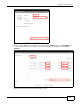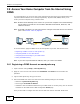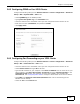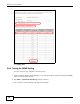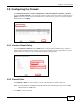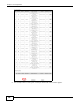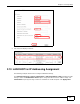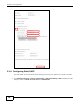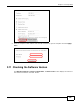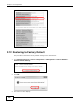User`s guide
Table Of Contents
- Basic Home Station VDSL2 P8701T
- User?s Guide
- Introducing the VDSL Router
- User Setup Guide
- 2.1 Access the VDSL Router Configuration
- 2.2 Changing the Configuration Password
- 2.3 Setting Up a 3G Backup Internet Connection
- 2.4 Setting Your DSL Account?s Username and Password
- 2.5 Setting Up a Secure Wireless Network
- 2.6 Using Wireless MAC Authentication to Block a Computer?s Access to the Wireless Network
- 2.7 Setting Up a NAT Virtual Server for a Game Server
- 2.8 Access Your Home Computer from the Internet Using DDNS
- 2.9 Configuring the Firewall
- 2.10 LAN DHCP for IP Addressing Assignment
- 2.11 Checking the Software Version
- 2.12 Restoring to Factory Default
- 2.13 How to Use File Sharing on the VDSL Router
- 2.14 Using the Media Server Feature
- 2.15 How to Share a USB Printer via Your VDSL Router
- Technical Reference
- Device Info Screens
- WAN
- LAN Setup
- Network Address Translation (NAT)
- Firewall
- Quality of Service (QoS)
- Routing
- DNS Setup
- UPnP
- USB Services
- Certificates
- Wireless
- Diagnostic
- Settings
- Log
- TR-069 Client
- Internet Time
- Access Control
- Software Upgrade
- Reboot
- Troubleshooting
- Legal Information
- Index
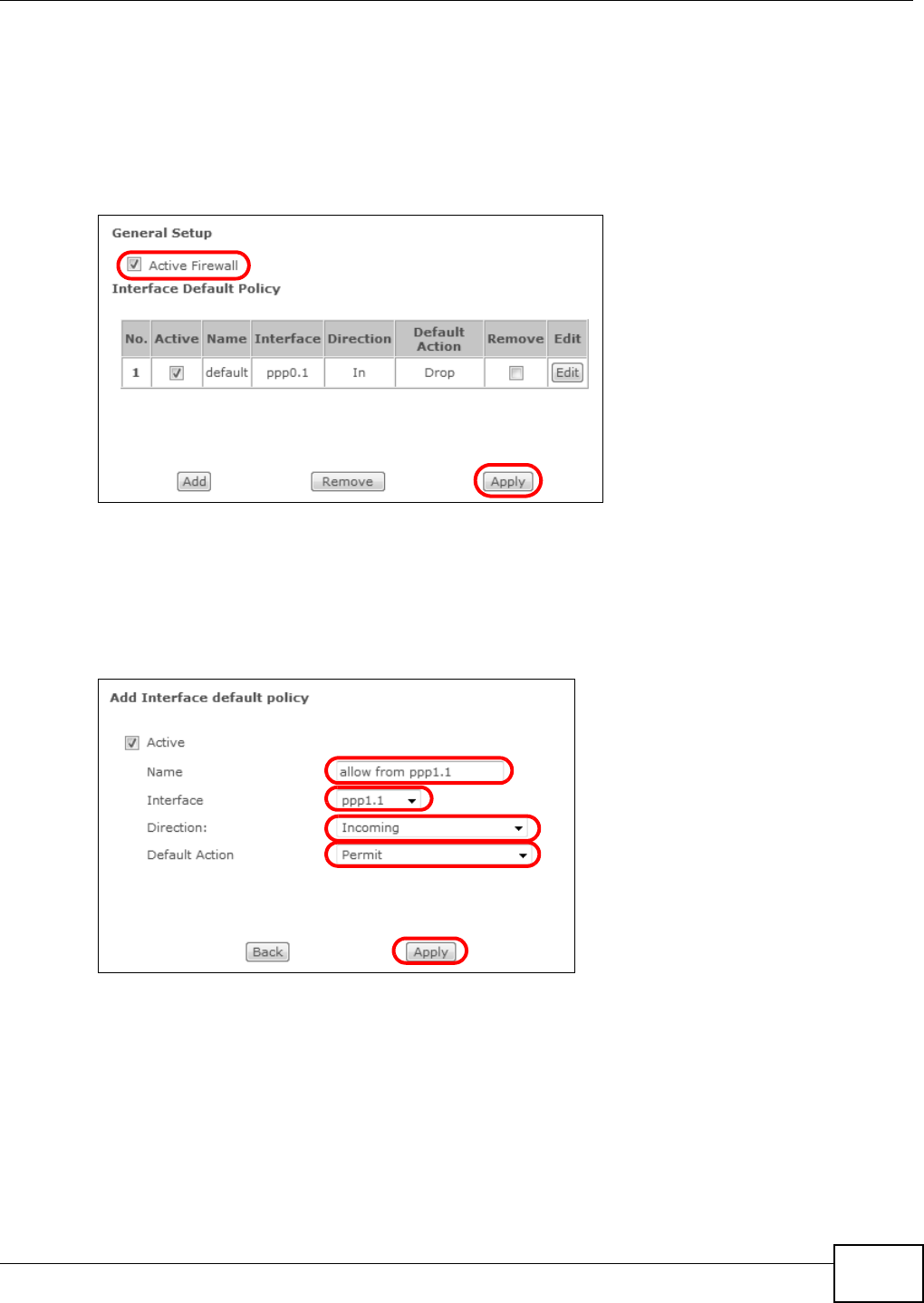
Chapter 2 User Setup Guide
Basic Home Station VDSL2 P8701T User’s Guide
35
2.9 Configuring the Firewall
Click Wireless network > Classic configuration > Advanced Setup > Firewall > General
and select Active Firewall to turn on Denial of Service (DoS) protection. Select the default policy’s
Active check box to block sessions initiated from the Internet from coming in through the ppp0.1
WAN interface. Click Apply.
Firewall Example: Edit Rule: Destination Address
2.9.1 Interface Default Policy
Click the Firewall > General screen’s Add button to add an interface default policy to block or
allow sessions initiated from the network connected to an interface. This example allows sessions
initiated from the Internet to come in through the ppp1.1 WAN interface.
Firewall Example: Edit Rule: Destination Address
2.9.2 Firewall Rules
Use Firewall > Rules to control traffic by source and destination IP address and port.
Note: You may need to configure a firewall rule for the relevant ports if you use a NAT
virtual server or DMZ host.
1 Click Add to create a new rule.