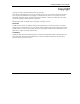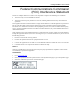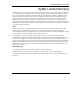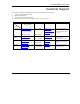Prestige 623ME-T ADSL Modem Combo for Internet Access User's Guide Version 3.
Prestige 623ME-T User’s Guide Copyright Copyright © 2003 by ZyXEL Communications Corporation. The contents of this publication may not be reproduced in any part or as a whole, transcribed, stored in a retrieval system, translated into any language, or transmitted in any form or by any means, electronic, mechanical, magnetic, optical, chemical, photocopying, manual, or otherwise, without the prior written permission of ZyXEL Communications Corporation. Published by ZyXEL Communications Corporation.
Prestige 623ME-T User’s Guide Federal Communications Commission (FCC) Interference Statement This device complies with Part 15 of FCC rules. Operation is subject to the following two conditions: • This device may not cause harmful interference. • This device must accept any interference received, including interference that may cause undesired operations. This equipment has been tested and found to comply with the limits for a Class B digital device pursuant to Part 15 of the FCC Rules.
Prestige 623ME-T User’s Guide ZyXEL Limited Warranty ZyXEL warrants to the original end user (purchaser) that this product is free from any defects in materials or workmanship for a period of up to two years from the date of purchase.
Prestige 623ME-T User’s Guide Customer Support Please have the following information ready when you contact customer support. • • • • Product model and serial number. Warranty Information. Date that you received your device. Brief description of the problem and the steps you took to solve it. METHOD E-MAIL SUPPORT/SALES TELEPHONE/FAX WEB SITE/ FTP SITE REGULAR MAIL LOCATION WORLDWIDE support@zyxel.com.tw +886-3-578-3942 www.zyxel.com www.europe.zyxel.com ftp.zyxel.com sales@zyxel.com.
Prestige 623ME-T User’s Guide Table of Contents Copyright ........................................................................................................................................................iii Federal Communications Commission (FCC) Interference Statement ......................................................v ZyXEL Limited Warranty............................................................................................................................vii Customer Support............
Prestige 623ME-T User’s Guide 3.9.1 RFC 1483...........................................................................................................................3-5 3.9.2 PPPoE ................................................................................................................................3-6 3.10 DHCP Setup...............................................................................................................................3-7 3.10.1 IP Pool Setup ..............................
Prestige 623ME-T User’s Guide 8.2 UPnP and ZyXEL ......................................................................................................................8-2 8.2.1 Configuring UPnP..............................................................................................................8-2 8.3 Installing UPnP in Windows Example .......................................................................................8-3 8.3.1 Installing UPnP in Windows Me........................................
Prestige 623ME-T User’s Guide 14.2.1 Remote Node Profile........................................................................................................14-1 14.2.2 Encapsulation and Multiplexing Scenarios ......................................................................14-2 14.2.3 Outgoing Authentication Protocol ...................................................................................14-5 14.3 Metric.....................................................................................
Prestige 623ME-T User’s Guide Chapter 19 SNMP Configuration .............................................................................................................19-1 19.1 SNMP Overview ......................................................................................................................19-1 19.2 Supported MIBs .......................................................................................................................19-2 19.3 SNMP Configuration ............................
Prestige 623ME-T User’s Guide 22.3.1 Resetting the Time ...........................................................................................................22-5 Chapter 23 Remote Management.............................................................................................................23-1 23.1 Remote Management Overview...............................................................................................23-1 23.2 Configuring Remote Management.....................................
Prestige 623ME-T User’s Guide List of Figures Figure 1-1 Internet Access Application.......................................................................................................... 1-3 Figure 1-2 LAN-to-LAN Application ............................................................................................................ 1-4 Figure 2-1 Password Screen...........................................................................................................................
Prestige 623ME-T User’s Guide Figure 14-1 Menu 11 Remote Node Setup ...................................................................................................14-2 Figure 14-2 Menu 11.1 Remote Node Profile...............................................................................................14-3 Figure 14-3 Menu 11.3 Remote Node Network Layer Options....................................................................14-6 Figure 14-4 Sample IP Addresses for a TCP/IP LAN-to-LAN Connection.....
Prestige 623ME-T User’s Guide Figure 19-1 SNMP Management Model ...................................................................................................... 19-1 Figure 19-2 Menu 22 SNMP Configuration................................................................................................. 19-3 Figure 20-1 Menu 24 System Maintenance ................................................................................................. 20-1 Figure 20-2 Menu 24.1 System Maintenance : Status........
Prestige 623ME-T User’s Guide List of Tables Table 2-1 Password ........................................................................................................................................ 2-3 Table 3-1 Wizard Screen 1 ............................................................................................................................. 3-3 Table 3-2 Internet Connection with RFC 1483 ..............................................................................................
Prestige 623ME-T User’s Guide Table 20-3 Menu 24.3.2 System Maintenance : UNIX Syslog.....................................................................20-6 Table 20-4 Menu 24.4 System Maintenance Menu : Diagnostic ..................................................................20-9 Table 21-1 Filename Conventions ................................................................................................................21-2 Table 21-2 General Commands for GUI-based FTP Clients .....................
Prestige 623ME-T User’s Guide List of Charts Chart A-1 Troubleshooting Power LED.........................................................................................................A-1 Chart A-2 Troubleshooting LAN LED...........................................................................................................A-1 Chart A-3 Troubleshooting DSL LED............................................................................................................A-2 Chart A-4 Troubleshooting Telnet.
Prestige 623ME-T User’s Guide Preface Congratulations on your purchase from the Prestige 623ME-T ADSL Modem Combo for Internet Access. Your Prestige is easy to install and configure. Use the web configurator, System Management Terminal (SMT) or command interpreter interface to configure your Prestige. Not all features can be configured through all interfaces. Register your product online to receive e-mail notices of firmware upgrades and information at www.zyxel.com for global products, or at www.us.zyxel.
Prestige 623ME-T User’s Guide • Mouse action sequences are denoted using a comma. For example, “click the Apple icon, Control Panels and then Modem” means first click the Apple icon, then point your mouse pointer to Control Panels and then click Modem. • For brevity’s sake, we will use “e.g.,” as shorthand for “for instance”, and “i.e.,” for “that is” or “in other words” throughout this manual. • The Prestige 623ME-T may be referred to as the Prestige in this user’s guide.
Prestige 623ME-T User’s Guide Introduction to DSL DSL (Digital Subscriber Line) technology enhances the data capacity of the existing twisted-pair wire that runs between the local telephone company switching offices and most homes and offices.
Getting Started Part I: Getting Started This part is structured as a step-by-step guide to help you access your Prestige. It covers key features and applications, accessing the web configurator and configuring the wizard screens for initial setup.
Prestige 623ME-T User’s Guide Chapter 1 Getting To Know Your Prestige This chapter describes the key features and applications of your Prestige. 1.1 Introducing the Prestige Your Prestige integrates a high-speed 10/100Mbps auto-negotiating LAN interface and a high-speed DSL port into a single package. The Prestige is ideal for high-speed Internet browsing and making LAN-to-LAN connections to remote networks.
Prestige 623ME-T User’s Guide Protocols Supported • • • • • TCP/IP (Transmission Control Protocol/Internet Protocol) network layer protocol. PPP (Point-to-Point Protocol) link layer protocol. Transparent bridging for unsupported network layer protocols. DHCP Client, Server and Relay RIP I and RIP II IP Policy Routing IP Policy Routing (IPPR) provides a mechanism to override the default routing behavior and alter the packet forwarding based on the policy defined by the network administrator.
Prestige 623ME-T User’s Guide • Web configurator. PAP and CHAP Security The Prestige supports PAP (Password Authentication Protocol) and CHAP (Challenge Handshake Authentication Protocol). CHAP is more secure since the password is scrambled prior to transmission. However, PAP is readily available on more platforms. Filters The Prestige's packet filtering functions allow added network security and management. Reset Button The Prestige comes with a reset button built into the rear panel.
Prestige 623ME-T User’s Guide 1.3.2 LAN to LAN Application You can use the Prestige to connect two geographically dispersed networks through an ADSL line. A typical LAN-to-LAN application for your Prestige is shown as follows.
Prestige 623ME-T User’s Guide Chapter 2 Introducing the Web Configurator This chapter describes how to access and navigate the web configurator. 2.1 Web Configurator Overview The embedded web configurator (ewc) allows you to manage the Prestige from anywhere through a browser such as Microsoft Internet Explorer or Netscape Navigator. Use Internet Explorer 6.0 and later or Netscape Navigator 7.0 and later versions with JavaScript enabled.
Prestige 623ME-T User’s Guide The Prestige automatically times out after five minutes of inactivity. Simply log back into the Prestige if this happens to you. 2.3 Navigating the Prestige Web Configurator The following summarizes how to navigate the web configurator from the Site Map screen. Screens vary slightly for different Prestige models. Click Wizard Setup to begin a series of screens to configure your Prestige for the first time.
Prestige 623ME-T User’s Guide 2.4 Configuring Password It is highly recommended that you change the password for accessing the Prestige. To change your Prestige’s password, click Advanced Setup and then Password. The screen appears as shown. Figure 2-3 Password The following table describes the labels in this screen. Table 2-1 Password LABEL DESCRIPTION Old Password Type the default password or the existing password you use to access the system in this field.
Prestige 623ME-T User’s Guide 2.5 Resetting the Prestige If you forget your password or cannot access the Prestige, you will need to reload the factory-default configuration file or use the RESET button the back of the Prestige. Uploading this configuration file replaces the current configuration file with the factory-default configuration file. This means that you will lose all configurations that you had previously. The password will be reset to “1234”, also. 2.5.
Prestige 623ME-T User’s Guide Chapter 3 Wizard Setup This chapter provides information on the Wizard Setup screens in the web configurator. 3.1 Wizard Setup Introduction Use the Wizard Setup screens to configure your system for Internet access settings and fill in the fields with the information in the Internet Account Information table of the Quick Start Guide. Your ISP may have already configured some of the fields in the wizard screens for you. 3.
Prestige 623ME-T User’s Guide LAN do not need PPPoE software installed, since the Prestige does that part of the task. Furthermore, with NAT, all of the LANs’ computers will have access. 3.2.2 RFC 1483 RFC 1483 describes two methods for Multiprotocol Encapsulation over ATM Adaptation Layer 5 (AAL5).
Prestige 623ME-T User’s Guide Figure 3-1 Wizard Screen 1 The following table describes the labels in this screen. Table 3-1 Wizard Screen 1 LABEL Protocol DESCRIPTION Select the encapsulation type your ISP uses from the drop-down list box. Choose from: PPPoE Modem - A dial up connection that uses PPPoE encapsulation and requires a username and password. Modem - An always-up connection that uses the RFC1483 protocol. Next 3.6 Click this button to go to the next wizard screen.
Prestige 623ME-T User’s Guide unless you are told otherwise. Let's say you select 192.168.1.0 as the network number; which covers 254 individual addresses, from 192.168.1.1 to 192.168.1.254 (zero and 255 are reserved). In other words, the first three numbers specify the network number while the last number identifies an individual computer on that network. Once you have decided on the network number, pick an IP address that is easy to remember, for instance, 192.168.1.
Prestige 623ME-T User’s Guide You can obtain your IP address from the IANA, from an ISP or it can be assigned from a private network. If you belong to a small organization and your Internet access is through an ISP, the ISP can provide you with the Internet addresses for your local networks. On the other hand, if you are part of a much larger organization, you should consult your network administrator for the appropriate IP addresses.
Prestige 623ME-T User’s Guide Table 3-2 Internet Connection with RFC 1483 LABEL DESCRIPTION Modem Type This field displays the protocol selected on the previous wizard screen. Protocol This field displays the encapsulation used by the protocol selected on the previous wizard screen. Back Click Back to go back to the first wizard screen. Finish Click Finish to save and complete the wizard setup. 3.9.
Prestige 623ME-T User’s Guide Table 3-3 Internet Connection with PPPoE LABEL DESCRIPTION Modem Type This field displays the protocol selected in the previous wizard screen. Protocol This field displays the encapsulation used for the protocol selected in the previous wizard screen. Service Name Type the name of your PPPoE service here. User Name Configure User Name and Password fields for PPPoE encapsulation only. Enter the user name exactly as your ISP assigned.
Prestige 623ME-T User’s Guide 3.10.1 IP Pool Setup The Prestige is pre-configured with a pool of IP addresses. This leaves a plurality of IP addresses, (excluding the Prestige itself which has a default IP of 192.168.1.1) for other server machines, for example, server for mail, FTP, telnet, web, etc., that you may have. Figure 4 Setup Complete 3.11 Test Your Internet Connection Launch your web browser and navigate to www.zyxel.com. Internet access is just the beginning.
LAN Part II: LAN This part covers LAN (Local Area Network) setup.
Prestige 623ME-T User’s Guide Chapter 4 LAN Setup This chapter describes how to configure LAN settings. 4.1 LAN Overview A Local Area Network (LAN) is a shared communication system to which many computers are attached. A LAN is a computer network limited to the immediate area, usually the same building or floor of a building. The LAN screens can help you configure a LAN DHCP server and manage IP addresses. 4.1.
Prestige 623ME-T User’s Guide There are two ways that an ISP disseminates the DNS server addresses. The first is for an ISP to tell a customer the DNS server addresses, usually in the form of an information sheet, when s/he signs up. If your ISP gives you the DNS server addresses, enter them in the DNS Server fields in DHCP Setup, otherwise, leave them blank. Some ISP’s choose to pass the DNS servers using the DNS server extensions of PPP IPCP (IP Control Protocol) after the connection is up.
Prestige 623ME-T User’s Guide These parameters should work for the majority of installations. If your ISP gives you explicit DNS server address(es), read the embedded web configurator help regarding what fields need to be configured. 4.4.2 IP Address and Subnet Mask Refer to the IP Address and Subnet Mask section in the Wizard Setup chapter for this information. 4.4.3 RIP Setup RIP (Routing Information Protocol) allows a router to exchange routing information with other routers.
Prestige 623ME-T User’s Guide 4.5 Configuring LAN Click LAN to open the following screen. Figure 4-2 LAN The following table describes the labels in this screen. Table 4-1 LAN LABEL DESCRIPTION DHCP DHCP 4-4 If set to Server, your Prestige can assign IP addresses, an IP default gateway and DNS servers to Windows 95, Windows NT and other systems that support the DHCP client. If set to None, the DHCP server will be disabled.
Prestige 623ME-T User’s Guide Table 4-1 LAN LABEL DESCRIPTION Client IP Pool Starting Address This field specifies the first of the contiguous addresses in the IP address pool. Size of Client IP Pool This field specifies the size or count of the IP address pool. Primary DNS Server Enter the IP addresses of the DNS servers. The DNS servers are passed to the DHCP clients along with the IP address and the subnet mask. Secondary DNS Server As above.
NAT and Dynamic DNS Part III: NAT and Dynamic DNS This part covers NAT (Network Address Translation) and dynamic DNS (Domain Name Sever).
Prestige 623ME-T User’s Guide Chapter 5 Network Address Translation (NAT) This chapter discusses how to configure NAT on the Prestige. 5.1 NAT Overview NAT (Network Address Translation - NAT, RFC 1631) is the translation of the IP address of a host in a packet, for example, the source address of an outgoing packet, used within one network to a different IP address known within another network. 5.
Prestige 623ME-T User’s Guide The IP address for the SUA can be either fixed or dynamically assigned when a call is connected. In addition, you can designate servers, e.g., a web server and a telnet server, on your local network and make them accessible to the outside world. If you do not define any server, SUA offers the additional benefit of firewall protection. If no server is defined, all incoming inquiries are filtered by your Prestige, thus preventing intruders from probing your network.
Prestige 623ME-T User’s Guide Figure 5-2 Multiple Servers Behind NAT Example Please note that a server can support more than one service, e.g., a server can provide both FTP and DNS service, while another provides only web service. Also, since you need to specify the IP address of a server in the Prestige, a server must have a fixed IP address and not be a DHCP client whose IP address potentially changes each time it is powered on.
Prestige 623ME-T User’s Guide 5.3 Selecting the NAT Mode Click NAT to open the following screen. Figure 5-3 NAT Mode The following table describes the labels in this screen. Table 5-2 NAT Mode LABEL DESCRIPTION None Select this radio button to disable NAT. SUA Only Select this radio button if you have just one public WAN IP address for your Prestige. The Prestige uses Address Mapping Set 1 in the NAT - Edit SUA/NAT Server Set screen.
Prestige 623ME-T User’s Guide Figure 5-4 Edit SUA/NAT Server Set The following table describes the labels in this screen.
Prestige 623ME-T User’s Guide Table 5-3 Edit SUA/NAT Server Set LABEL DESCRIPTION Start Port No. Enter a port number in this field. To forward only one port, enter the port number again in the End Port No. field. To forward a series of ports, enter the start port number here and the end port number in the End Port No. field. End Port No. Enter a port number in this field. To forward only one port, enter the port number again in the Start Port No. field above and then enter it again in this field.
Prestige 623ME-T User’s Guide Chapter 6 Dynamic DNS Setup This chapter discusses how to configure your Prestige to use Dynamic DNS. 6.1 Dynamic DNS Dynamic DNS allows you to update your current dynamic IP address with one or many dynamic DNS services so that anyone can contact you (in NetMeeting, CU-SeeMe, etc.). You can also access your FTP server or Web site on your own computer using a domain name (for instance myhost.dhs.
Prestige 623ME-T User’s Guide Figure 6-1 DDNS The following table describes the labels in this screen. Table 6-1 DDNS LABEL DESCRIPTION Active Select this check box to use dynamic DNS. Service Provider Select the name of your Dynamic DNS service provider. Host Name Type the domain name assigned to your Prestige by your Dynamic DNS provider. E-mail Address Type your e-mail address. User Type your user name. Password Type the password assigned to you.
Remote Management and UPnP Part IV: Remote Management and UPnP This part contains information on how to configure the Prestige for remote management and setting up Universal Plug and Play (UPnP).
Prestige 623ME-T User’s Guide Chapter 7 Remote Management Configuration This chapter provides information on configuring remote management. Remote management is not available on all models 7.1 Remote Management Overview Remote management allows you to determine which services/protocols can access which Prestige interface (if any) from which computers.
Prestige 623ME-T User’s Guide 7.1.2 Remote Management and NAT When NAT is enabled: Use the Prestige’s WAN IP address when configuring from the WAN. Use the Prestige’s LAN IP address when configuring from the LAN. 7.1.3 System Timeout There is a system timeout of five minutes (three hundred seconds) for either the console port or telnet/web/FTP connections. Your Prestige automatically logs you out if you do nothing in this timeout period, except when it is continuously updating the status in menu 24.
Prestige 623ME-T User’s Guide 7.4 Web You can use the Prestige’s embedded web configurator for configuration and file management. See the online help for details. 7.5 Configuring Remote Management Click Remote Management to open the following screen. Figure 7-2 Remote Management The following table describes the labels in this screen. Table 7-1 Remote Management LABEL DESCRIPTION Server Type Each of these labels denotes a service that you may use to remotely manage the Prestige.
Prestige 623ME-T User’s Guide Table 7-1 Remote Management LABEL DESCRIPTION Secured Client IP The default 0.0.0.0 allows any client to use this service to remotely manage the Prestige. Type an IP address to restrict access to a client with a matching IP address. Apply Click Apply to save your settings back to the Prestige. Cancel Click Cancel to begin configuring this screen afresh.
Prestige 623ME-T User’s Guide Chapter 8 Universal Plug-and-Play (UPnP) This chapter introduces the UPnP feature in the web configurator. 8.1 Universal Plug and Play Overview Universal Plug and Play (UPnP) is a distributed, open networking standard that uses TCP/IP for simple peerto-peer network connectivity between devices. A UPnP device can dynamically join a network, obtain an IP address, convey its capabilities and learn about other devices on the network.
Prestige 623ME-T User’s Guide All UPnP-enabled devices may communicate freely with each other without additional configuration. Disable UPnP if this is not your intention. 8.2 UPnP and ZyXEL ZyXEL has achieved UPnP certification from the Universal Plug and Play Forum Creates UPnP™ Implementers Corp. (UIC). ZyXEL's UPnP implementation supports IGD 1.0 (Internet Gateway Device). At the time of writing ZyXEL's UPnP implementation supports Windows Messenger 4.6 and 4.7 while Windows Messenger 5.
Prestige 623ME-T User’s Guide Table 8-1 Configuring UPnP LABEL DESCRIPTION Allow users to make configuration changes through UPnP Select this check box to allow UPnP-enabled applications to automatically configure the Prestige so that they can communicate through the Prestige, for example by using NAT traversal, UPnP applications automatically reserve a NAT forwarding port in order to communicate with another UPnP enabled device; this eliminates the need to manually configure port forwarding for the UPn
Prestige 623ME-T User’s Guide Step 3. In the Communications window, select the Universal Plug and Play check box in the Components selection box. Step 4. Click OK to go back to the Add/Remove Programs Properties window and click Next. Step 5. Restart the computer when prompted. 8.3.2 Installing UPnP in Windows XP Follow the steps below to install the UPnP in Windows XP. Step 1. Click Start and Control Panel. Step 2. Double-click Network Connections. Step 3.
Prestige 623ME-T User’s Guide Step 5. In the Networking Services window, select the Universal Plug and Play check box. Step 6. Click OK to go back to the Windows Optional Networking Component Wizard window and click Next. 8.4 Using UPnP in Windows XP Example This section shows you how to use the UPnP feature in Windows XP. You must already have UPnP installed in Windows XP and UPnP activated on the Prestige. Make sure the computer is connected to a LAN port of the Prestige.
Prestige 623ME-T User’s Guide Step 3. In the Internet Connection Properties window, click Settings to see the port mappings there were automatically created. Step 4. You may edit or delete the port mappings or click Add to manually add port mappings. When the UPnP-enabled device is disconnected from your computer, all port mappings will be deleted automatically. Step 5. 8-6 Select Show icon in notification area when connected option and click OK.
Prestige 623ME-T User’s Guide Step 6. Double-click on the icon to display your current Internet connection status. 8.4.2 Web Configurator Easy Access With UPnP, you can access the web-based configurator on the Prestige without finding out the IP address of the Prestige first. This comes helpful if you do not know the IP address of the Prestige. Follow the steps below to access the web configurator. Step 1. Click Start and then Control Panel. Step 2. Double-click Network Connections. Step 3.
Prestige 623ME-T User’s Guide Step 4. An icon with the description for each UPnP-enabled device displays under Local Network. Step 5. Right-click on the icon for your Prestige and select Invoke. The web configurator login screen displays. Step 6. Right-click on the icon for your Prestige and select Properties. A properties window displays with basic information about the Prestige.
Maintenance Part V: Maintenance This part covers the maintenance screens.
Prestige 623ME-T User’s Guide Chapter 9 Maintenance This chapter displays system information such as ZyNOS firmware, port IP addresses and port traffic statistics. 9.1 Maintenance Overview Use the maintenance screens to view system information, upload new firmware, manage configuration and restart your Prestige. 9.2 System Status Screen Click System Status to open the following screen, where you can use to monitor your Prestige.
Prestige 623ME-T User’s Guide Figure 9-1 System Status The following table describes the labels in this screen.
Prestige 623ME-T User’s Guide Table 9-1 System Status LABEL DESCRIPTION System Name This is the name of your Prestige. It is for identification purposes. ZyNOS F/W Version This is the ZyNOS firmware version and the date created. ZyNOS is ZyXEL's proprietary Network Operating System design. DSL FW Version This is the DSL firmware version associated with your Prestige. Standard This is the standard that your Prestige is using. WAN Information IP Address This is the WAN port IP address.
Prestige 623ME-T User’s Guide 9.2.1 System Statistics Click Show Statistics in the System Status screen to open the following screen. Read-only information here includes port status and packet specific statistics. Also provided are "system up time" and "poll interval(s)". The Poll Interval(s) field is configurable. Figure 9-2 System Status: Show Statistics The following table describes the labels in this screen.
Prestige 623ME-T User’s Guide Table 9-2 System Status: Show Statistics LABEL Upstream Speed DESCRIPTION This is the upstream speed of your Prestige. Downstream Speed This is the downstream speed of your Prestige. Node-Link This field displays the remote node index number and link type. Link types are PPPoA, ENET, RFC 1483 and PPPoE.
Prestige 623ME-T User’s Guide 9.3 DHCP Table Screen DHCP (Dynamic Host Configuration Protocol, RFC 2131 and RFC 2132) allows individual clients to obtain TCP/IP configuration at start-up from a server. You can configure the Prestige as a DHCP server or disable it. When configured as a server, the Prestige provides the TCP/IP configuration for the clients. If set to None, DHCP service will be disabled and you must have another DHCP server on your LAN, or else the computer must be manually configured.
Prestige 623ME-T User’s Guide Click Diagnostic to display the following screen. Figure 9-4 Diagnostic 9.4.1 Diagnostic General Screen Click Diagnostic and then General to open the screen shown next.
Prestige 623ME-T User’s Guide Figure 9-5 Diagnostic General The following table describes the labels in this screen. Table 9-4 Diagnostic General LABEL DESCRIPTION TCP/IP Address Type the IP address of a computer that you want to ping in order to test a connection. Ping Click this button to ping the IP address that you entered. Reset System Click this button to reboot the Prestige. A warning dialog box is then displayed asking you if you're sure you want to reboot the system. Click OK to proceed.
Prestige 623ME-T User’s Guide Table 9-4 Diagnostic General LABEL Back DESCRIPTION Click this button to go back to the main Diagnostic screen. 9.4.2 Diagnostic DSL Line Screen Click Diagnostic and then DSL Line to open the screen shown next. Figure 9-6 Diagnostic DSL Line The following table describes the labels in this screen.
Prestige 623ME-T User’s Guide Table 9-5 Diagnostic DSL Line LABEL Reset ADSL Line DESCRIPTION Click this button to reinitialize the ADSL line. The large text box above then displays the progress and results of this operation, for example: "Start to reset ADSL Loading ADSL modem F/W... Reset ADSL Line Successfully!" ATM Status Click this button to view ATM status. ATM Loopback Test Click this button to start the ATM loopback test.
Prestige 623ME-T User’s Guide Figure 9-7 Firmware Upgrade The following table describes the labels in this screen. Table 9-6 Firmware Upgrade LABEL DESCRIPTION File Path Type in the location of the file you want to upload in this field or click Browse ... to find it. Browse... Click Browse... to find the .bin file you want to upload. Remember that you must decompress compressed (.zip) files before you can upload them. Upload Click Upload to begin the upload process.
Prestige 623ME-T User’s Guide The Prestige automatically restarts in this time causing a temporary network disconnect. In some operating systems, you may see the following icon on your desktop. Figure 9-8 Network Temporarily Disconnected After two minutes, log in again and check your new firmware version in the System Status screen. If the upload was not successful, the following screen will appear. Click Back to go back to the Firmware screen.
SMT General Configuration Part VI: SMT General Configuration This part covers System Management Terminal configuration for general setup, Ethernet setup, Internet access, remote nodes, remote node TCP/IP, static routing and NAT. See the web configurator parts of this guide for background information on features configurable by web configurator and SMT.
Prestige 623ME-T User’s Guide Chapter 10 Introducing the SMT This chapter explains how to access and navigate the System Management Terminal and gives an overview of its menus. 10.1 SMT Introduction The Prestige’s SMT (System Management Terminal) is a menu-driven interface that you can access from a terminal emulator through the console port or over a telnet connection. 10.1.1 Procedure for SMT Configuration via Telnet The following procedure details how to telnet into your Prestige. Step 1.
Prestige 623ME-T User’s Guide Figure 10-2 Prestige 623ME-T SMT Menu Overview 10-2 Introducing the SMT
Prestige 623ME-T User’s Guide 10.2 Navigating the SMT Interface The SMT (System Management Terminal) is the interface that you use to configure your Prestige. Several operations that you should be familiar with before you attempt to modify the configuration are listed in the table below. Table 10-1 Main Menu Commands OPERATION KEYSTROKE DESCRIPTION Move down to another menu [ENTER] To move forward to a submenu, type in the number of the desired submenu and press [ENTER].
Prestige 623ME-T User’s Guide Copyright (c) 1994 - 2003 ZyXEL Communications Corp. Prestige 623ME-T1 Main Menu Getting Started 1. General Setup 3. LAN Setup 4. Internet Access Setup Advanced Applications 11. Remote Node Setup 12. Static Routing Setup 15. NAT Setup Advanced Management 21. Filter Set Configuration 22. SNMP Configuration 23. System Password 24. System Maintenance 25. IP Routing Policy Setup 26. Schedule Setup 99. Exit Enter Menu Selection Number: Figure 10-3 SMT Main Menu 10.2.
Prestige 623ME-T User’s Guide 10.3 Changing the System Password Change the Prestige default password by following the steps shown next. Step 1. Enter 23 in the main menu to display Menu 23 - System Security as shown next. Step 2. Type your existing system password in the Old Password field, for example “1234”, and press [ENTER]. Menu 23 – System Password Old Password= ? New Password= ? Retype to confirm= ? Enter here to CONFIRM or ESC to CANCEL: Figure 10-4 Menu 23 System Password Step 3.
Prestige 623ME-T User’s Guide Chapter 11 General Setup Menu 1 - General Setup contains administrative and system-related information. 11.1 General Setup Menu 1 — General Setup contains administrative and system-related information (shown next). The System Name field is for identification purposes. However, because some ISPs check this name you should enter your computer's "Computer Name". • In Windows 95/98 click Start, Settings, Control Panel, Network.
Prestige 623ME-T User’s Guide Menu 1 - General Setup System Name= p623me-t1 Location= Contact Person's Name= Domain Name= Edit Dynamic DNS= No Route IP= Yes Bridge= No Press ENTER to Confirm or ESC to Cancel: Figure 11-1 Menu 1 General Setup Fill in the required fields. Refer to the table shown next for more information about these fields. Table 11-1 Menu 1 General Setup FIELD DESCRIPTION EXAMPLE System Name Enter a descriptive name for identification purposes.
Prestige 623ME-T User’s Guide Table 11-1 Menu 1 General Setup FIELD DESCRIPTION EXAMPLE When you have completed this menu, press [ENTER] at the prompt “Press ENTER to Confirm…” to save your configuration, or press [ESC] at any time to cancel. 11.2.1 Configuring Dynamic DNS If you have a private WAN IP address, then you cannot use Dynamic DNS. To configure Dynamic DNS, go to Menu 1 — General Setup and select Yes in the Edit Dynamic DNS field. Press [ENTER] to display Menu 1.
Prestige 623ME-T User’s Guide Table 11-2 Menu 1.1 Configure Dynamic DNS FIELD DESCRIPTION Password Enter the password assigned to you. Enable Wildcard Your Prestige supports DYNDNS Wildcard. Press [SPACE BAR] and then [ENTER] to select Yes or No This field is N/A when you choose DDNS client as your service provider. EXAMPLE No When you have completed this menu, press [ENTER] at the prompt “Press ENTER to Confirm…” to save your configuration, or press [ESC] at any time to cancel.
Prestige 623ME-T User’s Guide Chapter 12 LAN Setup This chapter covers how to configure your wired Local Area Network (LAN) settings. 12.1 LAN Setup This section describes how to configure the Ethernet using Menu 3 — LAN Setup. From the main menu, enter 3 to display menu 3. Menu 3 - LAN Setup 1. LAN Port Filter Setup 2. TCP/IP and DHCP Setup Enter Menu Selection Number: Figure 12-1 Menu 3 Ethernet Setup 12.1.
Prestige 623ME-T User’s Guide 12.2 Protocol Dependent Ethernet Setup Depending on the protocols for your applications, you need to configure the respective Ethernet Setup, as outlined below. For TCP/IP Ethernet setup refer to the Internet Access Application chapter. For bridging Ethernet setup refer to the Bridging Setup chapter. 12.3 TCP/IP Ethernet Setup and DHCP Use menu 3.2 to configure your Prestige for TCP/IP. To edit menu 3.2, enter 3 from the main menu to display Menu 3 — Ethernet Setup.
Prestige 623ME-T User’s Guide Table 12-1 DHCP Ethernet Setup Menu Fields FIELD DESCRIPTION EXAMPLE DHCP Setup DHCP If set to Server, your Prestige can assign IP addresses, an IP default gateway and DNS servers to Windows 95, Windows NT and other systems that support the DHCP client. If set to None, the DHCP server will be disabled. If set to Relay, the Prestige acts as a surrogate DHCP server and relays DHCP requests and responses between the remote server and the clients.
Prestige 623ME-T User’s Guide Table 12-2 TCP/IP Ethernet Setup Menu Fields FIELD DESCRIPTION Multicast IGMP (Internet Group Multicast Protocol) is a network-layer protocol used to establish membership in a Multicast group. The Prestige supports both IGMP version 1 (IGMP-v1) and version 2 (IGMP-v2). Press the [SPACE BAR] to enable IP Multicasting or select None to disable it. IP Policies Create policies using SMT menu 25 (see the IP Policy Routing chapter) and apply them on the Prestige LAN interface here.
Prestige 623ME-T User’s Guide Chapter 13 Internet Access This chapter shows you how to configure the LAN and WAN of your Prestige for Internet access. 13.1 Internet Access Overview Refer to the chapters on the web configurator’s wizard, LAN and WAN screens for more background information on fields in the SMT screens covered in this chapter. 13.2 IP Policies Traditionally, routing is based on the destination address only and the router takes the shortest path to forward a packet.
Prestige 623ME-T User’s Guide 13.4 Internet Access Configuration Menu 4 allows you to enter the Internet Access information in one screen. Menu 4 is actually a simplified setup for one of the remote nodes that you can access in menu 11. Before you configure your Prestige for Internet access, you need to collect your Internet account information. Use the Internet Access Checklist table in the Read Me First to record your Internet account information.
Prestige 623ME-T User’s Guide Table 13-1 Menu 4 Internet Access Setup FIELD DESCRIPTION EXAMPLE Multiplexing Press [SPACE BAR] to select the method of multiplexing used by your ISP. Choices are VC-based or LLC-based. VPI # Enter the Virtual Path Identifier (VPI) assigned to you. 8 VCI # Enter the Virtual Channel Identifier (VCI) assigned to you. 35 ATM QoS Type Press [SPACE BAR] and select CBR (Continuous Bit Rate) to specify fixed (always-on) bandwidth.
Prestige 623ME-T User’s Guide Table 13-1 Menu 4 Internet Access Setup FIELD Address Mapping Set DESCRIPTION When Full Feature is selected in the NAT field, configure address mapping sets in menu 15.1. Type the numbers of mapping sets (1-8) to use with NAT. See the NAT chapter for details. EXAMPLE N/A When SUA Only is selected in the NAT field, the SMT uses NAT server set 1 in menu 15.1 (see the NAT chapter for details).
Prestige 623ME-T User’s Guide Chapter 14 Remote Node Configuration This chapter covers remote node configuration. 14.1 Remote Node Setup Overview This section describes the protocol-independent parameters for a remote node. A remote node is required for placing calls to a remote gateway. A remote node represents both the remote gateway and the network behind it across a WAN connection. When you use menu 4 to set up Internet access, you are configuring one of the remote nodes.
Prestige 623ME-T User’s Guide Menu 11 - Remote Node Setup 1. 2. 3. 4. 5. 6. 7. 8. My ISP (ISP, SUA) ________ ________ ________ ________ ________ ________ ________ Enter Node # to Edit: Figure 14-1 Menu 11 Remote Node Setup 14.2.2 Encapsulation and Multiplexing Scenarios For Internet access you should use the encapsulation and multiplexing methods used by your ISP.
Prestige 623ME-T User’s Guide Menu 11.1 - Remote Node Profile Rem Node Name= MyISP Active= Yes Route= IP Bridge= No Encapsulation= PPPoE Multiplexing= LLC-based Service Name= N/A Incoming: Rem Login= N/A Rem Password= N/A Outgoing: My Login= N/A My Password= N/A Authen= N/A Edit IP/Bridge= No Edit ATM Options= No Edit IP/Bridge Options in menu 11.3.
Prestige 623ME-T User’s Guide Table 14-1 Menu 11.1 Remote Node Profile FIELD Rem Login Rem Password DESCRIPTION EXAMPLE Type the login name that this remote node will use to call your Prestige. The login name and the Rem Password will be used to authenticate this node. Type the password used when this remote node calls your Prestige. Outgoing: My Login My Password Authen Type the login name assigned by your ISP when the Prestige calls this remote node.
Prestige 623ME-T User’s Guide Table 14-1 Menu 11.1 Remote Node Profile FIELD Schedule Sets Nailed up Connection DESCRIPTION EXAMPLE This field is only applicable for PPPoE and PPPoA encapsulation. You can apply up to four schedule sets here. For more details please refer to the Call Scheduling chapter. This field is only applicable for PPPoE encapsulation. This field specifies if you want to make the connection to this remote node a nailed-up connection.
Prestige 623ME-T User’s Guide The metric sets the priority for the Prestige’s routes to the Internet. If any two of the default routes have the same metric, the Prestige uses the following pre-defined priorities: 1. Normal route: designated by the ISP 2. Traffic-redirect route IP Policy Routing overrides the default routing behavior and takes priority over all of the routes mentioned above (see the IP Policy Routing chapter).
Prestige 623ME-T User’s Guide The next table explains fields in Menu 11.3 – Remote Node Network Layer Options. Table 14-2 Menu 11.3 Remote Node Network Layer Options FIELD DESCRIPTION IP Address Assignment Press [SPACE BAR] and then [ENTER] to select Dynamic if the remote node is using a dynamically assigned IP address or Static if it is using a static (fixed) IP address. You will only be able to configure this in the ISP node (also the one you configure in menu 4). All other nodes are set to Static.
Prestige 623ME-T User’s Guide Table 14-2 Menu 11.3 Remote Node Network Layer Options FIELD DESCRIPTION EXAMPLE Press [SPACE BAR] and then [ENTER] to select the RIP version. Options are RIP-1, RIP-2B or RIP-2M. RIP-1 Multicast IGMP-v1 sets IGMP to version 1, IGMP-v2 sets IGMP to version 2 and None disables IGMP. None IP Policies You can apply up to four IP Policy sets (from 12) by typing in their numbers separated by commas.
Prestige 623ME-T User’s Guide 14.5 Remote Node Filter Move the cursor to the Edit Filter Sets field in menu 11.1, then press [SPACE BAR] to select Yes. Press [ENTER] to display Menu 11.5 – Remote Node Filter. Use Menu 11.5 – Remote Node Filter to specify the filter set(s) to apply to the incoming and outgoing traffic between this remote node and the Prestige and also to prevent certain packets from triggering calls.
Prestige 623ME-T User’s Guide 14.5.1 Web Configurator Internet Security Filter Rules In the web configurator, open the Security screen as shown next. Select the predefined filter rules and click Apply. Figure 14-7 Internet Security Once you apply the filter rules in the web configurator, filter sets 11 and 12 are automatically applied in the protocol filters field under Input Filter Sets in SMT menu 11.5.
Prestige 623ME-T User’s Guide Menu 21 - Filter Set Configuration Filter Set # -----1 2 3 4 5 6 Comments ----------------NetBIOS_WAN NetBIOS_LAN PPPoE _______________ Filter Set # -----7 8 9 10 11 12 Comments ----------------_______________ _______________ _______________ _______________ WebSet1 WebSet2 Enter Filter Set Number to Configure= 0 Edit Comments= N/A Press ENTER to Confirm or ESC to Cancel: Figure 14-8 Menu 21- Filer Set Configuration The following figures display the filter rules in filter s
Prestige 623ME-T User’s Guide Do not edit filter sets 11 and 12. They are used exclusively by the web configurator. Any rules you configured in sets 11 and 12 will be erased and replaced when you apply the web configurator-generated filter rules. 14.6 Editing ATM Layer Options Follow the steps shown next to edit Menu 11.6 – Remote Node ATM Layer Options. In menu 11.1, move the cursor to the Edit ATM Options field and then press [SPACE BAR] to select Yes. Press [ENTER] to display Menu 11.
Prestige 623ME-T User’s Guide Menu 11.6 - Remote Node ATM Layer Options VPI/VCI (LLC-Multiplexing or PPP-Encapsulation) VPI #= 8 VCI #= 35 ATM QoS Type= UBR Peak Cell Rate (PCR)= 0 Sustain Cell Rate (SCR)= 0 Maximum Burst Size (MBS)= 0 . Only one set of VPI and VCI numbers needs to be specified. ENTER here to CONFIRM or ESC to CANCEL: Figure 14-12 Menu 11.6 for LLC-based Multiplexing or PPP Encapsulation In this case, only one set of VPI and VCI numbers need be specified for all protocols.
Prestige 623ME-T User’s Guide Chapter 15 Static Route Setup This chapter shows how to setup IP static routes. 15.1 IP Static Route Overview Static routes tell the Prestige routing information that it cannot learn automatically through other means. This can arise in cases where RIP is disabled on the LAN or a remote network is beyond the one that is directly connected to a remote node.
Prestige 623ME-T User’s Guide 15.2 Configuring an IP static route Step 1. To configure an IP static route, use Menu 12 – Static Route Setup (shown next). Menu 12 - Static Route Setup 1. IP Static Route 3. Bridge Static Route Please enter selection: Figure 15-2 Menu 12 Static Route Setup Step 2. From menu 12, select 1 to open Menu 12.1 — IP Static Route Setup (shown next). Menu 12.1 - IP Static Route Setup 1. ________ 2. ________ 3. ________ 4. ________ 5. ________ 6. ________ 7. ________ 8.
Prestige 623ME-T User’s Guide Menu 12.1.1 - Edit IP Static Route Route #: 1 Route Name= ? Active= No Destination IP Address= ? IP Subnet Mask= ? Gateway IP Address= ? Metric= 2 Private= No Press ENTER to Confirm or ESC to Cancel: Figure 15-4 Menu12.1.1 Edit IP Static Route The following table describes the fields for Menu 12.1.1 – Edit IP Static Route Setup. Table 15-1 Menu12.1.1 Edit IP Static Route FIELD DESCRIPTION Route # This is the index number of the static route that you chose in menu 12.1.
Prestige 623ME-T User’s Guide Table 15-1 Menu12.1.1 Edit IP Static Route FIELD Private DESCRIPTION This parameter determines if the Prestige will include the route to this remote node in its RIP broadcasts. If set to Yes, this route is kept private and is not included in RIP broadcasts. If No, the route to this remote node will be propagated to other hosts through RIP broadcasts.
Prestige 623ME-T User’s Guide Chapter 16 Bridging Setup This chapter shows you how to configure the bridging parameters of your Prestige. 16.1 Bridging Overview Bridging bases the forwarding decision on the MAC (Media Access Control), or hardware address, while routing does it on the network layer (IP) address. Bridging allows the Prestige to transport packets of network layer protocols that it does not route, for example, SNA, from one network to another.
Prestige 623ME-T User’s Guide Menu 11.
Prestige 623ME-T User’s Guide Table 16-1 Menu 11.3 Remote Node Network Layer Options : Bridge Fields FIELD DESCRIPTION Bridge (menu 11.1) Make sure this field is set to Yes. Edit IP/Bridge (menu 11.1) Press [SPACE BAR] to select Yes and press [ENTER] to display menu 11.3. Ethernet Addr Timeout (min.) (menu 11.3) Type the time (in minutes) for the Prestige to retain the Ethernet Address information in its internal tables while the line is down.
Prestige 623ME-T User’s Guide Table 16-2 Menu 12.3.1 Edit Bridge Static Route FIELD DESCRIPTION Active Indicates whether the static route is active (Yes) or not (No). Ether Address Type the MAC address of the destination computer that you want to bridge the packets to. IP Address If available, type the IP address of the destination computer that you want to bridge the packets to.
Prestige 623ME-T User’s Guide Chapter 17 Network Address Translation (NAT) This chapter discusses how to configure NAT on the Prestige. 17.1 NAT Overview NAT (Network Address Translation - NAT, RFC 1631) is the translation of the IP address of a host in a packet, for example, the source address of an outgoing packet, used within one network to a different IP address known within another network. 17.2 Applying NAT You apply NAT via menus 4 or 11.3 as displayed next.
Prestige 623ME-T User’s Guide The following figure shows how you apply NAT to the remote node in menu 11.1. Menu 11.3 - Remote Node Network Layer Options IP Options: IP Address Assignment = Dynamic Rem IP Addr = 0.0.0.0 Rem Subnet Mask= 0.0.0.0 My WAN Addr= N/A Bridge Options: Ethernet Addr Timeout(min)= N/A NAT= SUA Only Address Mapping Set= N/A Metric= 2 Private= No RIP Direction= None Version= RIP-1 Multicast= None IP Policies= Enter here to CONFIRM or ESC to CANCEL: Figure 17-2 Menu 11.
Prestige 623ME-T User’s Guide 17.3 NAT Server Setup A server set is a list of LAN servers mapped to external ports. To use this set, NAT must be enabled. Please see the section on port forwarding in the chapter on NAT web configurator screens for further information on these menus. To configure NAT Server Setup, enter 15 from the main menu to bring up the following screen. Menu 15.2.1 - NAT Server Setup Rule Start Port No. End Port No. IP Address --------------------------------------------------1.
Prestige 623ME-T User’s Guide Figure 17-4 Configuring NAT 17.4.2 How to configure NAT From menu 4, choose the SUA Only option from the Network Address Translation field. This is the Many-to-One mapping discussed in section 17.4. The SUA Only read-only option from the Network Address Translation field in menus 4 and 11.3 is specifically pre-configured to handle this case.
Prestige 623ME-T User’s Guide 17.4.3 Example 2: Configuring an Inside Server In this case you want to make the LAN Server visible to the outside world. Figure 17-6 Configuring an Inside Server 17.4.4 How to configure an Inside Server Go to menu 15.2 to specify the Inside Server behind the NAT as shown in the next figure. Menu 15.2.1 - NAT Server Setup (Used for SUA Only) Rule Start Port No. End Port No. IP Address --------------------------------------------------- 1. 2. 3. 4. 5. 6. 7. 8. 9. 10. 11.
SMT Advanced Management Part VII: SMT Advanced Management This part discusses filtering setup, SNMP, system information and diagnosis, firmware and configuration file maintenance, system maintenance, remote management, IP policy routing and call scheduling. See the web configurator parts of this guide for background information on features configurable by web configurator and SMT.
Prestige 623ME-T User’s Guide Chapter 18 Filter Configuration This chapter shows you how to create and apply filters. 18.1 About Filtering Your Prestige uses filters to decide whether or not to allow passage of a data packet and/or to make a call. There are two types of filter applications: data filtering and call filtering. Filters are subdivided into device and protocol filters, which are discussed later. Data filtering screens data to determine if the packet should be allowed to pass.
Prestige 623ME-T User’s Guide Call Filtering Outgoing Packet No match Data Match Drop packet No match Built-in default Call Filters Match Drop packet if line not up No match User-defined Call Filters (if applicable) Active Data Initiate call if line not up Send packet and reset Idle Timer Match Drop packet if line not up Or Or Send packet but do not reset Idle Timer Send packet but do not reset Idle Timer Figure 18-1 Outgoing Packet Filtering Process Two sets of factory filter rules have
Prestige 623ME-T User’s Guide Start Packet intoFilter Fetch First Filter Set Filter Set Fetch Next Filter Set Fetch First Filter Rule Fetch Next Filter Rule Yes Yes Next Filter Set Available? No Next filter Rule Available? No Active? Yes No Check Next Rule Execute Filter Rule Forward Drop Drop Packet Accept Packet Figure 18-2 Filter Rule Process You can apply up to four filter sets to a particular port to block various types of packets.
Prestige 623ME-T User’s Guide For incoming packets, your Prestige applies data filters only. Packets are processed depending on whether a match is found. The following sections describe how to configure filter sets. The Filter Structure of the Prestige A filter set consists of one or more filter rules. Usually, you would group related rules, for example, all the rules for NetBIOS, into a single set and give it a descriptive name.
Prestige 623ME-T User’s Guide Menu 21.1 - Filter Rules Summary # 1 2 3 4 5 6 A Y Y Y Y Y Y Type ---IP IP IP IP IP IP Filter Rules --------------------------------------------------------------Pr=6, SA=0.0.0.0, DA=0.0.0.0, DP=137 Pr=6, SA=0.0.0.0, DA=0.0.0.0, DP=138 Pr=6, SA=0.0.0.0, DA=0.0.0.0, DP=139 Pr=17, SA=0.0.0.0, DA=0.0.0.0, DP=137 Pr=17, SA=0.0.0.0, DA=0.0.0.0, DP=138 Pr=17, SA=0.0.0.0, DA=0.0.0.
Prestige 623ME-T User’s Guide 18.2.1 Filter Rules Summary Menus The following tables briefly describe the abbreviations used in menu 21.x. Table 18-1 Abbreviations Used in the Filter Rules Summary Menu FIELD DESCRIPTION # The filter rule number: 1 to 6. A Active: “Y” means the rule is active. “N” means the rule is inactive. Type The type of filter rule: “GEN” for Generic, “IP” for TCP/IP. Filter Rules These parameters are displayed here. M More.
Prestige 623ME-T User’s Guide Table 18-2 Rule Abbreviations Used FILTER TYPE DESCRIPTION Off Offset Len Length 18.3 Configuring a Filter Rule To configure a filter rule, type its number in Menu 21.x – Filter Rules Summary and press [ENTER] to open menu 21.x.1 for the rule. There are two types of filter rules: TCP/IP and Generic. Depending on the type of rule, the parameters for each type will be different.
Prestige 623ME-T User’s Guide Menu 21.6.1 - TCP/IP Filter Rule Filter #: 6,1 Filter Type= TCP/IP Filter Rule Active= No IP Protocol= 0 IP Source Route= No Destination: IP Addr= IP Mask= Port #= Port # Comp= None Source: IP Addr= IP Mask= Port #= Port # Comp= None TCP Estab= N/A More= No Log= None Action Matched= Check Next Rule Action Not Matched= Check Next Rule Press ENTER to Confirm or ESC to Cancel: Press Space Bar to Toggle. Figure 18-7 Menu 21.x.
Prestige 623ME-T User’s Guide Table 18-3 Menu 21.x.1 TCP/IP Filter Rule FIELD DESCRIPTION IP Mask Port # Port # Comp Source: IP Addr IP Mask Port # Port # Comp Type the IP mask to apply to the Destination: IP Addr field. EXAMPLE IP mask Type the destination port of the packets you want to filter. The field range is 0 to 65535. A 0 field is ignored. 0 to 65535 Select the comparison to apply to the destination port in the packet against the value given in Destination: Port #.
Prestige 623ME-T User’s Guide Table 18-3 Menu 21.x.1 TCP/IP Filter Rule FIELD Action Not Matched DESCRIPTION Select the action for a packet not matching the rule. Choices are Check Next Rule, Forward or Drop. EXAMPLE Check Next Rule (default) When you have completed this menu, press [ENTER] at the prompt “Press ENTER to confirm or ESC to cancel” to save your configuration or press [ESC] to cancel and go back to the previous screen. The following figure illustrates the logic flow of an IP filter.
Prestige 623ME-T User’s Guide Packet into IP Filter Filter Active? No Yes Apply SrcAddrMask to Src Addr Check Src IP Addr Not Matched Matched Apply DestAddrMask to Dest Addr Check Dest IP Addr Not Matched Matched Check IP Protocol Not Matched Matched Check Src & Dest Port Not Matched Matched More? Yes No Action Matched Drop Drop Packet Action Not Matched Check Next Rule Check Next Rule Drop Forward Forward Check Next Rule Accept Packet Figure 18-8 Executing an IP Filter Filter Configurat
Prestige 623ME-T User’s Guide 18.3.2 Generic Filter Rule This section shows you how to configure a generic filter rule. The purpose of generic rules is to allow you to filter non-IP packets. For IP, it is generally easier to use the IP rules directly. For generic rules, the Prestige treats a packet as a byte stream as opposed to an IP packet. You specify the portion of the packet to check with the Offset (from 0) and the Length fields, both in bytes.
Prestige 623ME-T User’s Guide Table 18-4 Menu 21.6.1 Generic Filter Rule FIELD DESCRIPTION EXAMPLE Generic Filter Rule Filter Type Press [SPACE BAR] and then [ENTER] to select a type of rule. Parameters displayed below each type will be different. Choices are Generic Filter Rule or TCP/IP Filter Rule. Active Select Yes to turn on or No to turn off the filter rule. No (default) Offset Type the starting byte of the data portion in the packet that you want to compare.
Prestige 623ME-T User’s Guide 18.4 Filter Types and NAT There are two classes of filter rules, Generic Filter Device rules and Protocol Filter (TCP/IP) rules. Generic Filter rules act on the raw data from/to LAN and WAN. Protocol Filter rules act on IP packets. When NAT (Network Address Translation) is enabled, the inside IP address and port number are replaced on a connection-by-connection basis, which makes it impossible to know the exact address and port on the wire.
Prestige 623ME-T User’s Guide Figure 18-11 Sample Telnet Filter Step 1. Enter 21 in the main menu to display Menu 21 — Filter Set Configuration. Step 2. Enter the index number of the filter set you want to configure (in this case 3). Step 3. Type a descriptive name or comment in the Edit Comments field (for example, TELNET_WAN) and press [ENTER].
Prestige 623ME-T User’s Guide Step 4. Press [ENTER] at the message “Press [ENTER] to confirm or [ESC] to cancel” to open Menu 21.3 — Filter Rules Summary. Step 5. Type 1 to configure the first filter rule. Make the entries in this menu as shown next. When you press [ENTER] to confirm, the following screen appears. Note that there is only one filter rule in this set. Menu 21.3.
Prestige 623ME-T User’s Guide Menu 21.3 - Filter Rules Summary # 1 2 3 4 5 6 A Type Filter Rules M m n - ---- --------------------------------------------------------------- - - Y IP Pr=6, SA=0.0.0.0, DA=0.0.0.0, DP=23 N D F N N N N N Enter Filter Rule Number (1-6) to Configure: 1 This shows you that you have M = N means an action can be taken immediately.
Prestige 623ME-T User’s Guide Table 18-5 Filter Sets Table FILTER SETS DESCRIPTION Input Filter Sets: Apply filters for incoming traffic. You may apply protocol or device filter rules. See earlier in this chapter for information on filters. Output Filter Sets: Apply filters for traffic leaving the Prestige. You may apply filter rules for protocol or device filters. See earlier in this section for information on types of filters.
Prestige 623ME-T User’s Guide Apply filter 5 to block Menu 11.5 - Remote Node Filter Input Filter Sets: protocol filters= 5 device filters= Output Filter Sets: protocol filters= 4 device filters= Call Filter Sets: Protocol filters= 1 Device filters= Enter here to CONFIRM or ESC to CANCEL: FTP traffic from the WAN. Apply Default Filters 1 and 4 here. Enter 1 in protocol filters under Output Filter Sets when using Ethernet encapsulation.
Prestige 623ME-T User’s Guide Chapter 19 SNMP Configuration This chapter explains SNMP Configuration menu 22. 19.1 SNMP Overview Simple Network Management Protocol is a protocol used for exchanging management information between network devices. SNMP is a member of the TCP/IP protocol suite. Your Prestige supports SNMP agent functionality, which allows a manager station to manage and monitor the Prestige through the network. The Prestige supports SNMP version one (SNMPv1) and version two c (SNMPv2c).
Prestige 623ME-T User’s Guide An agent is a management software module that resides in a managed device (the Prestige). An agent translates the local management information from the managed device into a form compatible with SNMP. The manager is the console through which network administrators perform network management functions. It executes applications that control and monitor managed devices.
Prestige 623ME-T User’s Guide Menu 22 - SNMP Configuration SNMP: Get Community= public Set Community= public Trusted Host= 0.0.0.0 Trap: Community= public Destination= 0.0.0.0 Press ENTER to Confirm or ESC to Cancel: Figure 19-2 Menu 22 SNMP Configuration The following table describes the SNMP configuration parameters.
Prestige 623ME-T User’s Guide 19.4 SNMP Traps The Prestige will send traps to the SNMP manager when any one of the following events occurs: Table 19-2 SNMP Traps TRAP # TRAP NAME DESCRIPTION 1 coldStart (defined in RFC-1215) A trap is sent after booting (power on). 2 warmStart (defined in RFC-1215) A trap is sent after booting (software reboot). 3 linkDown (defined in RFC-1215) A trap is sent when the port is down. 4 linkUp (defined in RFC-1215) A trap is sent when the port is up.
Prestige 623ME-T User’s Guide Chapter 20 System Information and Diagnosis This chapter covers the information and diagnostic tools in SMT menus 24.1 to 24.4 and menu 24.8. 20.1 System Maintenance Overview These tools include updates on system status, port status, log and trace capabilities and upgrades for the system software. This chapter describes how to use these tools in detail. Type 24 in the main menu to open Menu 24 – System Maintenance, as shown in the following figure.
Prestige 623ME-T User’s Guide The following table describes the fields present in Menu 24.1 — System Maintenance — Status which are read-only and meant for diagnostic purposes. Node-Lnk 1-PPPoE 2 3 4 5 6 7 8 Status Idle N/A N/A N/A N/A N/A N/A N/A Menu 24.1 - System Maintenance - Status 07:05:39 Sat. Jan.
Prestige 623ME-T User’s Guide Table 20-1 Menu 24.1 System Maintenance : Status FIELD DESCRIPTION Status This shows the current status of the LAN. Tx Pkts This is the number of transmitted packets to the LAN. Rx Pkts This is the number of received packets from the LAN. Collision WAN This is the number of collisions. This shows statistics for the WAN. Line Status Upstream Speed Downstream Speed CPU Load This shows the current status of the xDSL line which can be Up or Down.
Prestige 623ME-T User’s Guide Menu 24.2.1 - System Maintenance - Information Name: p623me-t1 Routing: IP/BRIDGE ZyNOS F/W Version: V3.40(QB.0)b1 | 12/18/2003 ADSL Chipset Vendor: TrendChip, Version 0.2.15. ASIC 1.1 + Standard: Multi-Mode LAN Ethernet Address: 00:a0:c5:01:23:45 IP Address: 192.168.1.1 IP Mask: 255.255.255.248 DHCP: Server Press ESC or RETURN to Exit: Figure 20-4 Menu 24.2.1 System Maintenance : Information The following table describes the fields in this menu. Table 20-2 Menu 24.2.
Prestige 623ME-T User’s Guide 20.3.2 Console Port Speed The Prestige has an internal console port for support personnel only. Do not open the Prestige as it will void your warranty. You can set up different port speeds for the console port through Menu 24.2.2 – System Maintenance – Console Port Speed. Your Prestige supports 9600 (default), 19200, 38400, 57600 and 115200 bps. Press [SPACE BAR] and then [ENTER] to select the desired speed in menu 24.2.2, as shown in the following figure. Menu 24.2.
Prestige 623ME-T User’s Guide Step 3. Enter 1 from Menu 24.3 — System Maintenance — Log and Trace to display the error log in the system. After the Prestige finishes displaying the error log, you will have the option to clear it. Samples of typical error and information messages are presented in the next figure.
Prestige 623ME-T User’s Guide Table 20-3 Menu 24.3.2 System Maintenance : UNIX Syslog PARAMETER DESCRIPTION Log Facility Use [SPACE BAR] and then [ENTER] to select one of seven different local options. The log facility lets you log the message in different server files. Refer to your UNIX manual. Types: CDR Packet triggered Call Detail Record (CDR) logs all data phone line activity if set to Yes.
Prestige 623ME-T User’s Guide Jul 19 11:28:39 192.168.102.2 ZyXEL Communications Corp.: Packet Trigger: Protocol=1, Data=4500003c100100001f010004c0a86614ca849a7b08004a5c020001006162636465666768696a6b6c6d6e6 f7071727374 Jul 19 11:28:56 192.168.102.2 ZyXEL Communications Corp.: Packet Trigger: Protocol=1, Data=4500002c1b0140001f06b50ec0a86614ca849a7b0427001700195b3e00000000600220008cd4000002040 5b4 Jul 19 11:29:06 192.168.102.2 ZyXEL Communications Corp.
Prestige 623ME-T User’s Guide Follow the procedure next to get to Diagnostic: Step 1. From the main menu, type 24 to open Menu 24 – System Maintenance. Step 2. From this menu, type 4. Diagnostic to open Menu 24.4 – System Maintenance – Diagnostic. Menu 24.4 - System Maintenance – Diagnostic System 21. Reboot System 22. Command Mode xDSL 1. Reset xDSL TCP/IP 12. Ping Host Enter Menu Selection Number: Host IP Address= N/A Figure 20-9 Menu 24.
Prestige 623ME-T User’s Guide Chapter 21 Firmware and Configuration File Maintenance This chapter tells you how to backup and restore your configuration file as well as upload new firmware and configuration files. 21.1 Filename Conventions The configuration file (often called the romfile or rom-0) contains the factory default settings in the menus such as password, DHCP Setup, TCP/IP Setup, etc. It arrives from ZyXEL with a “rom” filename extension.
Prestige 623ME-T User’s Guide Table 21-1 Filename Conventions FILE TYPE INTERNAL NAME EXTERNAL NAME DESCRIPTION Configuration File Rom-0 This is the configuration filename on the Prestige. Uploading the rom-0 file replaces the entire ROM file system, including your Prestige configurations, system-related data (including the default password), the error log and the trace log. *.rom Firmware Ras This is the generic name for the ZyNOS firmware on the Prestige. *.bin 21.
Prestige 623ME-T User’s Guide 21.2.1 Backup Configuration Follow the instructions as shown in the next screen. Menu 24.5 - Backup Configuration To transfer the configuration file to your computer, follow the procedure below: 1. Launch the FTP client on your computer. 2. Type "open" and the IP address of your system. Then type "root" and SMT password as requested. 3. Locate the 'rom-0' file. 4. Type 'get rom-0' to back up the current system configuration to your computer.
Prestige 623ME-T User’s Guide 331 Enter PASS command Password: 230 Logged in ftp> bin 200 Type I OK ftp> get rom-0 zyxel.rom 200 Port command okay 150 Opening data connection for STOR ras 226 File received OK ftp: 16384 bytes sent in 1.10Seconds 297.89Kbytes/sec. ftp> quit Figure 21-2 FTP Session Example 21.2.4 GUI-based FTP Clients The following table describes some of the commands that you may see in GUI-based FTP clients.
Prestige 623ME-T User’s Guide 21.2.6 Backup Configuration Using TFTP The Prestige supports the up/downloading of the firmware and the configuration file using TFTP (Trivial File Transfer Protocol) over LAN. Although TFTP should work over WAN as well, it is not recommended. To use TFTP, your computer must have both telnet and TFTP clients. To backup the configuration file, follow the procedure shown next. Step 1. Use telnet from your computer to connect to the Prestige and log in.
Prestige 623ME-T User’s Guide Table 21-3 General Commands for GUI-based TFTP Clients COMMAND DESCRIPTION Host Enter the IP address of the Prestige. 192.168.1.1 is the Prestige’s default IP address when shipped. Send/Fetch Use “Send” to upload the file to the Prestige and “Fetch” to back up the file on your computer. Local File Enter the path and name of the firmware file (*.bin extension) or configuration file (*.rom extension) on your computer. Remote File This is the filename on the Prestige.
Prestige 623ME-T User’s Guide 21.3.1 Restore Using FTP For details about backup using (T)FTP please refer to earlier sections on FTP and TFTP file upload in this chapter. Menu 24.6 - Restore Configuration To transfer the firmware and the configuration file, follow the procedure below: 1. Launch the FTP client on your computer. 2. Type "open" and the IP address of your system. Then type "root" and SMT password as requested. 3.
Prestige 623ME-T User’s Guide 21.3.2 Restore Using FTP Session Example ftp> put config.rom rom-0 200 Port command okay 150 Opening data connection for STOR rom-0 226 File received OK 221 Goodbye for writing flash ftp: 16384 bytes sent in 0.06Seconds 273.07Kbytes/sec. ftp>quit Figure 21-4 Restore Using FTP Session Example Refer to section 21.2.5 to read about configurations that disallow TFTP and FTP over WAN. 21.
Prestige 623ME-T User’s Guide Menu 24.7.1 - System Maintenance - Upload System Firmware To upload the system firmware, follow the procedure below: 1. Launch the FTP client on your workstation. 2. Type "open" and the IP address of your system. Then type "root" and SMT password as requested. 3. Type "put firmwarefilename ras" where "firmwarefilename" is the name of your firmware upgrade file on your workstation and "ras" is the remote file name on the system. 4.
Prestige 623ME-T User’s Guide Step 2. Enter “open”, followed by a space and the IP address of your Prestige. Step 3. Press [ENTER] when prompted for a username. Step 4. Enter your password as requested (the default is “1234”). Step 5. Enter “bin” to set transfer mode to binary. Step 6. Use “put” to transfer files from the computer to the Prestige, for example, “put firmware.bin ras” transfers the firmware on your computer (firmware.bin) to the Prestige and renames it “ras”. Similarly, “put config.
Prestige 623ME-T User’s Guide Step 1. Use telnet from your computer to connect to the Prestige and log in. Because TFTP does not have any security checks, the Prestige records the IP address of the telnet client and accepts TFTP requests only from this address. Step 2. Put the SMT in command interpreter (CI) mode by entering 8 in Menu 24 – System Maintenance. Step 3. Enter the command “sys stdio 0” to disable the console timeout, so the TFTP transfer will not be interrupted.
Prestige 623ME-T User’s Guide Chapter 22 System Maintenance This chapter leads you through SMT menus 24.8 to 24.10. 22.1 Command Interpreter Mode Overview The Command Interpreter (CI) is a part of the main system firmware. The CI provides much of the same functionality as the SMT, while adding some low-level setup and diagnostic functions. Enter the CI from the SMT by selecting menu 24.8. See the included disk or the zyxel.com web site for more detailed information on CI commands.
Prestige 623ME-T User’s Guide 22.2 Call Control Support Call Control Support is only applicable when Encapsulation is set to PPPoE in menu 4 or menu 11.1. The budget management function allows you to set a limit on the total outgoing call time of the Prestige within certain times. When the total outgoing call time exceeds the limit, the current call will be dropped and any future outgoing calls will be blocked. To access the call control menu, select option 9 in menu 24 to go to Menu 24.
Prestige 623ME-T User’s Guide The total budget is the time limit on the accumulated time for outgoing calls to a remote node. When this limit is reached, the call will be dropped and further outgoing calls to that remote node will be blocked. After each period, the total budget is reset. The default for the total budget is 0 minutes and the period is 0 hours, meaning no budget control. You can reset the accumulated connection time in this menu by entering the index of a remote node.
Prestige 623ME-T User’s Guide Menu 24 - System Maintenance 1. 2. 3. 4. 5. 6. 7. 8. 9. System Status System Information Log and Trace Diagnostic Backup Configuration Restore Configuration Upload Firmware Command Interpreter Mode Call Control 10. Time and Date Setting 11. Remote Management Enter Menu Selection Number: Figure 22-5 Menu 24 System Maintenance Then enter 10 to go to Menu 24.
Prestige 623ME-T User’s Guide Table 22-2 Menu 24.10 System Maintenance: Time and Date Setting FIELD DESCRIPTION Use Time Server when Bootup Enter the time service protocol that your time server sends when you turn on the Prestige. Not all time servers support all protocols, so you may have to check with your ISP/network administrator or use trial and error to find a protocol that works. The main differences between them are the format. Daytime (RFC 867) format is day/month/year/time zone of the server.
Prestige 623ME-T User’s Guide Chapter 23 Remote Management This chapter covers remote management (SMT menu 24.11). 23.1 Remote Management Overview Remote management allows you to determine which services/protocols can access which Prestige interface (if any) from which computers. 23.2 Configuring Remote Management To disable remote management of a service, select Disable in the corresponding Server Access field. Enter 11 from menu 24 to display Menu 24.11 — Remote Management Control. 23.2.
Prestige 623ME-T User’s Guide Menu 24.11 - Remote Management Control TELNET Server: Server Port = 23 Secured Client IP = 0.0.0.0 Server Access = LAN only FTP Server: Server Port = 21 Secured Client IP = 0.0.0.0 Server Access = LAN only Web Server: Server Port = 80 Secured Client IP = 0.0.0.0 Server Access = LAN only Press ENTER to Confirm or ESC to Cancel: Figure 23-1 Menu 24.11 Remote Management Control The following table describes the fields in this menu. Table 23-1 Menu 24.
Prestige 623ME-T User’s Guide 2. You have disabled that service in menu 24.11. 3. The IP address in the Secured Client IP field (menu 24.11) does not match the client IP address. If it does not match, the Prestige will disconnect the session immediately. 4. There is already another remote management session of the same type (Telnet, FTP or Web) running. You may only have one remote management session of the same type running at one time. 5.
Prestige 623ME-T User’s Guide Chapter 24 IP Policy Routing This chapter covers setting and applying policies used for IP routing. 24.1 IP Policy Routing Overview Traditionally, routing is based on the destination address only and the IAD takes the shortest path to forward a packet. IP Routing Policy (IPPR) provides a mechanism to override the default routing behavior and alter the packet forwarding based on the policy defined by the network administrator.
Prestige 623ME-T User’s Guide IPPR follows the existing packet filtering facility of RAS in style and in implementation. The policies are divided into sets, where related policies are grouped together. A user defines the policies before applying them to an interface or a remote node, in the same fashion as the filters. There are 12 policy sets with six policies in each set. 24.4 IP Routing Policy Setup Menu 25 shows all the policies defined.
Prestige 623ME-T User’s Guide Menu 25.1 - IP Routing Policy Setup # A Criteria/Action - - -------------------------------------------------------------------------1 Y SA=1.1.1.1-1.1.1.1,DA=2.2.2.2-2.2.2.5 SP=20-25,DP=20-25,P=6,T=NM,PR=0 |GW=192.168.1.
Prestige 623ME-T User’s Guide Type a number from 1 to 6 to display Menu 25.1.1 – IP Routing Policy (see the next figure). This menu allows you to configure a policy rule. Menu 25.1.1 - IP Routing Policy Policy Set Name= test Active= Yes Criteria: IP Protocol = 6 Type of Service= Normal Precedence = 0 Source: addr start= 1.1.1.1 port start= 20 Destination: addr start= 2.2.2.2 port start= 20 Action= Matched Gateway addr = 192.168.1.
Prestige 623ME-T User’s Guide Table 24-2 Menu 25.1.1 IP Routing Policy FIELD Len Comp DESCRIPTION Press [SPACE BAR] and then [ENTER] to choose from Equal, Not Equal, Less, Greater, Less or Equal or Greater or Equal. Source: addr start / end Source IP address range from start to end. port start / end Source port number range from start to end; applicable only for TCP/UDP. Destination: addr start / end Destination IP address range from start to end.
Prestige 623ME-T User’s Guide Menu 3.2 - TCP/IP and DHCP Ethernet Setup DHCP Setup: DHCP= None Client IP Pool Starting Address= N/A Size of Client IP Pool= N/A Primary DNS Server= N/A Secondary DNS Server= N/A Remote DHCP Server= N/A TCP/IP Setup: IP Address= 192.168.1.1 IP Subnet Mask= 255.255.255.0 RIP Direction= Both Version= RIP-2B Multicast= IGMP-v2 IP Policies= 2,4,7,9 Edit IP Alias= No Type IP Policy sets here. Press ENTER to Confirm or ESC to Cancel: Figure 24-4 Menu 3.
Prestige 623ME-T User’s Guide 24.6 IP Policy Routing Example If a network has both Internet and remote node connections, you can route Web packets to the Internet using one policy and route FTP packets to a remote network using another policy. See the next figure. Route 1 represents the default IP route and route 2 represents the configured IP route. Figure 24-6 Example of IP Policy Routing To force Web packets coming from clients with IP addresses of 192.168.1.33 to 192.168.1.
Prestige 623ME-T User’s Guide Menu 25.1.1 - IP Routing Policy Policy Set Name= set1 Active= Yes Criteria: IP Protocol = 6 Type of Service= Don't Care Precedence = Don't Care Source: addr start= 192.168.1.33 port start= 0 Destination: addr start= 0.0.0.0 port start= 80 Action= Matched Gateway addr = 192.168.1.1 Type of Service= No Change Precedence = No Change Packet length= 10 Len Comp= N/A end= 192.168.1.
Prestige 623ME-T User’s Guide Menu 25.1.1 - IP Routing Policy Policy Set Name= set2 Active= Yes Criteria: IP Protocol = 6 Type of Service= Don't Care Precedence = Don't Care Source: addr start= 0.0.0.0 port start= 0 Destination: addr start= 0.0.0.0 port start= 20 Action= Matched Gateway addr =192.168.1.100 Packet length= 10 Len Comp= N/A end= N/A end= N/A end= N/A end= 21 Log= No Type of Service= No Change Precedence = No Change Press ENTER to Confirm or ESC to Cancel: Press Space Bar to Toggle.
Prestige 623ME-T User’s Guide Chapter 25 Call Scheduling Call scheduling (applicable for PPPoE encapsulation only) allows you to dictate when a remote node should be called and for how long. 25.1 Call Scheduling Overview The call scheduling feature allows the Prestige to manage a remote node and dictate when a remote node should be called and for how long. This feature is similar to the scheduler in a video cassette recorder (you can specify a time period for the VCR to record).
Prestige 623ME-T User’s Guide To delete a schedule set, enter the set number and press [SPACE BAR] and then [ENTER] (or delete) in the Edit Name field. To setup a schedule set, select the schedule set you want to setup from menu 26 (1-12) and press [ENTER] to see Menu 26.1 — Schedule Set Setup as shown next. Menu 26.
Prestige 623ME-T User’s Guide Table 25-1 Menu 26.1 Schedule Set Setup FIELD DESCRIPTION EXAMPLE How Often Should this schedule set recur weekly or be used just once only? Press the [SPACE BAR] and then [ENTER] to select Once or Weekly. Both these options are mutually exclusive. If Once is selected, then all weekday settings are N/A. When Once is selected, the schedule rule deletes automatically after the scheduled time elapses.
Prestige 623ME-T User’s Guide Menu 11.1 - Remote Node Profile Rem Node Name= ChangeMe Active= Yes Route= IP Bridge= No Encapsulation= PPPoE Multiplexing=VC-based Service Name= Incoming Rem Login= Rem Password= ******** Outgoing= My Login=? My Password= ******** Authen= CHAP/PAP Edit IP/Bridge= No Edit ATM Options= No Telco Option: Allocated Budget(min)= 0 Period(hr)= 0 Schedules= 1,2,3,4 Nailed-Up Connection= No Apply your schedule sets here.
Appendices and Index Part VIII: Appendices and Index This part contains troubleshooting, additional background information and an index of key terms.
Prestige 623ME-T User’s Guide Appendix A Troubleshooting This chapter covers potential problems and the corresponding remedies. A.1 Using LEDs to Diagnose Problems The LEDs are useful aides for finding possible problem causes. A.1.1 Power LED The PWR LED on the front panel does not light up. Chart A-1 Troubleshooting Power LED STEPS CORRECTIVE ACTION 1 Make sure that the Prestige’s power adaptor is connected to the Prestige and plugged in to an appropriate power source.
Prestige 623ME-T User’s Guide A.1.3 DSL LED The DSL LED on the front panel does not light up. Chart A-3 Troubleshooting DSL LED STEPS CORRECTIVE ACTION 1 Check the telephone wire and connections between the Prestige DSL port and the wall jack. 2 Make sure that the telephone company has checked your phone line and set it up for DSL service. 3 Reset your ADSL line to reinitialize your link to the DSLAM.
Prestige 623ME-T User’s Guide A.3 Web Configurator I cannot access the web configurator. Chart A-5 Troubleshooting Web Configurator STEPS CORRECTIVE ACTION 1 Make sure you are using the correct IP address of the Prestige. Check the IP address of the Prestige. 2 Make sure that there is not an SMT console session running. 3 Your computer’s and the Prestige’s IP addresses must be on the same subnet for LAN access. 4 If you changed the Prestige’s LAN IP address, then enter the new one as the URL.
Prestige 623ME-T User’s Guide Chart A-7 Troubleshooting Login Username and Password STEPS CORRECTIVE ACTION 3 The default username is “admin”. The default password is “1234”. The Password and Username fields are case-sensitive. Make sure that you enter the correct password and username using the proper casing. 4 It is highly recommended to change the default username and password. Make sure you store the username and password in a save place. A.
Prestige 623ME-T User’s Guide I cannot get a WAN IP address from the ISP. Chart A-10 Troubleshooting WAN Interface STEPS CORRECTIVE ACTION 1 The ISP provides the WAN IP address after authenticating you. Authentication may be through the user name and password, the MAC address or the host name. 2 The username and password apply to PPPoE encapsulation only. Make sure that you have entered the correct Service Type, User Name and Password (be sure to use the correct casing).
Prestige 623ME-T User’s Guide A.8 Remote Node Connection I cannot connect to a remote node or ISP. Chart A-13 Troubleshooting Connecting to a Remote Node or ISP STEPS A-6 CORRECTIVE ACTION 1 Check menu 4 or WAN screen to verify that the username and password are entered properly. 2 In menu 11.1, verify your login name and password for the remote node. 3 If these steps fail, you may need to verify your login and password with your ISP.
Prestige 623ME-T User’s Guide Appendix B IP Subnetting IP Addressing Routers “route” based on the network number. The router that delivers the data packet to the correct destination host uses the host ID. IP Classes An IP address is made up of four octets (eight bits), written in dotted decimal notation, for example, 192.168.1.1. IP addresses are categorized into different classes. The class of an address depends on the value of its first octet. Class “A” addresses have a 0 in the left most bit.
Prestige 623ME-T User’s Guide A class “A” address (24 host bits) can have 224 –2 hosts (approximately 16 million hosts). Since the first octet of a class “A” IP address must contain a “0”, the first octet of a class “A” address can have a value of 0 to 127. Similarly the first octet of a class “B” must begin with “10”, therefore the first octet of a class “B” address has a valid range of 128 to 191. The first octet of a class “C” address begins with “110”, and therefore has a range of 192 to 223.
Prestige 623ME-T User’s Guide of ones beginning from the left most bit of the mask, followed by a continuous sequence of zeros, for a total number of 32 bits. Since the mask is always a continuous number of ones beginning from the left, followed by a continuous number of zeros for the remainder of the 32 bit mask, you can simply specify the number of ones instead of writing the value of each octet. This is usually specified by writing a “/” followed by the number of bits in the mask after the address.
Prestige 623ME-T User’s Guide Divide the network 192.168.1.0 into two separate subnets by converting one of the host ID bits of the IP address to a network number bit. The “borrowed” host ID bit can be either “0” or “1” thus giving two subnets; 192.168.1.0 with mask 255.255.255.128 and 192.168.1.128 with mask 255.255.255.128. In the following charts, shaded/bolded last octet bit values indicate host ID bits “borrowed” to form network ID bits.
Prestige 623ME-T User’s Guide actual host for the first subnet is 192.168.1.1 and the highest is 192.168.1.126. Similarly the host ID range for the second subnet is 192.168.1.129 to 192.168.1.254. Example: Four Subnets The above example illustrated using a 25-bit subnet mask to divide a class “C” address space into two subnets. Similarly to divide a class “C” address into four subnets, you need to “borrow” two host ID bits to give four possible combinations of 00, 01, 10 and 11.
Prestige 623ME-T User’s Guide Chart B-10 Subnet 4 NETWORK NUMBER LAST OCTET BIT VALUE IP Address 192.168.1. 192 IP Address (Binary) 11000000.10101000.00000001. 11000000 Subnet Mask (Binary) 11111111.11111111.11111111. 11000000 Subnet Address: 192.168.1.192 Lowest Host ID: 192.168.1.193 Broadcast Address: 192.168.1.255 Highest Host ID: 192.168.1.254 Example Eight Subnets Similarly use a 27-bit mask to create 8 subnets (001, 010, 011, 100, 101, 110).
Prestige 623ME-T User’s Guide Chart B-12 Class C Subnet Planning NO. “BORROWED” HOST BITS SUBNET MASK NO. SUBNETS NO. HOSTS PER SUBNET 1 255.255.255.128 (/25) 2 126 2 255.255.255.192 (/26) 4 62 3 255.255.255.224 (/27) 8 30 4 255.255.255.240 (/28) 16 14 5 255.255.255.248 (/29) 32 6 6 255.255.255.252 (/30) 64 2 7 255.255.255.254 (/31) 128 1 Subnetting With Class A and Class B Networks.
Prestige 623ME-T User’s Guide Chart B-13 Class B Subnet Planning NO. “BORROWED” HOST BITS SUBNET MASK NO. SUBNETS NO. HOSTS PER SUBNET 10 255.255.255.192 (/26) 1024 62 11 255.255.255.224 (/27) 2048 30 12 255.255.255.240 (/28) 4096 14 13 255.255.255.248 (/29) 8192 6 14 255.255.255.252 (/30) 16384 2 15 255.255.255.
Prestige 623ME-T User’s Guide Appendix C PPPoE PPPoE in Action An ADSL modem bridges a PPP session over Ethernet (PPP over Ethernet, RFC 2516) from your PC to an ATM PVC (Permanent Virtual Circuit) which connects to a xDSL Access Concentrator where the PPP session terminates (see the next figure). One PVC can support any number of PPP sessions from your LAN. PPPoE provides access control and billing functionality in a manner similar to dial-up services using PPP.
Prestige 623ME-T User’s Guide How PPPoE Works The PPPoE driver makes the Ethernet appear as a serial link to the PC and the PC runs PPP over it, while the modem bridges the Ethernet frames to the Access Concentrator (AC). Between the AC and an ISP, the AC is acting as a L2TP (Layer 2 Tunneling Protocol) LAC (L2TP Access Concentrator) and tunnels the PPP frames to the ISP. The L2TP tunnel is capable of carrying multiple PPP sessions.
Prestige 623ME-T User’s Guide Appendix D Setting up Your Computer’s IP Address All computers must have a 10M or 100M Ethernet adapter card and TCP/IP installed. Windows 95/98/Me/NT/2000/XP, Macintosh OS 7 and later operating systems and all versions of UNIX/LINUX include the software components you need to install and use TCP/IP on your computer. Windows 3.1 requires the purchase of a third-party TCP/IP application package.
Prestige 623ME-T User’s Guide Installing Components The Network window Configuration tab displays a list of installed components. You need a network adapter, the TCP/IP protocol and Client for Microsoft Networks. If you need the adapter: a. In the Network window, click Add. b. Select Adapter and then click Add. c. Select the manufacturer and model of your network adapter and then click OK. If you need TCP/IP: a. In the Network window, click Add. b. Select Protocol and then click Add. c.
Prestige 623ME-T User’s Guide 2. Click the IP Address tab. -If your IP address is dynamic, select Obtain an IP address automatically. -If you have a static IP address, select Specify an IP address and type your information into the IP Address and Subnet Mask fields. 3. Click the DNS Configuration tab. -If you do not know your DNS information, select Disable DNS. -If you know your DNS information, select Enable DNS and type the information in the fields below (you may not need to fill them all in).
Prestige 623ME-T User’s Guide 4. Click the Gateway tab. -If you do not know your gateway’s IP address, remove previously installed gateways. -If you have a gateway IP address, type it in the New gateway field and click Add. 5. Click OK to save and close the TCP/IP Properties window. 6. Click OK to close the Network window. Insert the Windows CD if prompted. 7. Turn on your Prestige and restart your computer when prompted. Verifying Settings 1. Click Start and then Run. 2.
Prestige 623ME-T User’s Guide Windows 2000/NT/XP 1. For Windows XP, click start, Control Panel. In Windows 2000/NT, click Start, Settings, Control Panel. 2. For Windows XP, click Network Connections. For Windows 2000/NT, click Network and Dial-up Connections. Setting up Your Computer’s IP Address 3. Right-click Local Area Connection and then click Properties.
Prestige 623ME-T User’s Guide 4. Select Internet Protocol (TCP/IP) (under the General tab in Win XP) and click Properties. 5. The Internet Protocol TCP/IP Properties window opens (the General tab in Windows XP). -If you have a dynamic IP address click Obtain an IP address automatically. -If you have a static IP address click Use the following IP Address and fill in the IP address, Subnet mask, and Default gateway fields. Click Advanced.
Prestige 623ME-T User’s Guide 6. -If you do not know your gateway's IP address, remove any previously installed gateways in the IP Settings tab and click OK. Do one or more of the following if you want to configure additional IP addresses: -In the IP Settings tab, in IP addresses, click Add. -In TCP/IP Address, type an IP address in IP address and a subnet mask in Subnet mask, and then click Add. -Repeat the above two steps for each IP address you want to add.
Prestige 623ME-T User’s Guide 7. In the Internet Protocol TCP/IP Properties window (the General tab in Windows XP): -Click Obtain DNS server address automatically if you do not know your DNS server IP address(es). -If you know your DNS server IP address(es), click Use the following DNS server addresses, and type them in the Preferred DNS server and Alternate DNS server fields. If you have previously configured DNS servers, click Advanced and then the DNS tab to order them. 8.
Prestige 623ME-T User’s Guide Macintosh OS 8/9 1. Click the Apple menu, Control Panel and double-click TCP/IP to open the TCP/IP Control Panel. 2. Select Ethernet built-in from the Connect via list.
Prestige 623ME-T User’s Guide 3. For dynamically assigned settings, select Using DHCP Server from the Configure: list. 4. For statically assigned settings, do the following: -From the Configure box, select Manually. -Type your IP address in the IP Address box. -Type your subnet mask in the Subnet mask box. -Type the IP address of your Prestige in the Router address box. 5. Close the TCP/IP Control Panel. 6. Click Save if prompted, to save changes to your configuration. 7.
Prestige 623ME-T User’s Guide 2. Click Network in the icon bar. - Select Automatic from the Location list. - Select Built-in Ethernet from the Show list. - Click the TCP/IP tab. 3. For dynamically assigned settings, select Using DHCP from the Configure list. 4. For statically assigned settings, do the following: -From the Configure box, select Manually. -Type your IP address in the IP Address box. -Type your subnet mask in the Subnet mask box.
Prestige 623ME-T User’s Guide Appendix E Virtual Circuit Topology ATM is a connection-oriented technology, meaning that it sets up virtual circuits over which end systems communicate.
Prestige 623ME-T User’s Guide Appendix F Splitters and Microfilters This appendix tells you how to install a POTS splitter or a telephone microfilter. Connecting a POTS Splitter When you use the Full Rate (G.dmt) ADSL standard, you can use a POTS (Plain Old Telephone Service) splitter to separate the telephone and ADSL signals. This allows simultaneous Internet access and telephone service on the same line. A splitter also eliminates the destructive interference conditions caused by telephone sets.
Prestige 623ME-T User’s Guide Step 2. Connect a cable from the double jack end of the Y-Connector to the “wall side” of the microfilter. Step 3. Connect another cable from the double jack end of the Y-Connector to the Prestige. Step 4. Connect the “phone side” of the microfilter to your telephone as shown in the following figure.
Prestige 623ME-T User’s Guide Appendix G Power Adaptor Specifications NORTH AMERICAN PLUG STANDARDS AC Power Adapter Model DV-1215A Input Power AC120Volts/60Hz/30W Output Power AC12Volts/1.25A Power Consumption 11 W Safety Standards UL, CUL, CSA (UL 1310, CSA C22.2 No.223) NORTH AMERICAN PLUG STANDARDS AC Power Adapter Model AA-121A25 Input Power AC120Volts/60Hz/19W Output Power AC 12Volts/ 1.25A Power Consumption 11W Safety Standards UL, CUL (UL 1310, CSA C22.2 No.
Prestige 623ME-T User’s Guide Appendix H Index A Address Assignment ........................................ 4-2 ADSL, what is it?........................................... xxix Alternative Subnet Mask Notation.................. B-3 AT command ................................................. 20-1 Authentication....................................... 13-4, 13-5 B Backup ........................................................... 20-2 Bridging .........................................................
Prestige 623ME-T User’s Guide Filename Conventions ................................... 20-1 Filter .............................................................. 11-1 Applying Filters....................................... 17-17 Ethernet traffic......................................... 17-18 Ethernet Traffic ....................................... 17-18 Filter log .................................................... 19-7 Filter Rules ................................................ 17-6 Filter Structure....
Prestige 623ME-T User’s Guide Criteria ....................................................... 23-1 Load Sharing.............................................. 23-1 Setup .......................................................... 23-2 IP Routing Policy Setup................................. 23-3 IP Static Route ............................................... 14-1 IP Static Route Setup ..................................... 14-2 L LAN ...............................................................
Prestige 623ME-T User’s Guide Restore Configuration.................................... 20-6 RIP.11-3, 13-7. See Routing Information Protocol Routing Information Protocol.......................... 4-3 Direction...................................................... 4-3 Version ........................................................ 4-3 Routing Policy ............................................... 23-1 S Sample IP Addresses ..................................... 13-8 Schedule Sets Duration..................
Prestige 623ME-T User’s Guide U V Universal Plug and Play................................... 7-1 Application .................................................. 7-1 Security issues ............................................. 7-1 Universal Plug and Play Forum ....................... 7-2 UNIX Syslog......................................... 19-5, 19-6 UNIX syslog parameters ................................ 19-6 Upload Firmware ........................................... 20-8 UPnP ........................