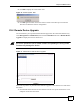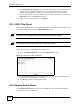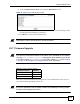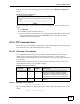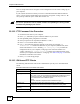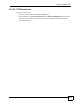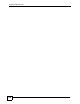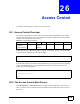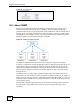User guide
Chapter 25 Maintenance
VES-1616F-3x Series User’s Guide
172
2 In the Remote Device Upgrade screen, select the VDSL line(s) of the CPE device(s) to
which you want to upgrade the firmware. You can select multiple CPE devices by
holding down the [SHIFT] or [CTRL] key and clicking the mouse at the same time.
3 Type the path and file name of the firmware file you wish to upload to the switch in the
File Path text box or click Browse to locate it.
4 After you have specified the file, click Upgrade.
25.5 VDSL Chip Reset
There are four VDSL chips in the switch and each VDSL chip controls four VDSL ports. You
can reset the VDSL chip(s) using the VDSL Chip Reset screen.
" Resetting VDSL chip(s) disconnects the associated VDSL line(s).
" Resetting the VDSL chip(s) does NOT restart the switch.
Follow the steps below to reset VDSL chips in the switch.
1 Access the VDSL Chip Reset screen from the Maintenance screen.
Figure 78 Maintenance: VDSL Chip Reset
2 Select the VDSL chips you want to reset in the list box. You can select multiple entries
by holding down the [SHIFT] or [CTRL] key.
3 Click Reset to reset the selected VDSL chip(s).
25.6 Remote Device Reset
Use the Remote Device Reset screen to reset the VDSL line. The switch re-negotiates the
VDSL link to the remote CPE device.