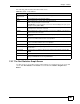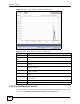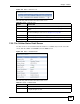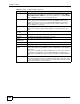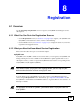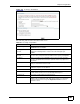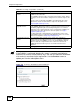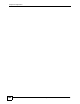User's Manual
Chapter 7 Status
ZyWALL USG 100/200 Series User’s Guide
182
Figure 134 Status > Port Statistics > Switch to Graphic View
The following table describes the labels in this screen.
7.2.8 The Current Users Screen
Use this screen to look at a list of the users currently logged into the ZyWALL. To access this
screen, click the Number of Login Users Detail icon in the Status screen.
Table 39 Status > Port Statistics > Switch to Graphic View
LABEL DESCRIPTION
Port Select the number of the physical port for which you want to display graphics.
Switch to Table
View
Click this to display the port statistics as a table.
bps The y-axis represents the speed of transmission or reception.
time The x-axis shows the time period over which the transmission or reception
occurred
Tx This line represents traffic transmitted from the ZyWALL on the physical port since
it was last connected.
Rx This line represents the traffic received by the ZyWALL on the physical port since it
was last connected.
Last Update This field displays the date and time the information in the window was last
updated.
System Up Time This field displays how long the ZyWALL has been running since it last restarted or
was turned on.
Refresh Interval Enter how often you want this window to be automatically updated.
Refresh Now Click this to update the information in the window right away.